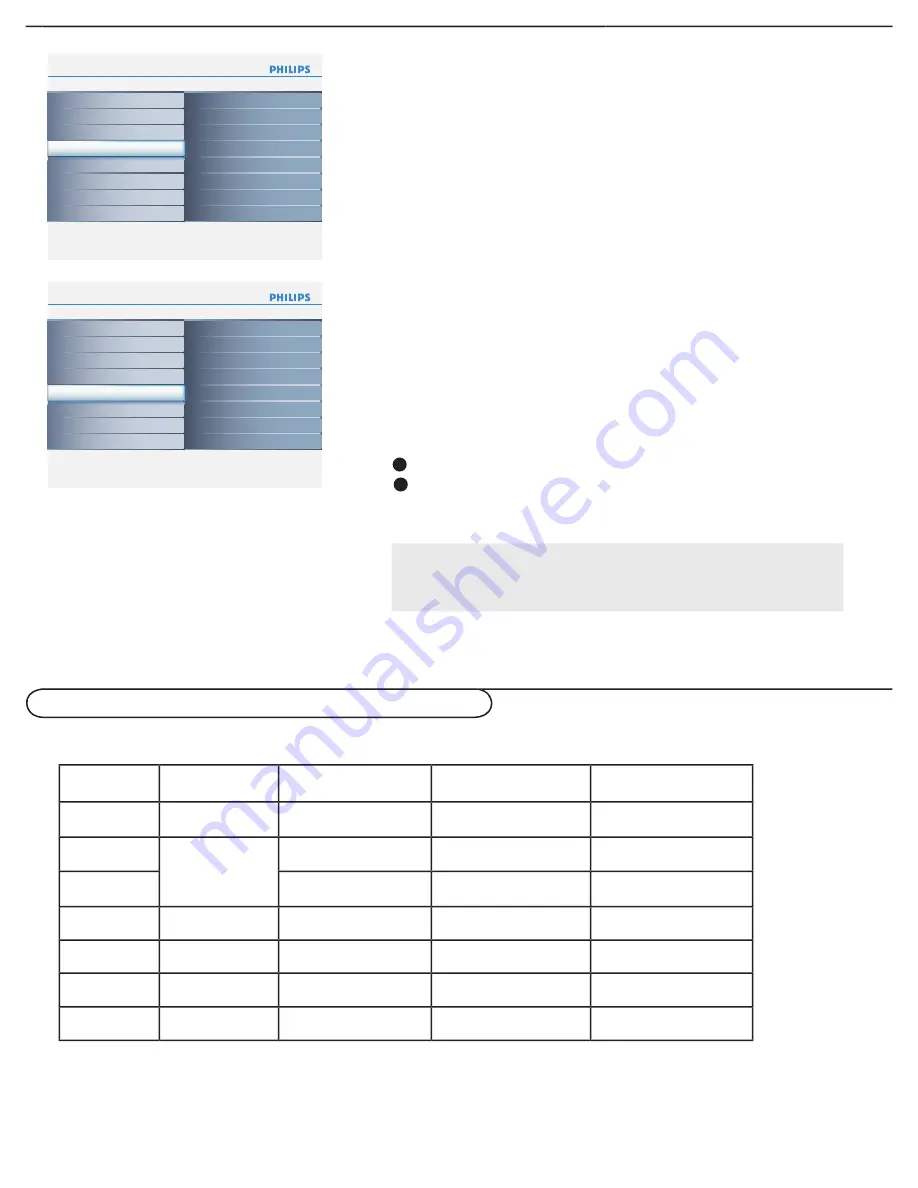
21
Info
Main Controls
Picture
4
5
Sound
Features
Install
Brightness
Contrast
Auto adjust
Manual adjust
Color temp
Picture
Info
Picture
Main Controls
Color temp
5
3
Warm
Cool
Normal
Brightness 100
Contrast 100
Auto adjust
Manual adjust
Color temp
Info
Picture
Main Controls
Brightness
5
Brightness 100
Contrast 100
Auto adjust
Manual adjust
Color temp
Info
Picture
Main Controls
Contrast
5
Brightness 100
Contrast 100
Auto adjust
Manual adjust
Color temp
Info
Picture
Main Controls
Auto adjust
5
Yes
Brightness
Contrast
Auto adjust
Manual adjust
Color temp
Info
Picture
Main Controls
Manual adjust
5
4
Clock
Horizontal
Vertical
Phase
Brightness
Contrast
Auto adjust
Manual adjust
Color temp
Note:
If you are willing to reset adjustment back to original value, please
enter to Factory Reset in Install menu.
Auto adjust
The PC mode will automatically adjust to the best image
position, phase, and clock setting.
The Manual adjust control allows you to manually fi ne tune the
image as it appears on the screen.
Phase
- eliminates the horizontal interfering lines.
Clock
- eliminates the vertical interfering lines.
Horizontal
- adjust the horizontal placement of the
picture.
Vertical
- adjust the vertical placement of the picture.
Use the cursor up/dowm to adjust the item.
Press the cursor right to confi rm.
Manual adjust
1
2
S
etting up the PC mode (Personal Computer Monitor)
No
Resolution
Mode
V. Frequency (Hz)
H. Frequency (kHz)
1
640 x 480
VGA
59.940
31.469
2
800 x 600
VESA
56.250
35.156
3
VESA
60.317
37.879
4
1024 x 768
VESA
60.004
48.363
5
1280 x 720
CVT
59.855
44.772
6
1280 x 768
CVT
59.87
47.776
*7
1360 x 768
CVT
59.799
47.720
* Recommended Resolution







































