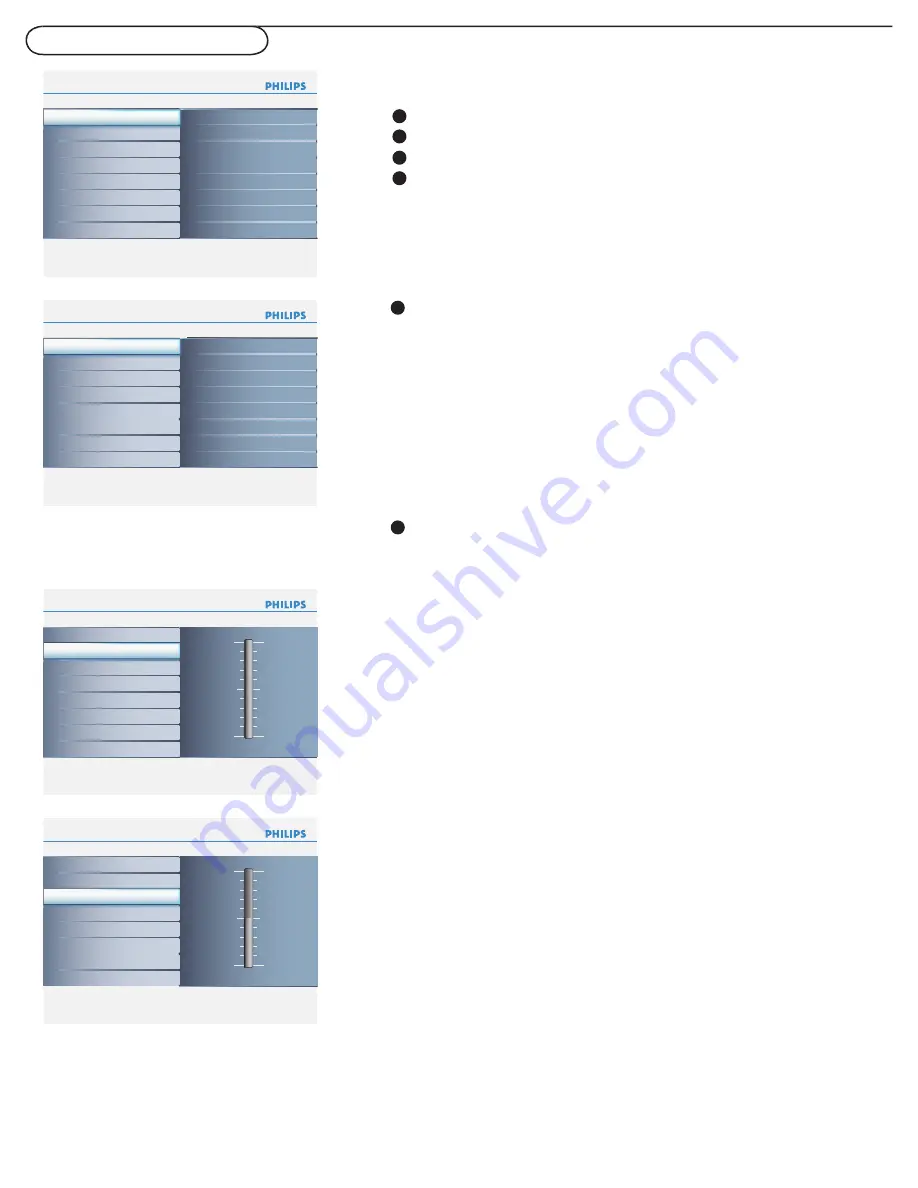
16
TV menu-Picture & Sound
Info
Main Controls
Picture
4
8
Sound
Features
Install
Contrast
Brightness
Color
Sharpness
Color temp
Picture format
Smart picture
Picture
Info
Picture
Main Controls
Smart picture
8
5
Rich
Nature
Soft
Multimedia
Personal
Contrast 100
Brightness 50
Color 50
Sharpness 30
Color temp
Picture format
Smart picture
Info
Picture
Main Controls
Contrast
8
Contrast 100
Brightness 50
Color 50
Sharpness 30
Smart picture
Picture format
Color temp
Info
Picture
Main Controls
Brightness
8
Contrast 100
Brightness 50
Color 50
Sharpness 30
Smart picture
Picture format
Color temp
Info
Picture
Main Controls
Color
8
Contrast 100
Brightness 50
Color 50
Sharpness 30
Smart picture
Picture format
Color temp
Info
Picture
Main Controls
Sharpness
8
Contrast 100
Brightness 50
Color 50
Sharpness 30
Smart picture
Picture format
Color temp
Info
Picture
Main Controls
Color temp
8
3
Contrast 100
Brightness 50
Color 50
Sharpness 30
Smart picture
Picture format
Color temp
Warm
Cool
Normal
Info
Picture
Main Controls
Picture format
8
6
4:3
Movie expand 14:9
Movie expand 16:9
16:9 subtitle
Widescreen
Super zoom
Contrast 100
Brightness 50
Color 50
Sharpness 30
Color temp
Picture format
Smart picture
Select
Picture
in the TV settings menu.
Press the cursor right again to enter the Picture menu.
Select the menu items with the cursor up/down.
Adjust the settings with the cursor left/right, and enter the list of
submenu items with the cursor right. Select a submenu item with
the cursor up or down.
Picture menu
Select
Smart picture
to display a list of predefi ned picture
settings, each corresponding with specifi c factory settings.
Personal
refers to the personal preference settings of picture in
the picture menu.
Note: This Philips TV has been set at the factory to look best in bright
store environments, which typically use fl uorescent lighting. As your
home will likely not be as well lit as a store, we recommend that you
cycle through the various smart picture modes to fi nd the one that best
suits your own viewing conditions.
Smart picture
Adjust to “sharpen” the picture quality. The black portions of the
picture become richer in darkness and the white become brighter.
Contrast
Adjust to brighten the dark parts of the picture. This appears to
add white to the color.
Brightness
1
2
3
4
You can press the
Smart picture
button on the remote control
repeatedly to select either
Personal
,
Rich
,
Nature
,
Soft
, or
Multimedia
picture settings.
Note:
• The moment you are in a predefi ned Smart picture setting and you modify
the Picture menu, all values of the menu will overwrite those previously made
in personal setting.
1
2


























