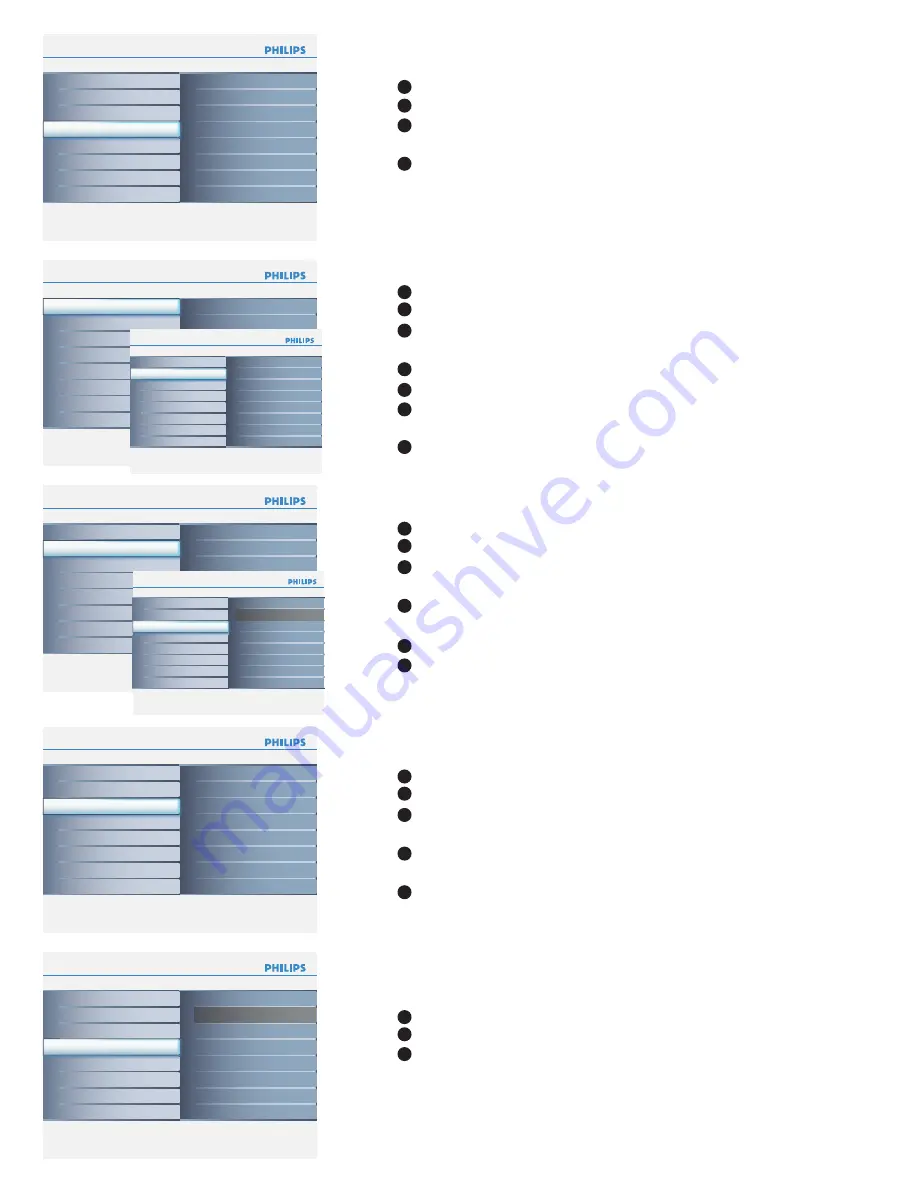
12
Info
Channel setting
Main Controls l Install
Channel edit
5
2
Skipped
Channel
Channel swap
Name edit
Channel sort
Channel edit
Info
Channel setting
Main Controls l Install
Channel swap
5
3
To
Exchange
From
Channel swap
Name edit
Channel sort
Channel edit
Info
Channel setting
Main Controls l Install
Name edit
5
2
. . . . . .
Channel
Channel swap
Name edit
Channel sort
Channel edit
Info
Channel setting
Main Controls l Install
Channel sort
5
Channel swap
Name edit
Channel sort
Channel edit
Info
Install
Main Controls
Channel setting
5
4
Channel swap
Name edit
Channel sort
Channel edit
Auto store
Manual store
Channel setting
Factory reset
Language
Info
Channel edit
Main Controls l Install I Channel setting
Skipped
2
2
Skipped
Active
Skipped
Channel
Info
Channel swap
Main Controls l Install I Channel setting
Exchange
3
To
Exchange
From
Exchange ?
Sort?
Select
Channel setting
in the Install menu.
Press the cursor right to enter
Channel setting.
Use the cursor up/down to toggle among
Channel edit
,
Channel swap
,
Name edit
, or
Channel sort
.
Press the cursor right to enter the selection.
Channel setting
1
2
3
Select
Channel edit
in the Channel setting menu.
Press the cursor right to enter it.
Use the cursor up/down to select the channel that you want to add
or remove.
Press the cursor right/left to confi rm.
Select
Skipped
in the Channel edit meun.
Use the cursor up/down to select
Active
(to add) or
Skipped
(to
remove) the channel you selected.
Press the cursor right/left ot confi rm.
Channel edit
1
2
3
4
4
5
6
7
Select
Channel swap
in the Channel setting menu.
Press the cursor right to enter it.
Use the cursor up/down to select
From
or
To
and press the
cursor right to enter the selection.
Use the cursor up/down to adjust the channel and press the
cursor right/left to confi rm.
Select
Exchange
in the Channel swap meun.
Press the cursor right to activate Exchange or press the cursor left
to inactivate it.
Channel swap
1
2
3
4
5
6
Select
Name edit
in the Channel setting menu.
Press the cursor right to enter it.
Use the cursor up/down to edit name, and press the cursor right to
move to the next character.
Press the cursor left to confi rm the fi rst character and press the
cursor right to confi rm the last character.
Press the cursor right to confi rm the name.
Name edit
1
2
3
4
5
Select
Channel sort
in the Channel setting menu.
Use the cursor right to sort the channel.
Use the cursor left to return to the previous menu.
Channel sort
1
2
3
















































