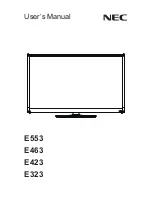Summary of Contents for IBT3219TS
Page 6: ...This page intentionally left blank ...
Page 10: ...4 1 4 Dimensions ...
Page 12: ...6 This page intentionally left blank ...
Page 20: ...14 This page intentionally left blank ...
Page 30: ...24 5 Choose the driver install location and click on Next ...
Page 31: ...25 6 When the TouchKit setup completed you will see an icon names TouchKit on the desktop ...