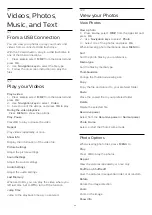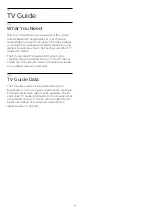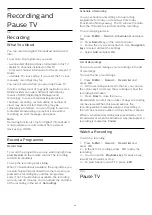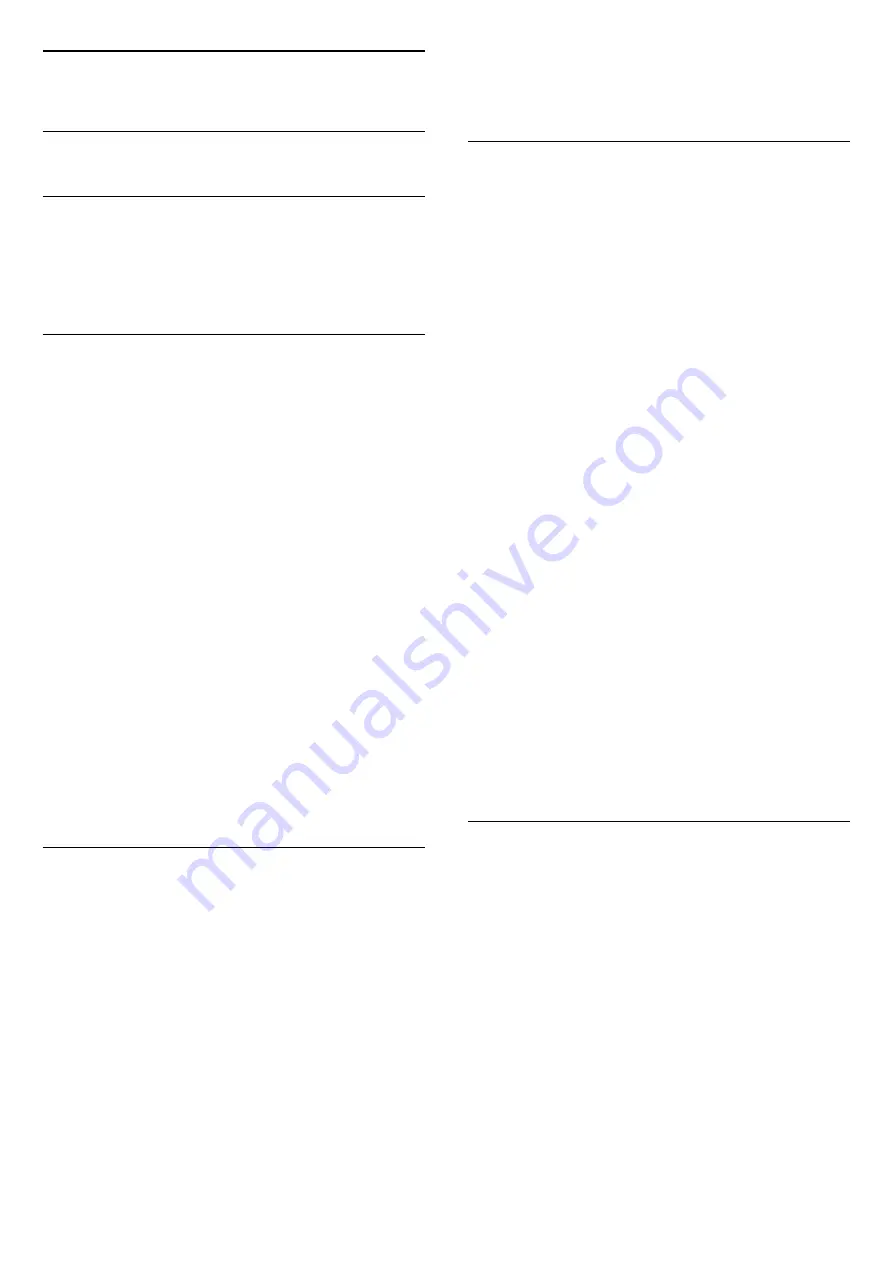
20
Safety and Care
20.1
Safety
Important
Read and understand all safety instructions before
you use the TV. If damage is caused by failure to
follow instructions, the warranty does not apply.
Risk of Electric Shock or Fire
• Never expose the TV to rain or water. Never place
liquid containers, such as vases, near the TV.
If liquids are spilt on or into the TV, disconnect the TV
from the power outlet immediately.
Contact Philips TV Consumer Care to have the TV
checked before use.
• Never expose the TV, remote control or batteries to
excessive heat. Never place them near burning
candles, naked flames or other heat sources,
including direct sunlight.
• Never insert objects into the ventilation slots or other
openings on the TV.
• Never place heavy objects on the power cord.
• Avoid force coming onto power plugs. Loose power
plugs can cause arcing or fire. Ensure that no strain is
exerted on the power cord when you swivel the TV
screen.
• To disconnect the TV from the mains power, the
power plug of the TV must be disconnected. When
disconnecting the power, always pull the power plug,
never the cord. Ensure that you have full access to
the power plug, power cord and outlet socket at all
times.
Risk of Injury or Damage to the TV
• Two people are required to lift and carry a TV that
weighs more than 25 kg or 55 lbs.
• If you mount the TV on a stand, only use the
supplied stand. Secure the stand to the TV tightly.
Place the TV on a flat, level surface that can support
the weight of the TV and the stand.
• When wall mounted, ensure that the wall mount can
safely bear the weight of the TV set. TP Vision bears
no responsibility for improper wall mounting that
results in accident, injury or damage.
• Parts of this product are made of glass. Handle with
care to avoid injury or damage.
Risk of damage to the TV !
Before you connect the TV to the power outlet,
ensure that the power voltage matches the value
printed on the back of the TV. Never connect the TV
to the power outlet if the voltage is different.
Stability Hazards
A television set may fall, causing serious personal
injury or death. Many injuries, particularly to children,
can be avoided by taking simple precautions such as:
• ALWAYS ensure the television set is not overhanging
the edge of the supporting furniture.
• ALWAYS use cabinets or stands or mounting
methods recommended by the manufacturer of the
television set.
• ALWAYS use furniture that can safely support the
television set.
• ALWAYS educate children about the dangers of
climbing on furniture to reach the television set or its
controls.
• ALWAYS route cords and cables connected to your
television so they cannot be tripped over, pulled or
grabbed.
• NEVER place a television set in an unstable location.
• NEVER place the television set on tall furniture (for
example, cupboards or bookcases) without anchoring
both the furniture and the television set to a suitable
support.
• NEVER place the television set on cloth or other
materials that may be located between the television
set and supporting furniture.
• NEVER place items that might tempt children to
climb, such as toys and remote controls, on the top of
the television or furniture on which the television is
placed.
If the existing television set is going to be retained
and relocated, the same considerations as above
should be applied.
Risk of Batteries
• Risk of explosion if the battery is replaced by an
incorrect type.
• Replacement of a BATTERY with an incorrect type
that can defeat a SAFEGUARD (for example, in the
case of some lithium BATTERY types).
• Disposal of a BATTERY into fire or a hot oven, or
mechanically crushing or cutting of a BATTERY, that
can result in an EXPLOSION.
• Leaving a BATTERY in an extremely high
temperature surrounding environment that can result
in an EXPLOSION or the leakage of flammable liquid
or gas.
• A BATTERY subjected to extremely low air pressure
that may result in an EXPLOSION or the leakage of
flammable liquid or gas.
• The remote control may contain coin-type batteries
50