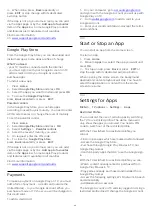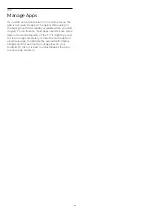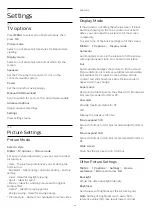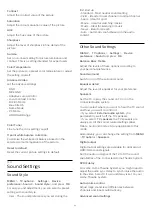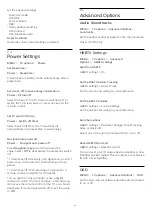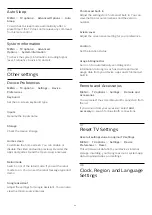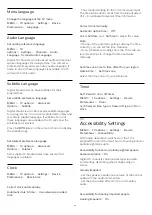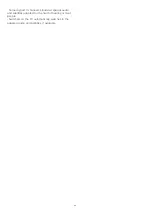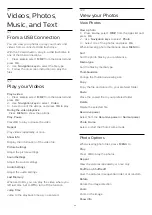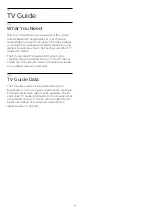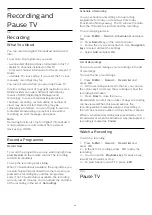14
Recording and
Pause TV
14.1
Recording
What You Need
You can record a digital TV broadcast and watch it
later.
To record a TV programme you need…
• a connected USB Hard Drive formatted on this TV
• digital TV channels installed on this TV
• to receive channel information for the on screen TV
Guide
• a reliable TV clock setting. If you reset the TV clock
manually, recordings may fail.
You cannot record when you are using Pause TV.
In terms enforcement of copyright legislation, some
DVB providers can apply different restriction by
means of DRM (Digital Right Management)
technology. In case of broadcasting protected
channels, recording, record validity or number of
views may be restricted. Recording may be
completely prohibited. In case of trying to record a
protected broadcasting or play back an expired
recording, an error message can appear.
Note:
Recording function is only for digital TV broadcast. It
is not possible to record content from external
devices (e.g. HDMI).
Record a Programme
Record Now
To record the programme you are watching right now,
press
Record
on the remote control. The recording
will start immediately.
To stop the recording, press
Stop
.
When TV Guide data is available, the programme you
are watching will be recorded from the moment you
pressed the recording key until the programme
ends. If no TV Guide data is available, the recording
will only last 30 minutes. You can adjust the end time
of the recording in the list of
Recordings
.
Schedule a Recording
You can schedule a recording of an upcoming
programme for today or a few days from today
(maximum of 8 days away). The TV will use the data
from the TV Guide to start and end the recording.
To record a programme…
1 -
Press
MENU
>
Record
>
Schedule list
and press
OK
.
2 -
Press
Record
key on the remote control.
3 -
Follow the on-screen instruction. Use
Navigation
keys
to select and set the settings.
4 -
Select
Add
and press
OK
.
List of Recordings
You can view and manage your recordings in the list
of recordings.
To open the list or recordings…
1 -
Press
MENU
>
Record
>
Record list
and
press
OK
.
2 -
With a recording selected in the list, you can use
the colour keys to remove the recording or show the
recording information.
3 -
Press
Back
to close the menu.
Broadcasters can limit the number of days a recording
can be viewed. When this period expires, the
recording will be marked as expired. A recording in
the list can show the number of days before it expires.
When a scheduled recording was prevented by the
broadcaster or when the broadcast was interrupted, a
recording is marked as
Failed
.
Watch a Recording
To watch a recording…
1 -
Press
MENU
>
Record
>
Record list
and
press
OK
.
2 -
In the list of recordings, press
OK
to play the
recording.
3 -
You can use the
Playback keys
for pause, play,
rewind, fast forward, or stop.
4 -
To switch back to watch TV, press
EXIT
.
14.2
Pause TV
39