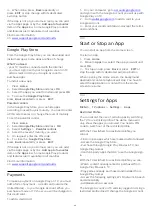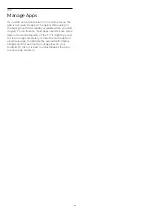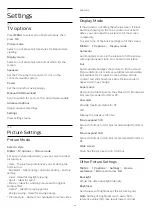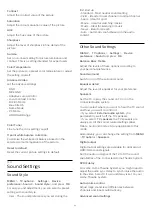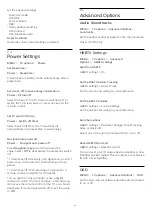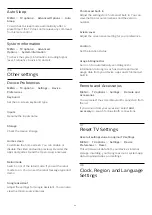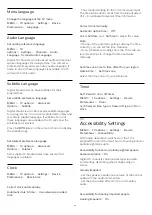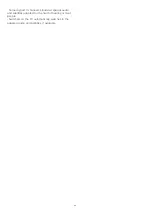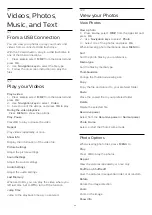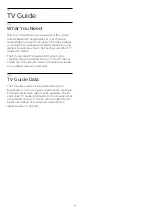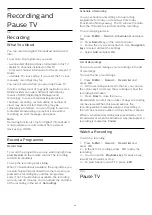12
Videos, Photos,
Music, and Text
12.1
From a USB Connection
You can view your photos or play your music and
videos from a connected USB flash drive.
With the TV switched on, plug in a USB flash drive to
one of the USB connections.
1 -
Press
Home
, select
MMP
from the Apps list and
press
OK
.
2 -
Use
Navigation keys
to select the file type.
3 -
Follow the on-screen instructions to play the
files.
12.2
Play your Videos
Play a video
1 -
Press
Home
, select
MMP
from the Apps list and
press
OK
.
2 -
Use
Navigation keys
to select
Video
.
3 -
Select one of the videos, and press
OK
to play.
During the video playback...
• Press
MENU
to show the options.
Play, Pause
Press
OK
to play or pause the video.
Repeat
Play videos repeatedly or once.
Show Info
Display the information of the video file.
Picture Settings
Adjust the picture settings.
Sound Settings
Adjust the sound settings.
Audio Settings
Adjust the audio settings.
Last Memory
When set to
On
, you can play the video where you
left last time. Set to
Off
to turn off the function.
Jump Time
Jump to the playback time as you entered.
12.3
View your Photos
View Photos
View a photo
1 -
Press
Home
, select
MMP
from the Apps list and
press
OK
.
2 -
Use
Navigation keys
to select
Photo
.
3 -
Select one of the photos, and press
OK
.
When browsing photo thumbnails, press
MENU
to...
Sort
Sort the photo files by your preference.
Media type
Sort the files by media type.
Thumbnail size
Change the thumbnail viewing size.
Copy
Copy the file and place it to your prefered folder.
Paste
Place the copied file to your prefered folder.
Delete
Delete the selected file.
Recursive parser
Select from the
Recursive parser
or
Normal parser
.
Photo Frame
Select to start the Photo Frame mode.
Photo Options
When viewing photo files, press
MENU
to...
Play
Press
OK
to play the photos.
Repeat
View the pictures repeatedly or once only.
Shuffle on, Shuffle off
View the pictures in sequential order, or at random.
Rotate
Rotate the image direction.
Zoom
Zoom in the image.
Show info
36