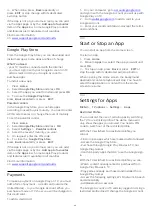Edit a Favourites List
To create a favourite channels list…
1 -
While watching TV, press
OK
to open the current
channel list.
2 -
Press
Blue key
for
Favourites List.
3 -
Press
Yellow key
for
Select list
, select the list of
Favourites1
to
Favourites4
you want to add.
4 -
While watching TV, press
MENU
>
Channels
.
5 -
Select
Add to my favourites
and press
OK
.
To remove a channel from the favourites list…
1 -
Select the list of
Favourites1
to
Favourites4
you
want to edit.
2 -
Press
Navigation keys
up or down to select a
channel, press
Blue key
for
Delete
to remove the
channel from the favourite channel list.
5.5
Text / Teletext
Text Pages
To open Text/Teletext press
TEXT
, while you are
watching TV channels.
To close Text, press
TEXT
again.
Select a Text page
To select a page . . .
1 -
Enter the page number with the number keys.
2 -
Use the
Navigation keys
to navigate.
3 -
Press a colour key to select a colour-coded
subject at the bottom of the screen.
Text sub-pages
A Text page number can hold several subpages. The
subpage numbers are shown on a bar next to the
main page number.
To select a subpage, press
Navigation keys
left or
right.
Search Text
You can select a word and scan Text for all
occurences of this word.
1 -
Open a Text page and press
OK
.
2 -
Select a word or number with the arrow keys.
3 -
Press
OK
again to jump immediately to the next
occurence of this word or number.
4 -
Press
OK
again to jump to the subsequent
occurence.
5 -
To stop searching, press
Navigation keys
up until
nothing is selected.
* The teletext can only be reached when the channels
are installed directly on the TV’s internal tuner and
the set is on TV mode. If a set-top box is being used,
the teletext will be unavailable via TV. In that case,
the set-top box’s teletext can be used instead.
Text Setup
Text language
Some digital TV broadcasters have several Text
languages available.
To set your primary and secondary Text language . . .
1 -
Select
MENU
>
TV options
>
Advanced
Options
>
Teletext
and press
Navigation keys
right
to enter the menu.
2 -
Select
Digital Teletext Language
or
Decoding
Page Language
and press
OK
.
3 -
Select your preferred Text languages.
4 -
Press
Back
, repeatedly if necessary, to close the
menu.
5.6
Interactive TV
About iTV
With interactive TV, some digital broadcasters
combine their normal TV programme with information
or entertainment pages. On some pages, you can
respond to a programme or vote, do online shopping
or pay for a video-on-demand programme.
HbbTV . . .
Interactive TV is sometimes referred to as Digital Text
or Red button. But each system is distinct.
Visit the broadcaster's Internet website for more
information.
What You Need
Interactive TV is only available on digital TV channels.
To enjoy the full benefits of Interactive TV, you need
a high-speed (broadband) Internet connection to the
TV.
HbbTV
If a TV channel offers HbbTV pages, you must first
switch on HbbTV in the TV settings to view the pages.
To switch on the HBBTV support
MENU
>
TV options
>
Advanced options
>
HbbTV
settings
13