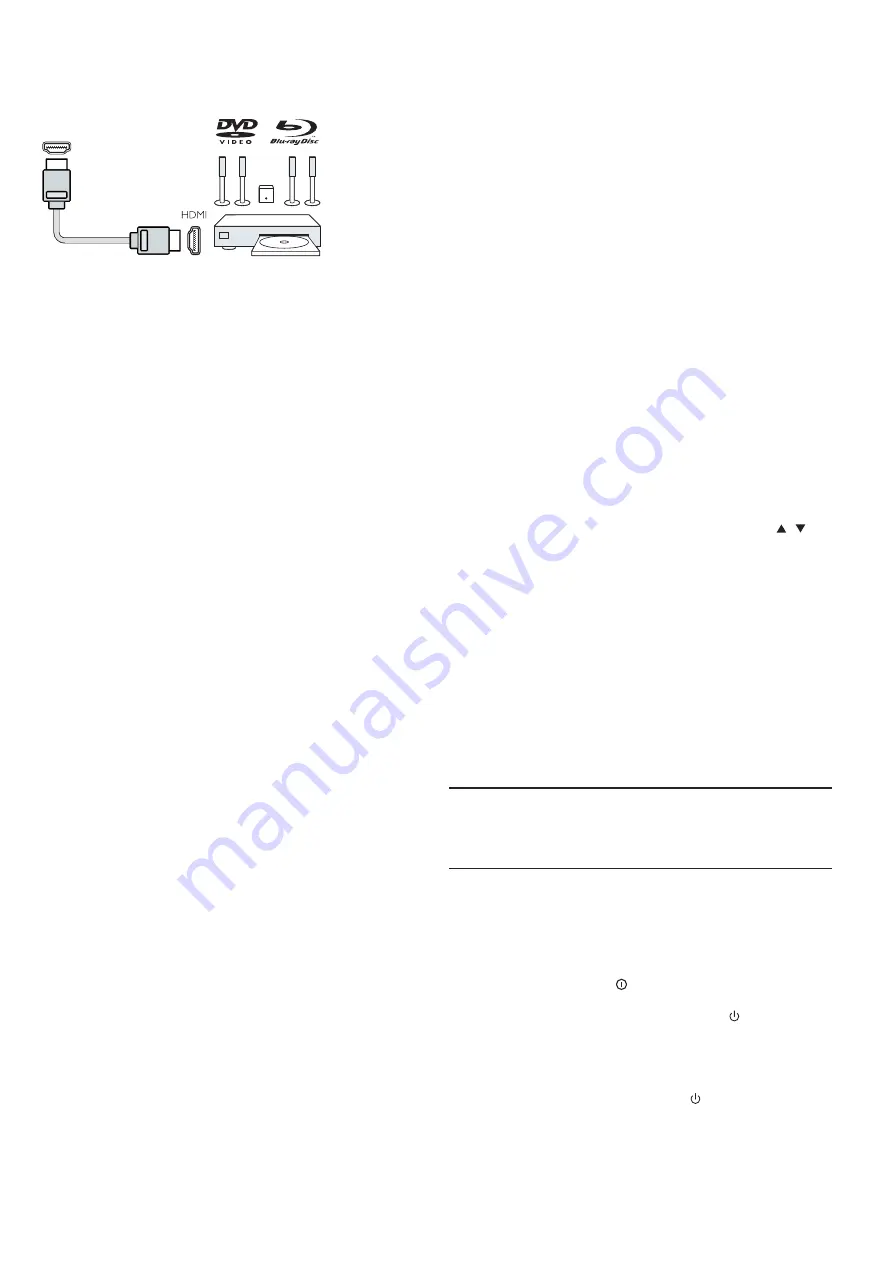
Connect with HDMI ARC
Use an HDMI cable to connect a Home Theatre System (HTS)
to the TV. You can connect a Philips Soundbar or an HTS with a
built-in disc player.
HDMI ARC
HDMI 1 connection on the TV have HDMI ARC (Audio Return
Channel). If the device
,
typically a Home Theatre System(HTS),
also has the HDMI ARC connection, connect it to HDMI 1 on this
TV. With the HDMI ARC connection, you do not need to connect
the extra audio cable that sends the sound of the TV picture to
the HTS. The HDMI ARC connection combines both signals.
Audio to video synchronisation (sync)
If the sound does not match the video on screen ,you can set a
delay on most Home Theatre System with a disc player to match
the sound with video.
Connect with HDMI
Use an HDMI cable to connect a Home Theatre System (HTS)
to the TV. You can connect a Philips Soundbar or an HTS with a
built-in disc player.
If the Home Theatre System has no HDMI ARC connection,
add an optical audio cable (Toslink) to send the sound of the TV
picture to the Home Theatre System.
Audio to video synchronisation (sync)
If the sound does not match the video on screen, you can set a
delay on most Home Theatre System with a disc player to match
the sound with video.
Blue-ray Disc player
Use a High speed HDMI cable to connect the Blue-ray Disc
player To the TV.
If the Blue-ray Disc player has EasyLink HDMI CEC, you can
operate the player with the TV remote control.
DVD player
Use an HDMI cable to connect the DVD player to the TV.
If the DVD player has EasyLink HDMI CEC, you can operate
the player with the TV remote control.
Game console
HDMI: For best quality ,connect the game console with an
High speed HDMI cable to the TV.
Y Pb Pr- Audio L R:
Connect the game console with a
component video cable (Y Pb Pr) and add an audio L/R cable for
sound to the TV.
CVBS- Audio L R:
Connect the game console to TV with a
composite cable (CVBS) and audio L/R cable to the TV.
USB flash drive
You can view photos or play your music and videos from a
connect USB flash drive.
Inser t a USB flash drive in one of the USB connections on the
Home Theatre
HDMI
(ARC)
Home Theatre System
TV while the TV is switch on.
The TV detects the flash drive and show a window with a tips to
whether you can browse the USB flash drive.
If the tips is disappeared, you can press
SOURCE
key, select
MULTIMEDIA and press
OK
key to enter.
Computer
You can connect your computer to the TV and use the TV as a
PC monitor.
With HDMI
Use an HDMI cable to connect the computer to the TV.
With DVI to HDMI
Alternatively, you can use a DVI to HDMI adapter to connect
the PC to HDMI and an audio L/R cable (mini-jack3.5mm) to
AUDIO IN L/R on the back of the TV.
With VGA
Connect the PC IN jack (HD15-HD15) to VGA Por t, on the
back of the TV. Then connect the audio cable to PC-AUDIO for
sound.
Headphone
You can connect a set of headphone to HEADPHONE Por t on
the back of the TV. Press +/- key on the remote control to adjust
the volume.
USB interface
Inser t USB storage device into USB interface of the TV. Press
SOURCE
key to enter the signal input menu, then press
/
key
to select MULTIMEDIA. Press
OK
key to enter the USB
multimedia.
Note:
1. USB function suppor t file format as,
PHOTO/MUSIC/MOVIE/TEXT, the USB device format can only be
FAT/FAT32 system.
2. When connecting the USB por t on an external device current
is exceed 500mA, It will be caused damage of the TV.
3. When the USB device is working, do not pull out immediately,
It will be caused damage of the TV system or the USB device
system.
Switch on
Power on/off, standby
Power on
Before you switch on the TV, make sure the power supply is
stable. When the TV is powered on, the power indicator is lights up.
If the TV have power switch " ", you can press "
I
" end to turn
power on, and press "
O
" end to turn power off.
When the power indicator is lights up, press " " key on the
remote control or on the panel control of the TV, and then the TV
system will be running up.
Standby
When the TV system is running, press " " key, and then the TV
will be switch to standby status.
8








































