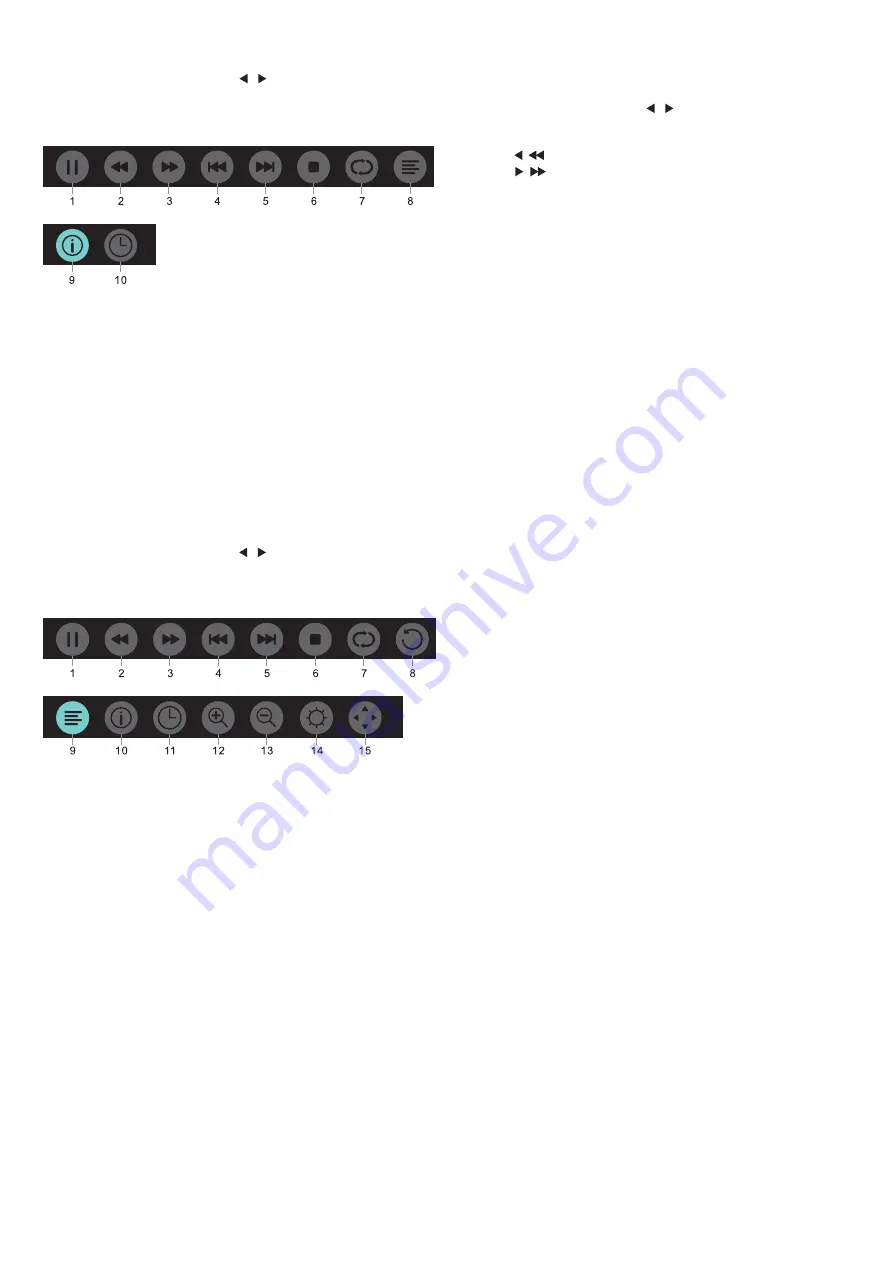
Music
In the multimedia menu, press
/
key to select Music, and
press
OK
key enter. You can select the music in the File folder, and
press
START
(►) key to play on the remote control.
Music player menu options:
1
.
Play/Pause: Play / pause music.
2
.
FB: Press this key to fast back of the music, press
START
(►)
key to play normally.
3
.
FF: Press this key to fast forward of the music, press
START
(►) key to play normally.
4
.
Prev.: Play the previous music.
5
.
Next: Play the next music.
6
.
Stop: Stop playing music and return back to previous menu.
7
.
Repeat: Repeat playing music: repeat1, repeat all, repeat none.
8
.
Playlist: Show play music list.
9
.
Info: Display information of music.
10
.
Time picker : Select the time to play the music.
Movie
In the multimedia menu, press
/
key to select Movie, and
press
OK
key enter. You can select the movie in the File folder, and
press
START
(►) key to play on the remote control.
Video player menu options:
1
.
Play / Pause: Play / pause the video.
2
.
FB: Press this key to fast back of the video, press
START
(►)
key to play normally.
3
.
FF: Press this key to fast forward of the video, press
START
(►) key to play normally.
4
.
Prev.: Play the previous video.
5
.
Next: Play the next video.
6
.
Stop: Stop playing video and return back to previous menu.
7
.
Repeat: Repeat playing video: repeat1, repeat all, repeat none.
8
.
SET A-B: Set A and B, the film will circulating play in the time
of A to B.
9
.
Playlist: Show play video list.
10
.
Info: Display information of video.
11
.
Time picker : Select the time to play the video.
12
.
Zoom in: Enlarge the photo.
13
.
Zoom out: Reduce the photo.
14
.
Aspect Ratio: Adjust the aspect ratio: zoom1, zoom2, auto,
4:3, 16:9.
15
.
Move view: If the picture big enough to surpasses the screen,
you may use this function to move the picture.
TEXT
The text menu options is same as Photo, please refer to photo
options.
In the multimedia menu, press
/
key to select TEXT, and
press
OK
key enter. You can select the TEXT in the File folder, and
press
START
(►) key to play on the remote control.
1. Press / key to select the last page.
2. Press / key to select the next page.
18



















