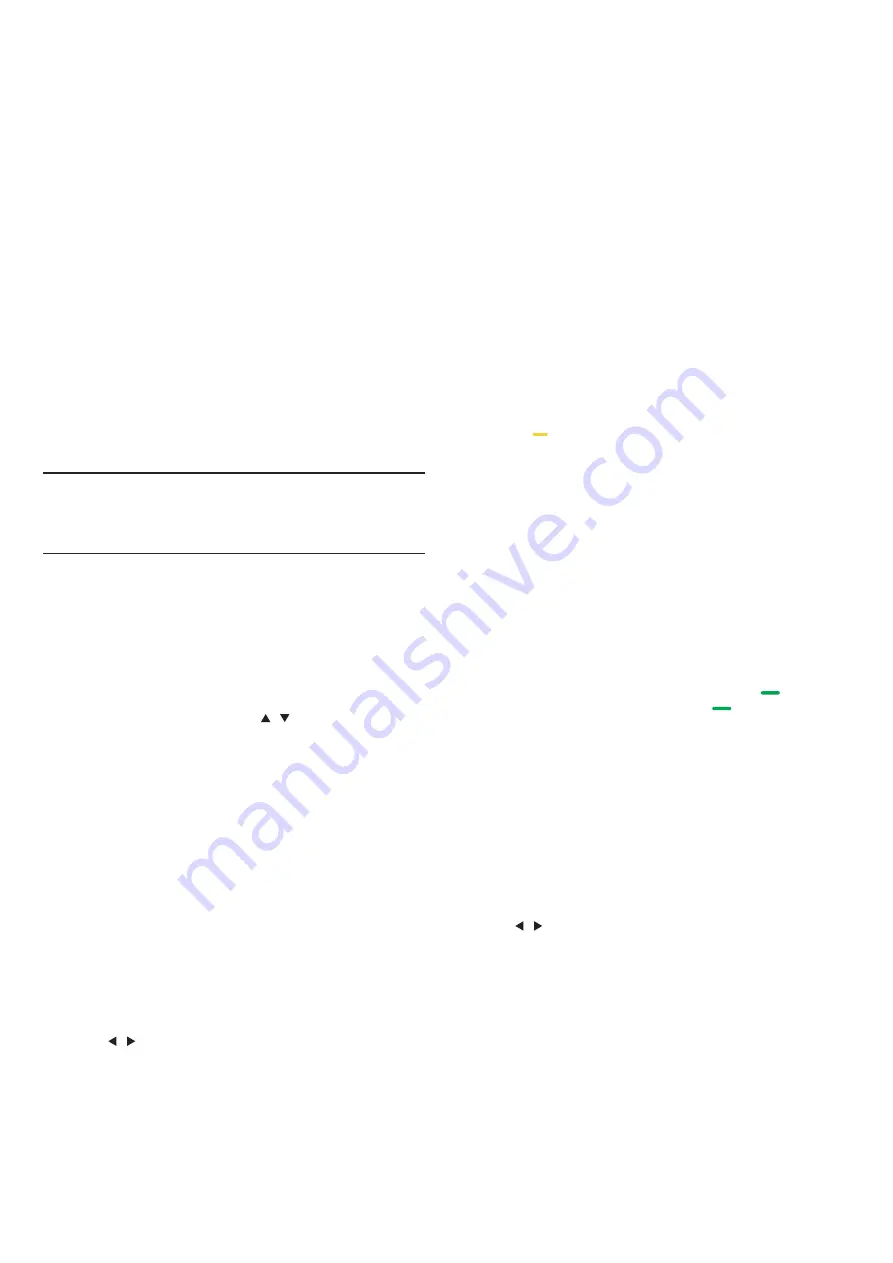
IR sensor
The TV can receive commands from a remote control that
uses IR(infrared) to send commands. If you use such a remote
control, hold it close to the TV and make sure you point the
remote control at the infrared sensor on the front of the TV.
Make sure that the line-of-sight between the remote control
and TV is not blocked by furniture, walls or other objects.
Batteries
1
.
Slide the batter y door in the direction shown by the arrow.
2
.
Inser t two type AAA-LR03-1.5V batteries into remote
control, make sure the + and the – ends of the batteries line up
correctly.
3
.
Reposition the batter y door.
Cleaning
Your Remote control is treated with a scratch-resistant
coating.
To clean the remote control, use a soft damp cloth. Never use
substances such as alcohol, chemicals or household cleaners on
the remote control.
Channel list
About Channel list
After a channel installation, all channels appear on the channel
list. Channels are show with their name if this information is
available.
There is a channel list with all installed channels. You can only
filter this list to show TV or only Radio channels.
With a channel list selected, press
/
key to select a
channel, then press
OK
key to watch the selected channel. You
can page up or page down the channels in that list when using
CH-/ CH+
key.
Radio stations
If digital broadcasting is available, digital radio stations are
installed during installation. Switch to a radio channel just like you
switch to a TV channel.
Open a channel list
To open the current channel list..
Press
SOURCE
Key to switch to TV mode(DTV or ATV).
Press
LIST
key to open the current channel list.
Press
LIST
key again to close the channel list.
Filter a channel list
You can filter a list with all channels. You can set the channel list
to show only TV channels or only Radio stations.
To set a filter list with all channels.
1. While watching a TV channel.
2. Press
/
key to select a list.
3. You can select ALL, DTV or ATV, HD, Radio list etc.
TV channels
Watching TV channels
Tune to a channel
To watching TV channels, press
SOURCE
key to show signal
menu, you can select Satellite, DTV, ATV and press
OK
key to enter.
Switch channels
To switch channels, press
CH-/CH+
key.
If you know the channel number, type in the number in current
TV channel, then the TV will auto Switch the number channel by
you typed.
Previous channel
To switch back to the previous tuned channel, press
BACK
key
to return the precious channel
Radio channel
If digital broadcasting is available, digital radio stations are
installed during installation. Switch to a radio channel just like you
switch to a TV channel.
About
move
Channels
1.
While
you
watching
TV, press
MENU
key
and
select
CHANNEL, press
OK
key
to
enter.
2.
In
channel
menu, select
Channel
Edit
and
press
OK
key
to
enter
into
channel
list.
3.In
channel
list, you
can
press
key
to
select
your
channel, press
key
on
the
remote
control
to
move
channel, and
press
key to
move
it.
4. Press
OK
key
confirm
Lock a channel
Lock and unlock a channel
To prevent children from watching a channel or a programme,
you can lock channels or lock age Rated programme.
You can lock a channel to prevent children from watching it. To
watching a lock channel you need to enter the lock code. You can’t
lock programmes from connected devices.
To set the lock channel
1. While watching TV channels, press
MENU
key and select
LOCK, press
OK
key to enter.
2. Input the code in lock system to log in, select channel lock and
press
OK
key to enter the channel list.
3. Press
key to select your channel and press key on
the remote control to lock the channel, press key again to
unlock the channel.
Parental Guidance
To prevent children from watching a programme not suitable for
their age, you can use Parental Guidance.
Some digital broadcasters have age rated their programmes.
When the age rating of a programme is equal to or higher than the
age you have set as age rating for your child, the programme will be
locked.
To set an age rating..
1. While watching TV channels, press
MENU
key and select
LOCK, press
OK
to enter.
2. Input the code in lock system to log in, select Parental
Guidance and press
OK
key to enter.
3. Press
/
key to select your age rating.
The TV will ask for the code to unlock the programme. For some
broadcasters/operators, the TV only locks programme with a
higher rating.
Favourite Channels
About Favourite Channels
You can create a favourite channel list that only holds the
channels you want to watch. With The Favourite channel list
selected, you will only see your favourite channels when you switch
Through channels.
Create a Favourite list
1. While you watching TV, press
MENU
key and select
CHANNEL, press
OK
key to enter.
2. In channel menu, select Channel Edit and press
OK
key to
▲
/
▼
▲
/
▼
▲
/
▼
12








































