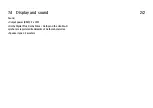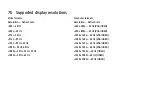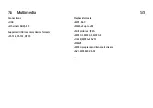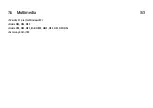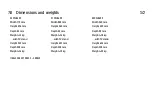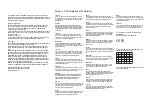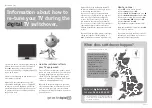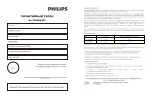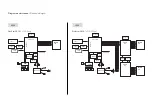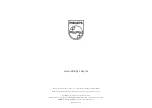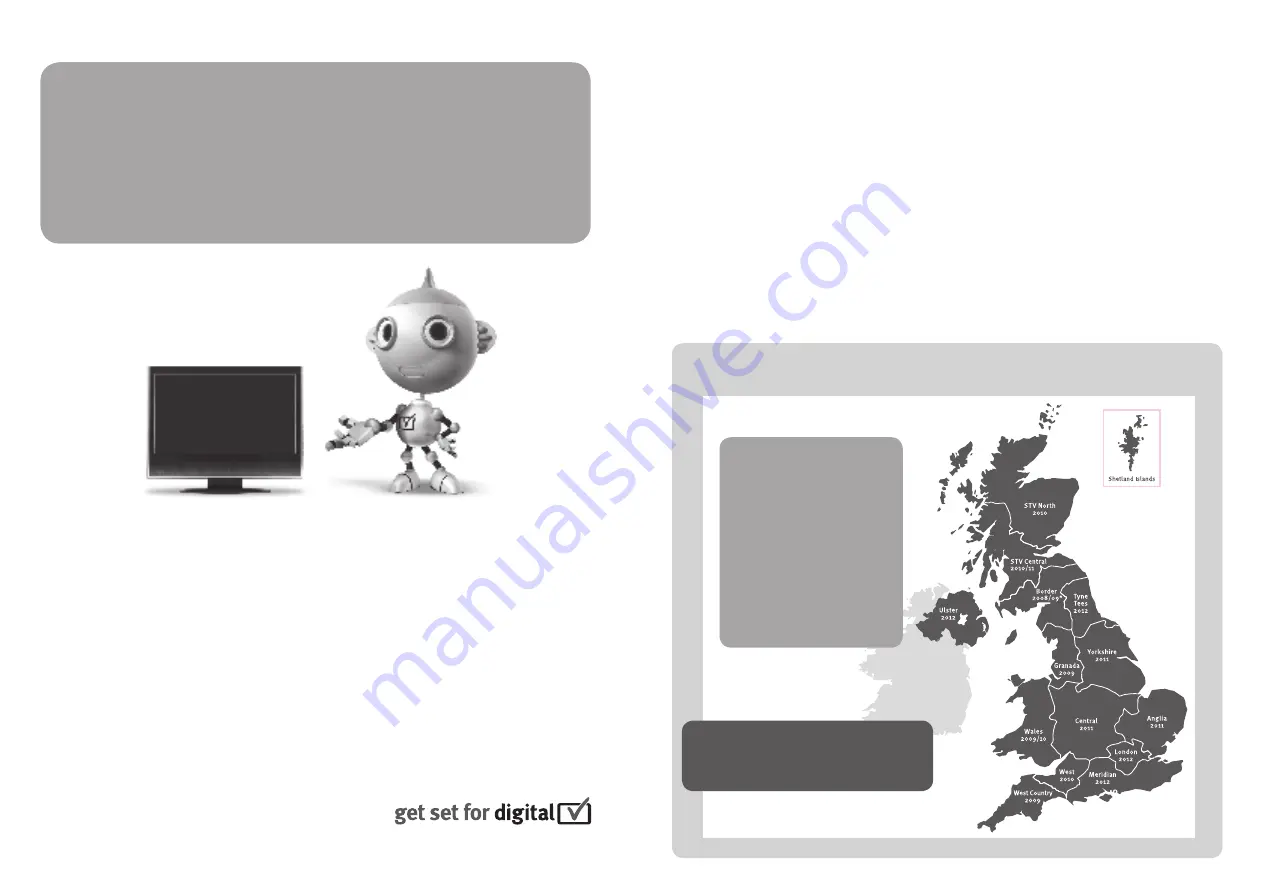
Information about how to
re-tune your TV during the
digital
TV switchover.
Info for UK only.
*
*
Digital UK, the body leading the digital TV
switchover, will advise you when you need to
re-tune during the switchover.
If you do not re-tune your channels when
advised to do so by Digital UK, you may lose
some or all of your channels until you do
re-tune. You should re-tune your TV every
few months to check for any new channels.
If you choose to connect your TV to satellite or
cable with a digital box then it will not be
affected by switchover, and you won’t need to
re-tune.
If you have any questions, please contact your
equipment supplier or call Digital UK on …
0845 6 50 50 50 or visit www.digitaluk.co.uk
How to re-tune:
1
. Press
h
on the remote control.
2
. Select
Setup
and press
OK
.
3
. Select
Search for channels
and press
OK
.
4
. Select
Reinstall channels
and press
OK
.
5
. Select your country (UK) and press
OK
.
6
. Select
Antenna DVB-T
and press
OK
.
7
. Select
Start
and press
OK
.
The installation can take several minutes.
When the installation is complete, press
OK
.
Your TV is now retuned.
If you are missing any channels, it may be
that they are not available in your area, or
that your aerial needs upgrading.
Television in the UK is going digital, bringing us
all more choice and new services. Starting in
late 2007 and ending in 2012, television
services in the UK will go completely digital, TV
region by TV region.
Please see the next page to find out when your
area switches to digital.
Digital UK is the independent, non-profit
organisation leading the process of digital TV
switchover in the UK. Digital UK provides im-
partial information on what people need to do
to prepare for the move to digital, and when
they need to do it.
How the switchover affects
your TV equipment:
Your new TV has a digital tuner built in, which
means it is ready to receive the Freeview signal
by simply plugging it into your aerial socket
(check if you can get digital TV through your
aerial now, or whether you’ll have to wait until
switchover, at www.digitaluk.co.uk).
When the TV switchover happens in your area,
there are at least two occasions when you will
need to re-tune your TV in order to continue
receiving your existing TV channels, and also to
pick up new ones.
20100422
When does switchover happen?
Calls charged at BT rate of 3p per minute daytime and
1p per minute evenings and weekends. Rates may vary
for calls from non-BT lines.
Visit us at
digitaluk.co.uk
Call us on
0845 6 50 50 50
†
Copeland switches on October 17, 2007
The exact date you switch
depends on the transmitter
you are served by. To check
when you switch, go to
Digital UK’s postcode
checker on
www.digitaluk.co.uk
Check your ITV news service
or look at Teletext page 106
to see what TV region you’re
in.
Summary of Contents for 32PFL8605H
Page 3: ...1 1 1 The remote control 1 12 To adjust the volume ...
Page 4: ...1 1 1 The remote control 2 12 To switch TV channels ...
Page 20: ...1 1 2 The menus 6 6 Go to the Search page to look for any topic in Help ...
Page 32: ...1 2 1 Wall mounting 4 12 Unscrew the bolt in the middle of the bar with the supplied hex key ...
Page 33: ...1 2 1 Wall mounting 5 12 Turn the bar as shown ...
Page 34: ...1 2 1 Wall mounting 6 12 Reposition the bar on the stand and fix the bolt with the hex key ...
Page 35: ...1 2 1 Wall mounting 7 12 Fix the stand to the TV ...
Page 37: ...1 2 1 Wall mounting 9 12 Fix the 2 mounting discs Use screws with a diameter of max 6mm ...
Page 38: ...1 2 1 Wall mounting 10 12 Slide the bottom plate of the stand onto the mounting discs ...
Page 40: ...1 2 1 Table top stand 12 12 Unscrew the bolt and turn the bar in the position shown ...
Page 52: ...1 3 2 Volume Press V Volume or to adjust the volume Or use the or keys on the remote control ...
Page 212: ...3 4 1 Child locks 5 5 Forgotten your code To override the code if you forget it enter 8888 ...
Page 237: ...4 1 4 Ambilight Read the chapter Ambilight in Help Use your TV Ambilight ...
Page 276: ...4 4 3 Wired installation 2 2 Read more about how to connect in Help Connections Network Wired ...
Page 324: ...5 3 1 SoundBar 1 3 Use an HDMI cable to connect the device to the TV ...
Page 327: ...5 3 2 Blu ray Disc DVD player Use an HDMI cable to connect the device to the TV ...
Page 332: ...5 3 4 Recorder 1 2 Use 2 antenna cables to connect the antenna to the device and the TV ...
Page 333: ...5 3 4 Recorder 2 2 Add an HDMI cable to connect the device to the TV ...
Page 344: ...5 3 8 Digital HD receiver 1 2 First use 2 antenna cables to connect the device to the TV ...
Page 345: ...5 3 8 Digital HD receiver 2 2 Use an HDMI cable to connect the device to the TV ...
Page 347: ...5 4 1 Game console 2 3 Use an HDMI cable to connect the device to the side of the TV ...
Page 348: ...5 4 1 Game console 3 3 Or use a Scart adapter to connect the device to the TV ...
Page 353: ...5 4 4 Camcorder 2 3 Use an HDMI cable to connect the camcorder to the side of the TV ...
Page 354: ...5 4 4 Camcorder 3 3 Or use a Scart adapter to connect the device to the TV ...
Page 372: ...5 8 1 3D This TV is prepared for future 3D TV accessories ...
Page 421: ......