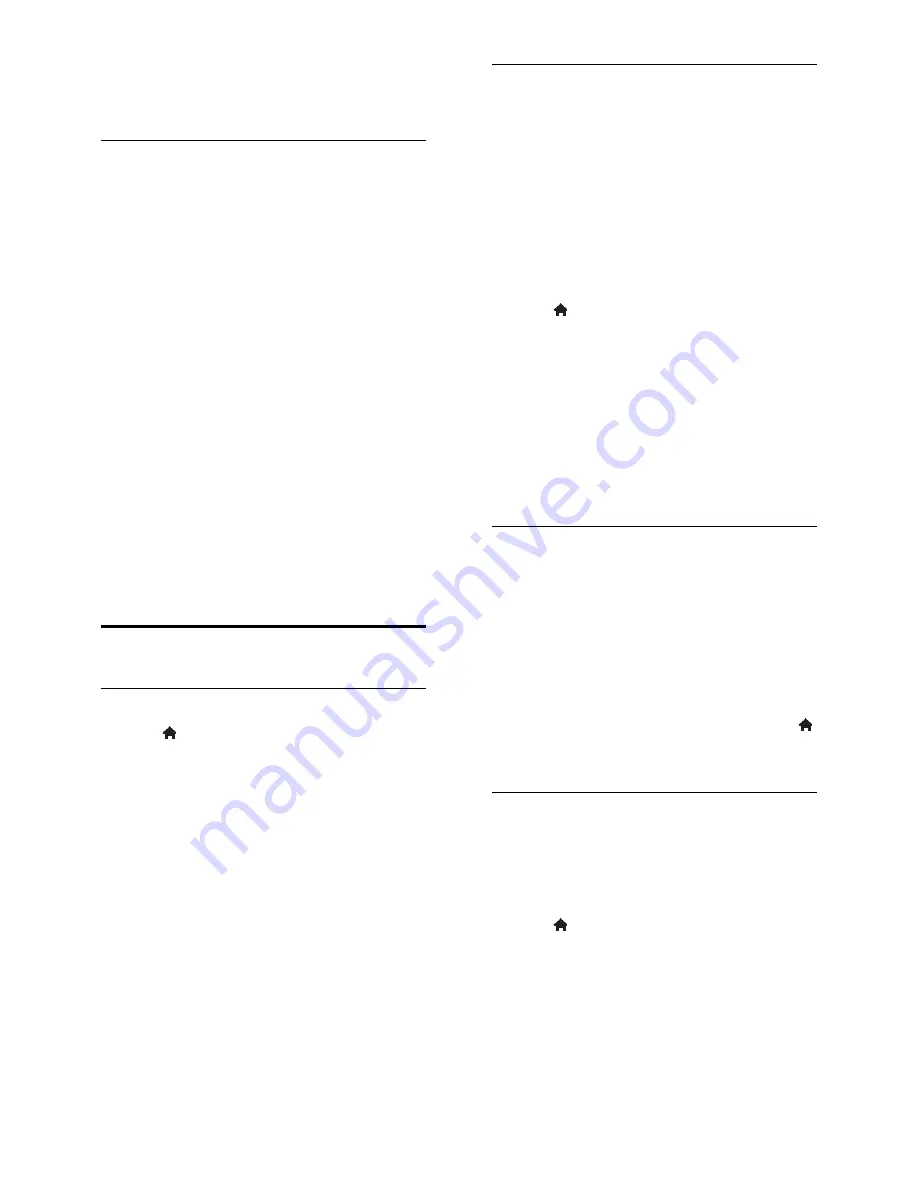
EN 38
3. Select
[Location]
>
[Home]
or
[Shop]
,
then press
OK
.
4. Restart the TV.
Placement
Before you position the TV, read all
safety precautions. See
Get Started >
Important > Safety
(Page 5).
Position the TV where light does not
shine directly on the screen.
The ideal viewing distance of this TV is
three times its diagonal screen size. For
example, if the diagonal screen size of
the TV is 81cm / 32", the ideal viewing
distance is ~3.5m / ~138" from the
front of the screen.
While seated, your eyes should be level
with the centre of the screen.
Stand mount or wall mount
You can apply the best settings for your TV
by selecting wall mount or stand mount.
1. In the
[Preferences]
menu, select
[TV
placement]
.
2. Select
[On a TV stand]
or
[Wall
mounted]
, then press
OK
.
Update software
Check version
1. Press .
2. Select
[Setup]
>
[Software settings]
>
[Current software info]
, then press
OK
.
The version of the current software is
displayed.
Caution:
Do not install a lower version of
software than the current version installed
on your product. Philips cannot be held
liable or be made responsible for problems
caused by a software downgrade.
Update the software through one of these
methods:
update with USB storage device
update from digital broadcast
update from the Internet
Update with USB
Before you update the software, make sure
that you have:
A USB storage device that has at least
256 megabytes of storage space, is FAT
or DOS formatted and has its write
protection disabled.
Access to a computer with a USB
connector and Internet access.
Note:
Do not use a USB hard drive.
1. Press .
2. Select
[Setup]
>
[Update software]
, then
press
OK
.
3. Select
[USB]
, then press
OK
.
4. Follow the onscreen instructions to start
the update.
Note:
The update assistant directs you to
the Philips support website. See the
installation instructions on the website to
complete the update.
Update from digital broadcast
When available, the TV can receive software
updates through digital broadcasts. When a
software update is received, you are
prompted to update the software. We
strongly recommend that you update the
software when prompted.
Follow the onscreen instructions.
Note:
To update the software later, select
>
[Setup]
>
[Software settings]
>
[Local
updates]
.
From the Internet
You can update the TV software directly
from the Internet by connecting the TV to
the Internet. See
Connect your TV >
Network and the Internet
(Page 50).
1. Press >
[Setup]
>
[Update software]
,
then press
OK
.
2. Select
[Internet]
, then press
OK
.
3. Follow the onscreen instructions to start
the update.
When the update is complete, the TV
switches to standby and on again
automatically. Wait for the TV to switch
back on. Do not switch the TV on yourself.






























