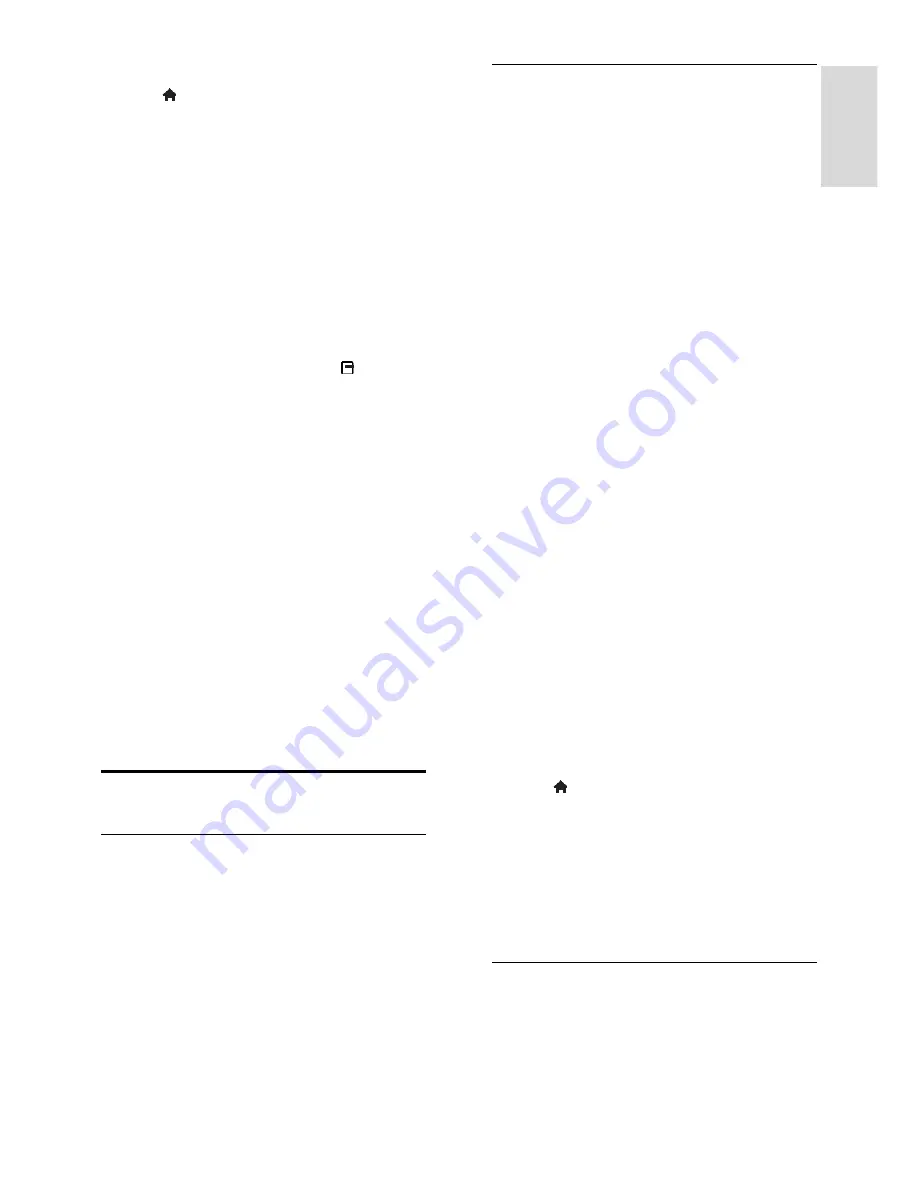
EN 15
En
gl
is
h
Access the TV programme guide
1. Press .
2. Select
[Programme guide]
, then press
OK
.
Note:
If you are viewing the programme
guide for the first time, follow the onscreen
instructions to update the guide.
Use TV programme guide options
You can use the programme guide to:
Schedule recordings of programmes
Identify channels
Enable subtitles when available
Show onscreen remote control
1. In the programme guide, press
OPTIONS
.
2. Select an option, then press
OK
:
[Record]
: Set a scheduled recording.
[Identify channel]
: Manually update
channel information.
[Select day]
: Select the day to display.
[Manual record]
: Set a scheduled
recording.
[Show remote control]
: Display
onscreen remote control.
[Reload page]
: Refresh the page display.
[Zoom page]
: Change zoom level of
page display.
[Security info]
: Display programme
security information.
[Subtitles]
: Enable or disable subtitles
when available.
View media
What you can do
You can play videos, photos and music on
your TV from:
Your computer, connected through the
home network
A USB device connected to the TV
Note:
If the apparatus does not return to DLNA
mode due to external electrical disturbances
(e.g. electrostatic discharge), user
intervention is required.
Play files from computer
What you need
A wired or wireless home network,
connected with a Universal Plug and
Play (uPnP) router
Philips wireless USB adapter (PTA01)
for WiFi-ready models, or a LAN cable
that connects your TV to your home
network
A media server program running on
your computer
Appropriate settings on your computer
firewall to allow you to run the media
server program
Set up the network
1. Connect your TV and the computer to
the same home network. See
Connect your
TV > Network and the Internet (Page 50).
2. Switch on your computer and the router.
Set up media sharing
1. Install a media server program on your
computer to share media files. Some of the
media server programs available are as
follows:
For PC:
Windows Media Player 11 (or
higher) or TVersity
For Mac:
Twonky
2. Switch on media sharing on your
computer using the media server. For more
information on how to set up the media
server, refer to the media server's website.
Play files
1. Press on the remote control.
2. Select
[Your network]
, then press
OK
. If
the network installation starts, follow the
onscreen instructions.
3. Select a file from the content browser,
then press
OK
to start play.
4. Press the
Play buttons
on the remote
control to control play.
Play files from USB
If you have photos, videos or music files on a
USB storage device, you can play the files on
TV.






























