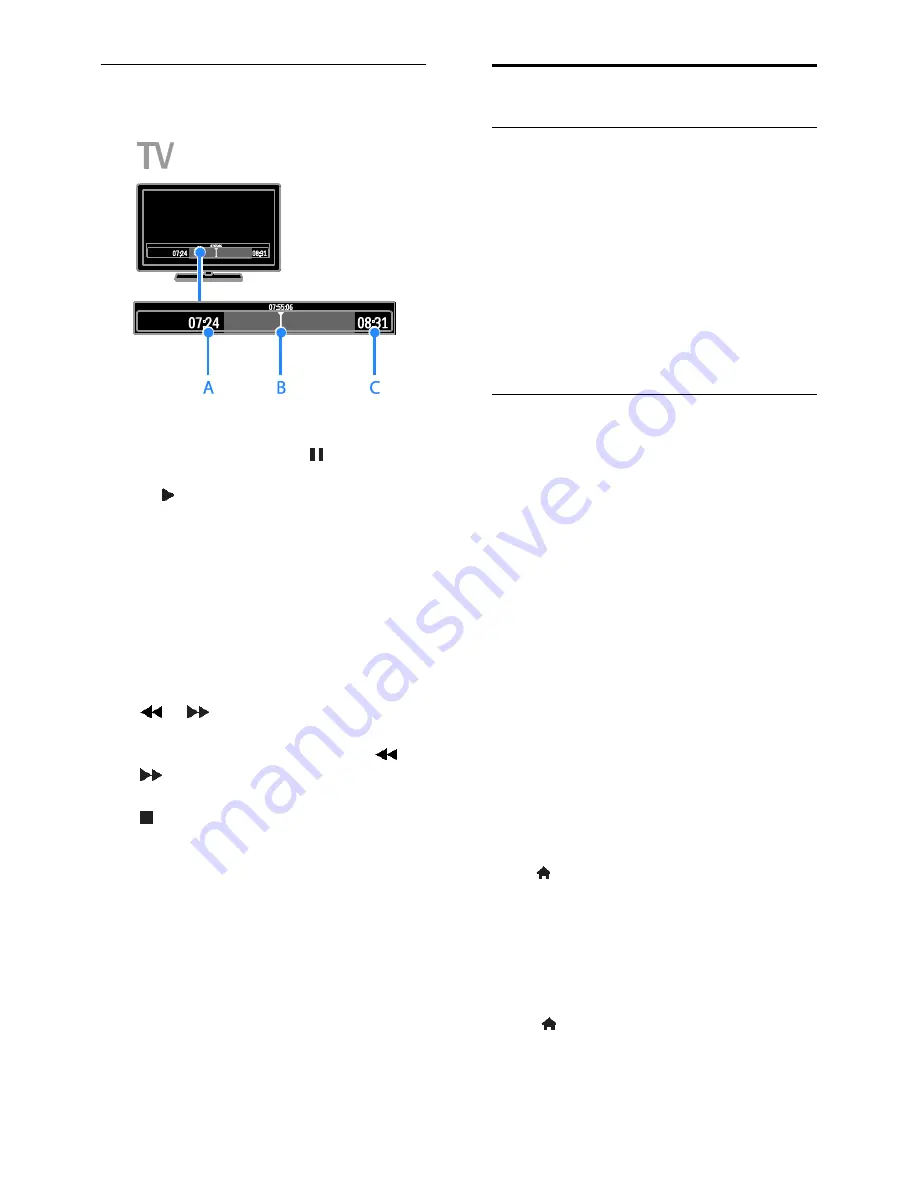
EN 22
Pause a live TV broadcast
1. On a digital channel, press to pause a
TV programme.
2. Press to continue watching.
The status bar shows the following time
indicators:
A.
When the programme was paused for
the first time.
B.
Where the paused programme is
currently playing.
C.
Where the live programme is currently
broadcast.
To watch the stored broadcast, press
or
to search backward or
forward.
To change playback speed, press
or
repeatedly.
To watch the live TV broadcast, press
.
Note:
You cannot pause the TV broadcast
when a recording is in progress.
The stored broadcast on the USB hard
drive is deleted if you do any of the
following:
Disconnect the USB hard drive.
Start recording a TV programme.
Access Smart TV
Switch the TV to standby.
Switch to another channel.
Switch source to watch from a
connected device - a Blu-ray disc player,
digital receiver or USB storage device.
Record TV shows
What you can do
If your TV is connected to the Internet, you
can record TV programmes onto a USB
hard drive. You can either record current TV
programmes or a future TV programme.
Start and manage the recordings from the
electronic programme guide on the TV. See
Use your TV > View programme guide >
From the Internet
(Page 14).
Note:
Recording is only supported in
countries with Internet programme guides.
What you need
To record TV programmes, do the following:
Tune your TV to receive digital TV
channels (DVB broadcast or similar).
See
Set up your TV > Channel
Settings > Automatic installation
(Page
32).
Make sure that your TV is connected to
the Internet through a high-speed
broadband connection. See
Connect
your TV > Network and the Internet
(Page 50).
Connect a USB 2.0 compatible hard
disk drive (HDD) with a minimum
capacity of 250 GB and a minimum
transfer speed of 30 megabytes per
second.
Note:
You can use the same HDD to
record and Pause TV shows.
To check if the programme guide supports
recording:
Press and select
[Programme guide]
.
If you find the
[TV Recording]
button on
the programme guide page, you can set up
and manage recordings.
If you can't see the
[TV Recording]
button,
make sure that the programme guide data is
set to be updated through the network.
Select >
[Setup]
>
[TV settings]
>
[Preferences]
>
[Programme guide]
>
[From network]
.






























