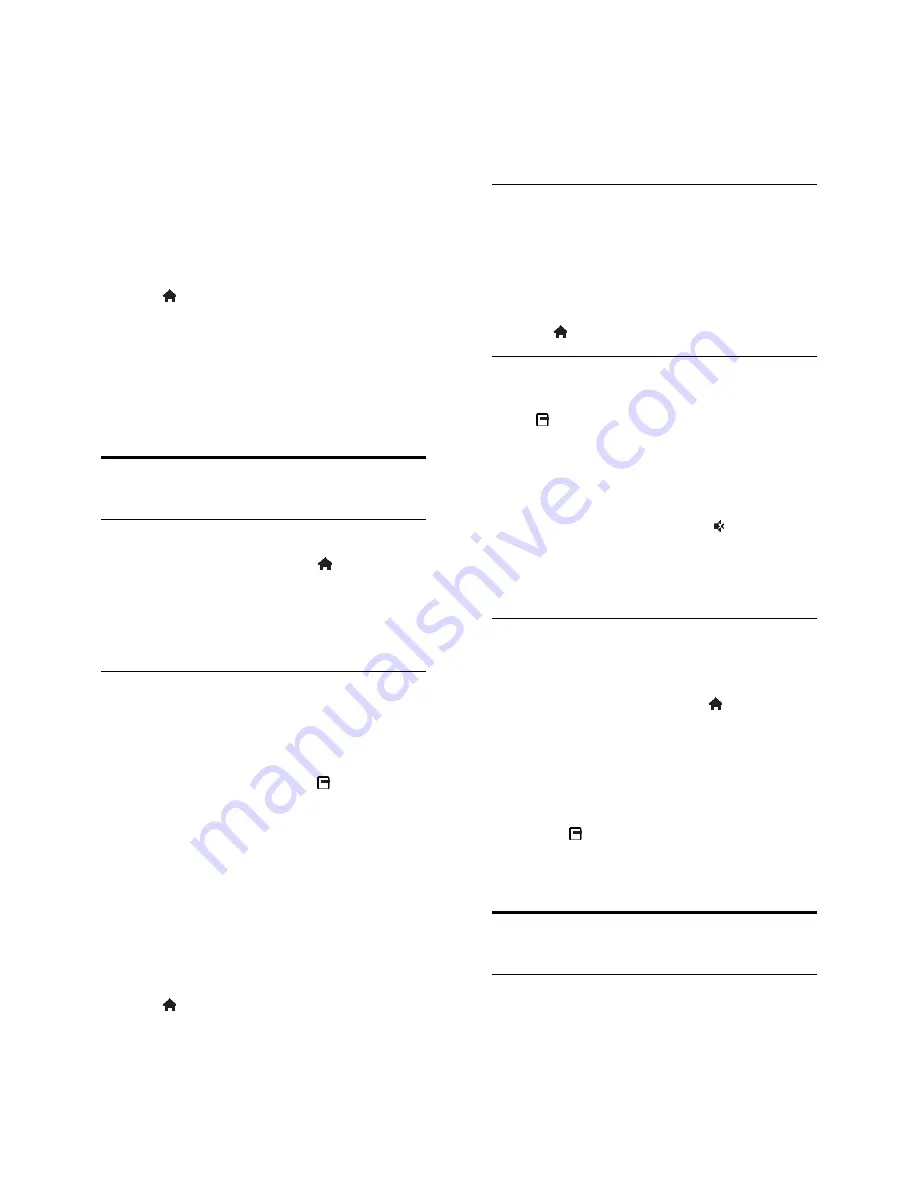
EN 36
3. If no satellite is found, select
[Search]
to
scan again or
[Next LNB]
to skip to the
next LNB.
If there are no free LNBs available,
remove a satellite first.
If you are satisfied with the added
satellite, install the channels.
4. To install all channels, select
[Install]
. The
installation can take several minutes.
Remove a satellite
1. Press >
[Setup]
>
[Search for
satellite]
.
2. Select
[Remove satellite]
, then press
OK
.
3. Select the satellite you want to remove
and press
OK
.
The satellite and its channels are removed
from the installation.
Language settings
Menu language
1. While you watch TV, press .
2. Select
[Setup]
>
[TV settings]
>
[Preferences]
>
[Menu language]
.
3. Select a menu language from the list, then
press
OK
.
Audio language
If the TV channel broadcasts multiple audio
languages, you can select the preferred audio
language.
1. While you watch TV, press
OPTIONS
.
2. Select an option, then press
OK
.
[Audio language]
: Select the audio
language for digital channels.
[Dual I-II]
: Select the audio language for
analogue channels.
Audio languages for digital channels
For digital channels with multiple audio
languages, you can select the default audio
language that is broadcast.
1. Press .
2. Select
[Setup]
>
[Channel settings]
or
[Satellite settings]
>
[Language]
.
3. Select a setting, then press
OK
.
[Primary audio]
: If this language is
broadcast, it is selected by default.
[Secondary audio]
: If the primary audio
language is not broadcast, select this
language.
Subtitles on analogue channels
1. While you watch an analogue TV channel,
press
TEXT
.
2. Enter the three-digit page number of the
subtitles page (usually '888').
If available, subtitles are switched on.
3. Press to exit text.
Subtitles on digital channels
1. While you watch a digital TV channel,
press
OPTIONS
.
2. Select
[Subtitles]
, then press
OK
.
3. Select
[Subtitles off]
,
[Subtitles on]
or
[On during mute]
, then press
OK
.
If you select
[On during mute]
, subtitles are
displayed only when you press to mute the
sound.
Note:
If an MHEG application is activated,
subtitles are not displayed.
Subtitle language
For certain digital channels, you can change
the subtitle language.
1. While you watch TV, press .
2. Select
[Setup]
>
[Channel settings]
or
[Satellite settings]
>
[Subtitle language]
.
3. Select
[Primary subtitles]
or
[Secondary
subtitles]
for the preferred language.
4. Press
OK
to confirm.
Tip:
Press
OPTIONS
>
[Subtitle
language]
to change the subtitle language for
a specific channel.
Universal access settings
Switch on
Some digital TV broadcasters provide special
audio and subtitle features for people who
are hearing or visually impaired. You can
switch these features on or off.






























