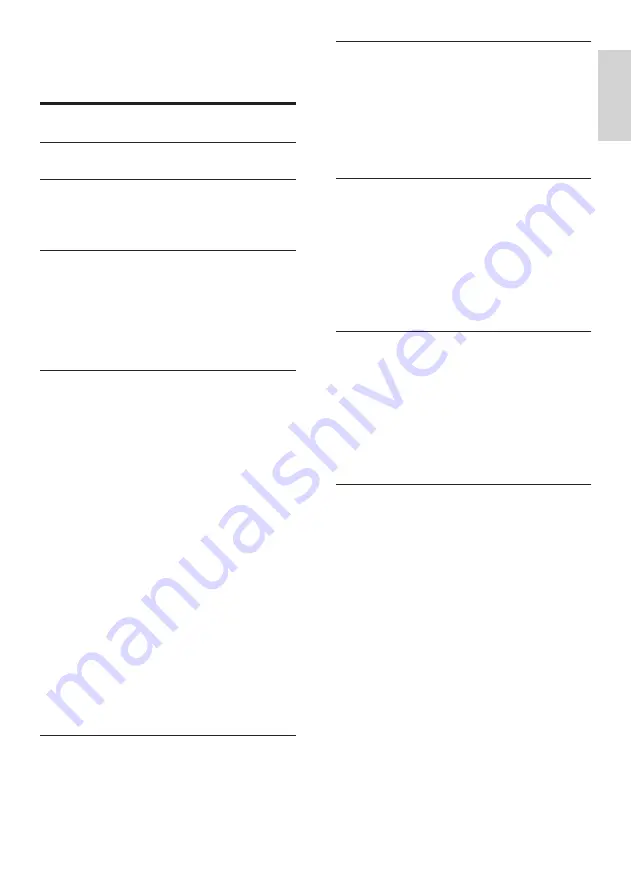
3
English
Use a Conditional Access Module
Contents
Switch your TV on/off or to standby
Rename devices from the home menu
Remove devices from the home menu
Change picture and sound settings
Use advanced teletext features
Create and use lists of favourite channels
Use the Electronic Programme Guide
View photos and play music from a
USB storage device
Listen to digital radio channels
Reset the TV to factory settings
Automatically install channels
EN
Summary of Contents for 32PFL3406H
Page 2: ......




































