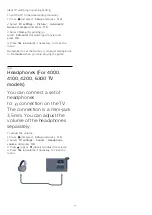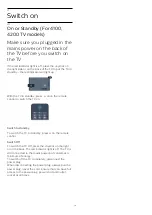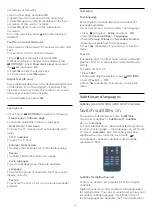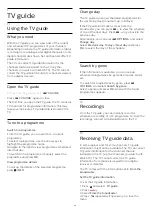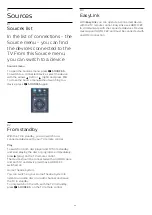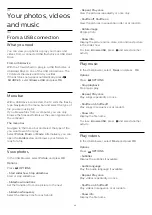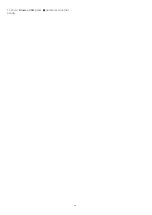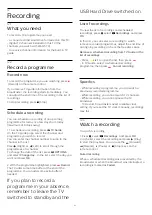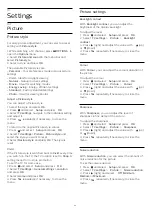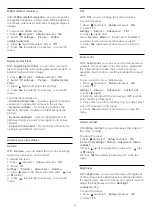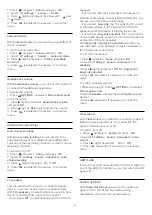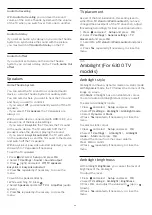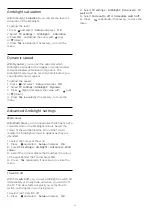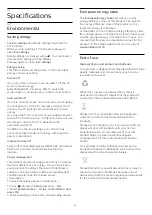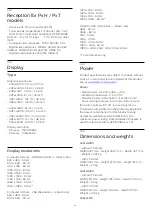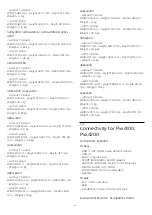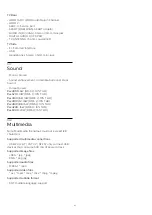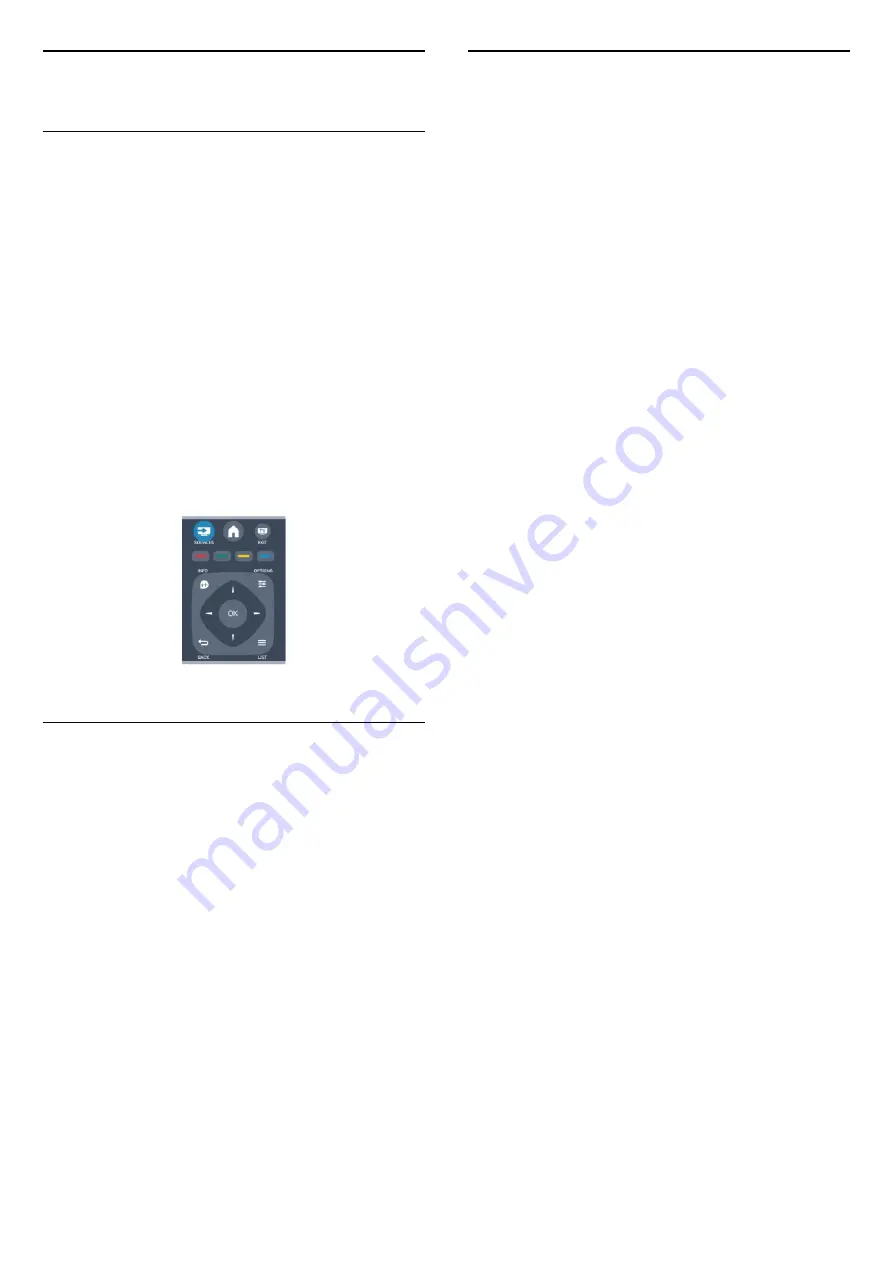
8
Sources
8.1
Sources list
In the list of connections - the
Source menu - you can find
the devices connected to the
TV.From this Source menu,
you can switch to a device.
Sources menu
To open the Sources menu, press
SOURCES
.
To switch to a connected device, select the device
with the arrows
(left) or
(right) and press
OK
.
To close the Source menu without switching to a
device, press
SOURCES
again.
8.2
From standby
With the TV in standby, you can switch on a
connected device with your TV remote control.
Play
To switch on both disc player and TV from standby
and start playing the disc or programme immediately,
press
(play) on the TV remote control.
The device should be connected with an HDMI cable
and both TV and device must have HDMI CEC
switched on.
Home Theatre System
You can switch on your Home Theatre System to
listen to an audio disc or a radio channel and leave
the TV in standby.
To only switch on the HTS, with the TV in standby,
press
SOURCES
on the TV remote control.
8.3
EasyLink
With
EasyLink
you can operate a connected device
with the TV remote control. EasyLink uses HDMI CEC
to communicate with the connected devices. Devices
must support HDMI CEC and must be connected with
an HDMI connection.
26
Summary of Contents for 32PFH4100
Page 25: ...25 ...
Page 29: ...To close Browse USB press and select another activity 29 ...
Page 52: ...Index 52 ...