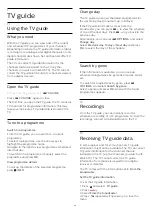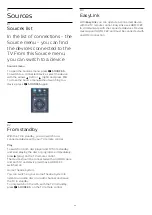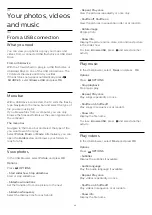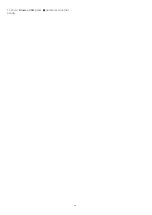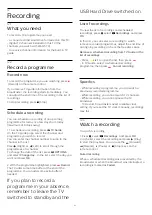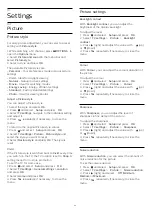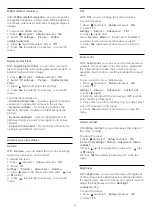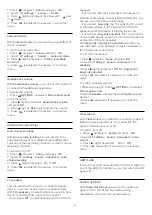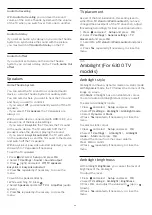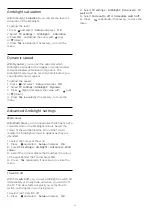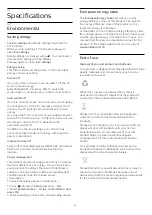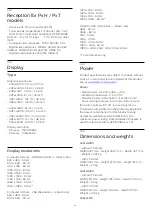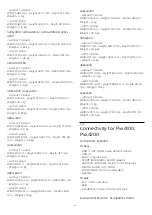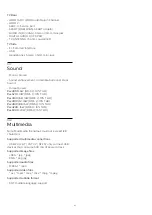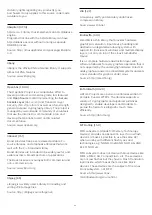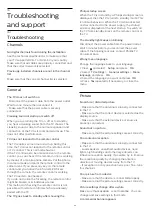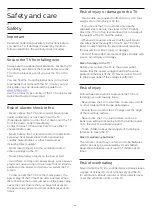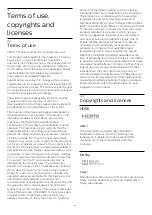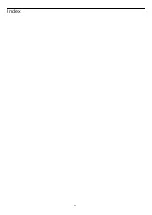Ambilight saturation
With Ambilight
Saturation
, you can set the level of
saturation of the Ambilight.
To adjust the level . . .
1. Press
and select
Setup
and press
OK
.
2. Select
TV settings
>
Ambilight
>
Saturation
.
3. Press
OK
and adjust the value with
(up)
or
(down).
4. Press
, repeatedly if necessary, to close the
menu.
Dynamic speed
With
Dynamic
, you can set the speed at which
Ambilight responds to the images on screen. Adjust
the speed between Relaxed or Dynamic. The
Ambilight mode must be set to Dynamic before you
can adjust Dynamic speed.
To adjust the speed . . .
1. Press
and select
Setup
and press
OK
.
2. Select
TV settings
>
Ambilight
>
Dynamic
.
3. Press
(right) and adjust the value with
(up)
or
(down).
4. Press
, repeatedly if necessary, to close the
menu.
Advanced Ambilight settings
Wall colour
With
Wall colour
, you can neutralise the influence of a
coloured wall on the Ambilight colours. Select the
colour of the wall behind the TV and the TV will
modify the Ambilight colours to appear as they are
intended.
To select the colour of the wall . . .
1
- Press
and select
Setup
and press
OK
.
2
- Select
TV settings
>
Ambilight
>
Advanced
>
Wall
colour
.
3
- Select the colour sample that matches the colour
of the wall behind the TV and press
OK
.
4
- Press
, repeatedly if necessary, to close the
menu.
TV switch off
With
TV switch off
, you can set Ambilight to switch off
immediately or slowly fade out when you switch off
the TV. The slow fade out gives you some time to
switch on the lights in your living room.
To select the TV switch off . . .
1
- Press
and select
Setup
and press
OK
.
2
- Select
TV settings
>
Ambilight
>
Advanced
>
TV
switch off
.
3
- Select
Fade out to off
or
Immediate switch off
.
4
- Press
, repeatedly if necessary, to close the
menu.
37
Summary of Contents for 32PFH4100
Page 25: ...25 ...
Page 29: ...To close Browse USB press and select another activity 29 ...
Page 52: ...Index 52 ...