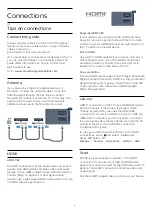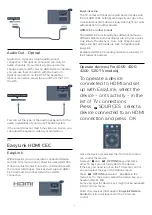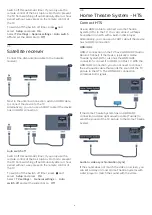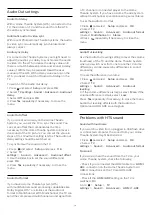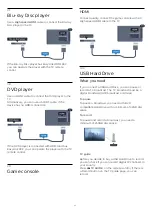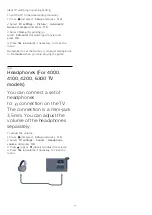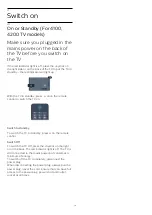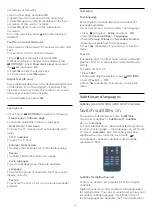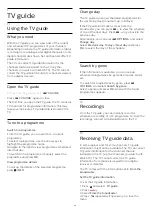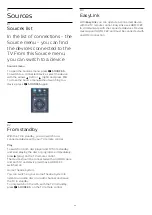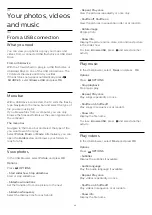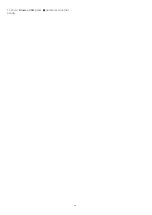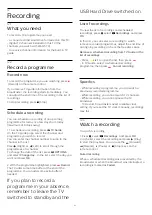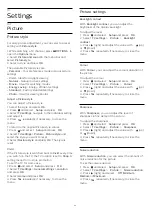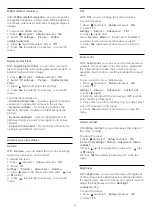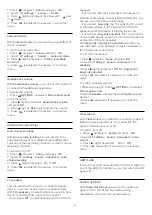If none of the preferred subtitle languages are
available, you can select another subtitle language
which is available.
To set the primary and secondary subtitle language . .
.
1. Press
and select
Setup
and press
OK
.
2. Select
Channel settings
and select
Languages.
3. Select
Primary subtitle language
or
Secondary
subtitle language
and press OK.
4. Select a language and press
OK
.
5. Press
, repeatedly if necessary, to close the
menu.
To select a subtitle language when none of your
preferred languages are available . . .
1. Press
OPTIONS
.
2. Select
Subtitle language
and select a language
you want temporarily and press
OK
.
Subtitles for analogue channels
For analogue channels, you need to make the
subtitles available for each channel manually.
1. Switch to a channel and press
TEXT
to open Text.
2. Enter the page number for subtitles, usually
888
.
3. Press
TEXT
again, to close Text.
If you select On in the Subtitle menu when watching
this analogue channel, subtitles will be shown if
available.
To know if a channel is analogue or digital, switch to
the channel and open
Status
in the
Options
menu.
Audio languages
Digital TV channels can broadcast audio with several
spoken languages for a programme. You can set a
preferred primary and secondary audio language. If
audio in one of these languages is available, the TV
will switch to this audio.
If none of the preferred audio languages is available,
you can select another audio language which is
available.
To set the primary and secondary audio language . . .
1. Press
and select
Setup
and press
OK
.
2. Select
Channel settings
and select
Languages.
3. Select
Primary audio language
or
Secondary
audio language
and press
OK
.
4. Select a language and press
OK
.
5. Press
, repeatedly if necessary, to close the
menu.
To select an audio language when none of your
preferred audio language is available . . .
1. Press
OPTIONS
.
2. Select
Audio language
and select an audio
language you want temporarily and press
OK
.
Audio languages for the hearing and visually
impaired
Some digital TV channels broadcast special audio and
subtitles adapted for people who are hearing or
visually impaired.
Menu language
To change the language or the TV menus and
messages . . .
1. Press
and select
Setup
and press
OK
.
2. Select
TV settings
>
General settings
>
Menu
language
and press
OK
.
3. Select the language you want and press
OK
.
4. Press
, repeatedly if necessary, to close the
menu.
6.2
Channel installation
Update channels
Automatic update
If you receive digital channels, you can set the TV to
automatically update the list with new channels.
Alternatively, you can start a channel update yourself.
Automatic channel update
Once a day, at 6 AM, the TV updates the channels
and stores new channels. New channels are stored in
the All channels list but also in the New channels list.
Empty channels are removed.
If new channels are found or if channels are updated
or removed, a message is shown at TV start up. The
TV must be in standby to automatically update
channels.
To switch off the message at start up . . .
1. Press
and select
Setup
and press
OK
.
2. Select
Channel settings
and press
OK
.
3. Select
Channel installation
>
Channel update
message
>
Off
.
To switch off the Automatic channel update . . .
1. Press
and select
Setup
and press
OK
.
2. Select
Channel settings
and press
OK
.
3. Select
Channel installation
>
Automatic channel
update
>
Off
.
Start an update
To start an update yourself . . .
1. Press
and select
Setup
and press
OK
.
2. Select
Search for channels
and press
OK
.
3. Select
Update channels
and follow the instructions
on screen. The update may take a few minutes.
20
Summary of Contents for 32PFH4100
Page 25: ...25 ...
Page 29: ...To close Browse USB press and select another activity 29 ...
Page 52: ...Index 52 ...