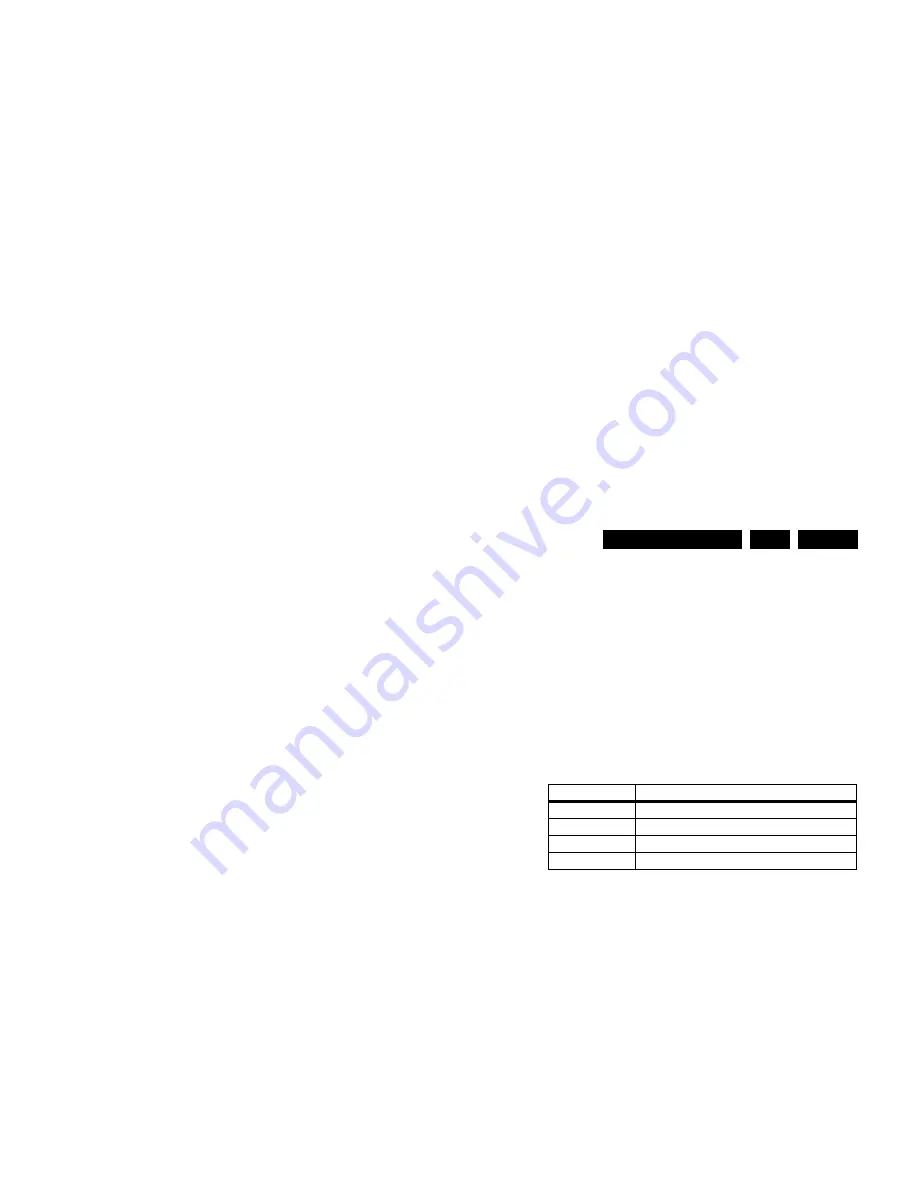
Alignments
EN 101
BP2.2U, BP2.3U
8.
8.
Alignments
Index of this chapter:
8.1 General Alignment Conditions
8.2 Hardware Alignments
8.3 Software Alignments
8.4 Option Settings
8.1
General Alignment Conditions
8.1.1
Start Conditions
Perform all electrical adjustments under the following
conditions:
•
Power supply voltage: 120 V
AC
/ 60 Hz (
±
10%).
•
Connect the set to the AC Power via an isolation
transformer with low internal resistance.
•
Allow the set to warm up for approximately 15 minutes.
•
Measure voltages and waveforms in relation to chassis
ground (with the exception of the voltages on the primary
side of the power supply).
Caution:
It is not allowed to use heatsinks as ground.
•
Test probe: Ri > 10 Mohm, Ci < 20 pF.
•
Use an isolated trimmer/screwdriver to perform
alignments.
8.1.2
Initial Settings
Perform all electrical adjustments with the following initial
settings (via the "Active Control" button on the RC):
1.
To avoid the working of the lightsensor, set ACTIVE
CONTROL to OFF.
2.
Set SMART PICTURE to NATURAL/ECO.
8.1.3
Alignment Sequence
•
First, set the correct options:
–
In SAM, select (SERVICE) OPTIONS -> OPT. NO,
–
Fill in the option settings according to the set sticker
(see also paragraph "Option Settings"),
–
Select STORE OPTIONS and push OK on the remote
control,
–
After storing, the set must be restarted!
•
Warming up (>10 minutes).
•
White point alignment.
8.2
Hardware Alignments
Not applicable.
8.3
Software Alignments
Put the set in SAM mode (see the "Service Modes, Error Codes
and Fault Finding" section). The SAM menu will now appear on
the screen. Select ALIGNMENTS and go to one of the sub
menus. The alignments are explained below.
Notes:
•
All changes must be stored manually.
•
If an empty EAROM (permanent memory) is detected, all
settings are set to pre-programmed default values.
8.3.1
General
For the next alignments, supply the following test signals via a
video generator to the RF input: NTSC M/N TV-signal with a
signal strength of at least 1 mV and a frequency of 61.25 MHz
(channel 3).
IF AFC
Alignment procedure:
1.
During the IF AFC-parameter adjustment, one can see
OSD feedback on the screen.
2.
The OSD feedback can give four kinds of messages:
3.
The first item ("IN/OUT") informs you whether you are in or
out of the AFC-window.
4.
The second item ("HIGH/LOW") informs you whether the
AFC-frequency is too high or too low.
Table 8-1 AFC
1.
Adjust the IF AFC parameter until the
first
value is within
the AFC window (= IN).
2.
Next, adjust the IF AFC parameter until the
second
value
is LOW.
Tuner AGC
Purpose: To keep the tuner output signal constant as the input
signal amplitude varies.
Default value: “32”.
In case the default value gives problems, use the next method:
1.
Set the video generator to a color bar test pattern and a RF
amplitude of 1 mV.
2.
Select the channel with the test picture.
3.
Measure the DC voltage on pin 1 of the (main) Tuner.
4.
Adjust this voltage via TUNER AGC to just below 3.5 V.
8.3.2
White Point
•
Set ACTIVE CONTROL to OFF.
•
In the [MENU] -> PICTURE user menu, set:
–
DYNAMIC CONTRAST to OFF.
–
COLOUR ENHANCEMENT to OFF.
–
COLOUR to "0".
–
CONTRAST to "100".
–
BRIGHTNESS to "50".
•
Go to the SAM and select ALIGNMENTS -> WHITE
POINT.
Method 1 (with color analyzer):
•
Use a 100% white screen as input signal and set the
following values:
–
COLOR TEMPERATURE: "Tint to be aligned".
–
All WHITE POINT values to: "127".
–
RED and GREEN BL OFFSET values to: "3".
•
Measure with a calibrated (phosphor- independent) color
analyzer in the centre of the screen. Consequently, the
measurement needs to be done in a dark environment.
•
Adjust, by means of decreasing the value of one or two
white points, the correct x,y coordinates (see table "White
D alignment values"). Tolerance: dx,dy:
±
0.004.
•
Repeat this step for the other Color Temperatures that
need to be aligned.
•
When finished press STORE (in the SAM root menu) to
store the aligned values to the NVM.
•
Restore the initial picture settings after the alignments.
AFC-window
AFC-frequency vs. reference
Out
High
In
High
[ In ]
[ Low ]
Out
Low






























