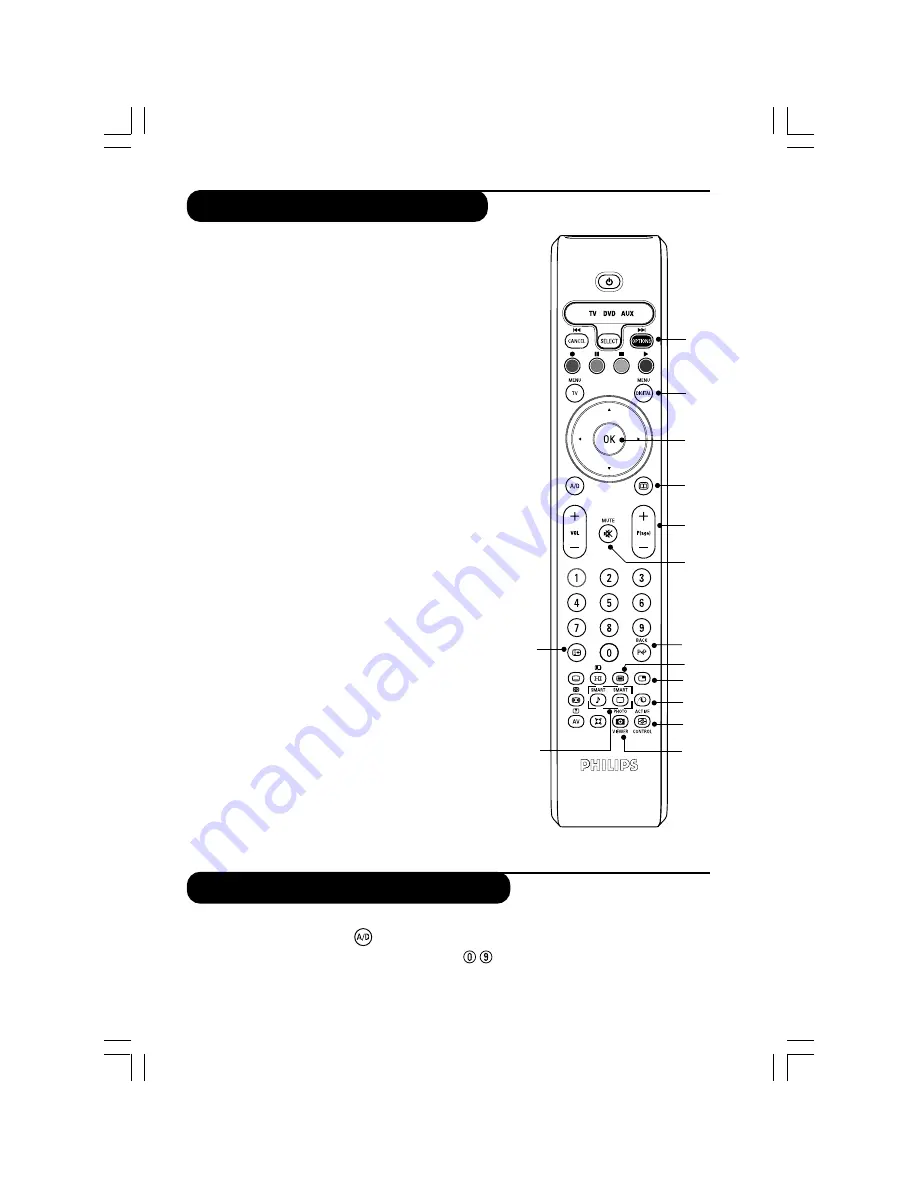
6
Options menu (refer to page 14).
Digital menu
To display or exit from the digital menus (when TV is in
digital mode).
OK button
Confirms selection. Also access program list in Analogue
or Digital mode.
TV guide (refer to page 15).
Programme selection
To access the next or previous programme (or page in
digital menus).
Mute
To disable or enable the sound.
Previous programme
To access the previously viewed programme. In Digital
mode, it also used as an edit or back space button.
Teletext (refer to pages 26 - 27)
PIP on/off
Displays PIP screen on TV. Press button repeatedly to
changes size of the window (refer to page 23).
Pixel + (depending on model/version)
Switches the Pixel + demonstration mode on or off.
Active control
Optimises the picture quality depending on the quality of
the incoming signal and ambient light conditions.
Unused button (no function).
Screen information
In Digital mode, press once to display the information
banner, 2
nd
time to get more information on the
programme and a 3
rd
time to remove it (refer to page 9).
In Analogue mode, this displays/removes the
programme information (number, name, sound mode).
Hold down for 5 seconds to permanently display the
analogue programme number on the screen.
Picture and sound settings
Accesses a series of picture and sound settings.
The position
Personal
coresponds to the settings stored
in the menus.
14
15
16
17
18
19
20
21
22
23
24
25
26
14
15
16
17
18
19
20
21
22
27
24
25
26
To receive TV channels, your television is equipped with 2 tuners. One is for digital channels, the other
is for analogue channels. Use the
(A/D) key of the remote control to switch the TV between
analogue and digital mode.Then use the P(age) +/– or
keys to select channels.
27
Digital or Analogue channels
The remote control buttons
23
Summary of Contents for 32PF5520D
Page 1: ...LCDTV 32PF5520D ...







































