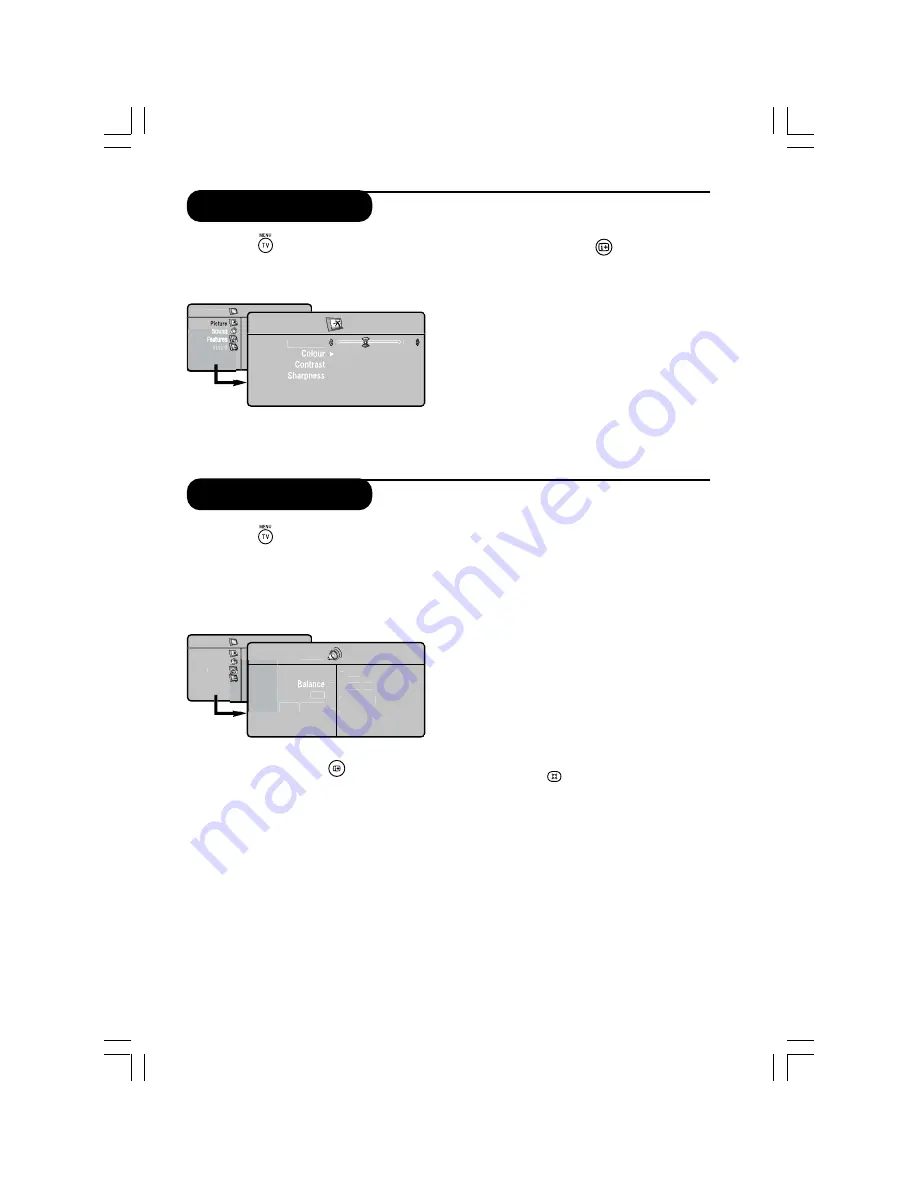
20
&
Press the
(TV menu) button (Picture is
highlighted).
é
Use the
É
button to access Picture menu.
“
Use the
o
or
œ
button to select a setting
and the
Ñ
or
É
button to adjust.
‘
To exit the menu, press
button.
Description of the picture settings
• Brightness : this changes the picture brilliance.
• Colour : this changes the intensity of the colour.
• Contrast : this changes the difference between
the light and dark tones
• Sharpness : this changes the picture definition.
• Colour Temp. : this changes the colour
rendering : Cold (bluer), Normal (balanced) or
Warm (redder).
&
Press the
(TV menu) button.
é
Use the
œ
button to select Sound.
“
Use the
É
button to access Sound menu.
‘
Use the
o
or
œ
button to select a setting
and the
Ñ
or
É
button to adjust.
(
To exit the menu, press
button.
Description of the sound settings
• Equalizer : to adjust the sound tone (from
bass : 120 Hz to treble 10 kHz.
• Balance : this balances the sound on the left
and right speakers.
• Delta Volume : this is used to compensate any
volume discrepancies between the different
programmes or EXT sockets. This setting is
available for programmes 0 to 40 and the EXT
sockets.
• AVL (Automatic Volume Leveller) : this is the
used to limit increases in sound, especially on
programme change or advertising slots.
• Dolby Virtual : to activate/deactivate the
surround sound effect. You can also access these
settings with the
key.
• Store : this is used to store the sound settings.
Picture settings
TV Menu
Picture
Brightness
Hue
ColourTemp.
É
É
É
39
Sound settings
TV Menu
Picture
Sound
Features
Install
Sound
Equalizer
AVL
A
A
Dolby Virtual
120 Hz
•
É
500 Hz
•
É
1500 Hz
•
É
10 KHz
•
•
5 KHz
Summary of Contents for 32PF5520D
Page 1: ...LCDTV 32PF5520D ...





























