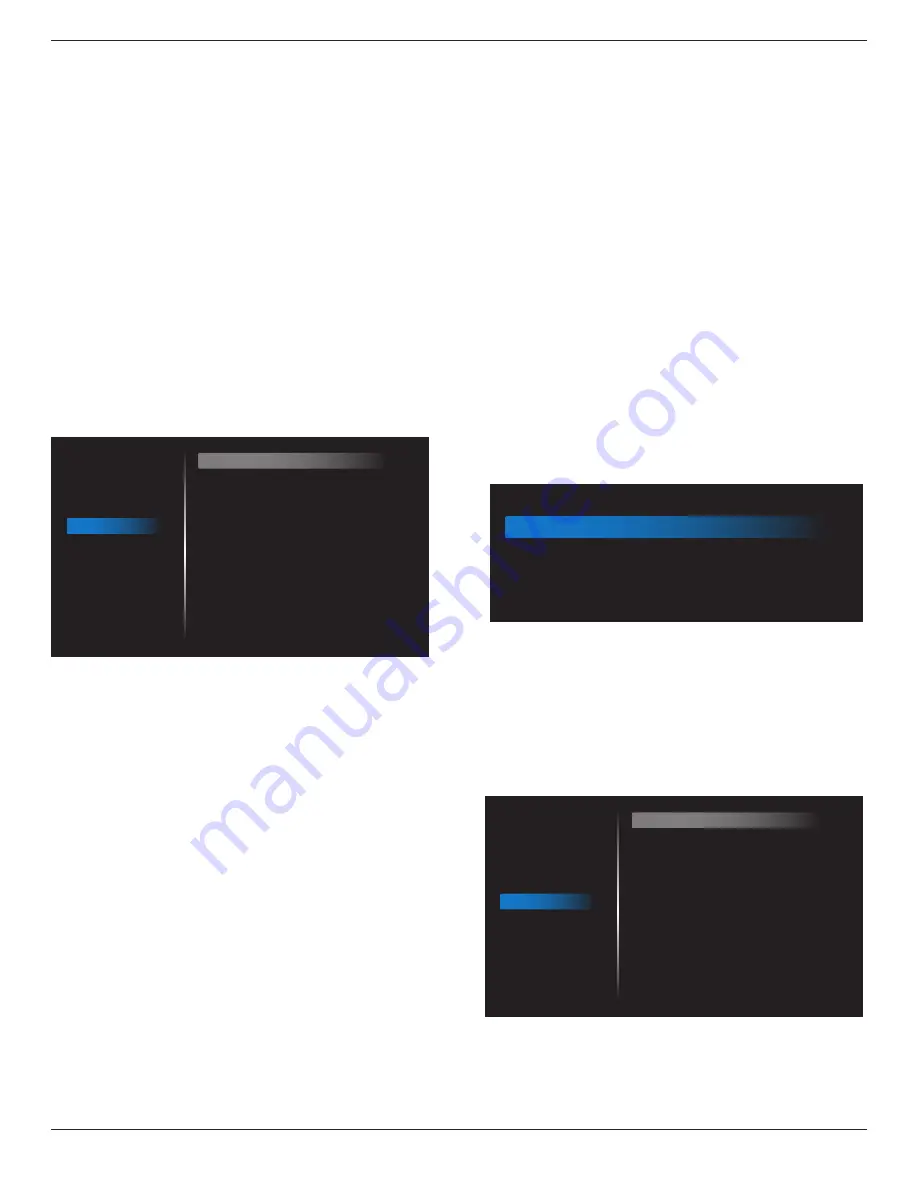
32BDL3550Q
44
• {Playlist} – Select playlist index for MediaPlayer,
Browser, PDF Player. 0 indicates there is no playlist.
WOL (Wake on LAN)
Allow the display to be turned on by a network message.
Note: This function only works in power mode 1 and mode 2.
Light sensor
Choose to turn on or off the light sensor function of CRD41.
Human sensor
Choose to turn on or off the human sensor function of
CRD41.
Configuration 1 reset
Reset all settings in Configuration 1 menu to factory preset
values.
Factory Reset
Reset all customized settings in Picture, Screen, Audio,
Configuration 1, Configuration 2 and Advanced Option to the
factory default values.
6.2.5. Configuration 2 menu
Picture
Screen
Audio
Configuration 1
Configuration 2
Advanced option
OSD turn off
OSD H position
OSD V position
Rotation
Information OSD
Logo
Monitor ID
Heat status
Monitor information
HDMI Version
Configuration2 reset
45
50
50
Landscape
10
On
Action
24.21°C 75.57°F
Action
Action
OSD turn off
Set the period of time the OSD (on-screen display) menu
stays on the screen.
The options are {Off, 5 - 120} seconds. {Off} does not
disappear automatically.
OSD H position
Adjust the horizontal position of the OSD menu.
OSD V position
Adjust the vertical position of the OSD menu.
Rotation
Change OSD and Android to Landscape / Portrait mode.
Note: Video inputs will not rotate with this setting.
Note: If Android APK plays video content, user MUST stop
and re-play to get correct video image.
Information OSD
Set the period of time the information OSD display on the
upper left corner of the screen. The information OSD will
display when input source and signal are changed.
The options are {Off, 1 - 60} seconds.
Logo
Choose to enable or disable the picture of Logo when
turning on your display.
• {Off} – Both static Philips logo and Android boot
animation will not be shown.
• {On} – Default value. Both Philips logo and Android boot
animation will be shown.
• {User} – Static Philips logo will not be shown, only
user-selected boot animation will be shown in Android
settings.
Note: Logo will not be rotated even thought rotation setting
is set.
Monitor ID
Set the ID number for controlling the display via the RS232
connection. Each display must have a unique ID number
when multiple sets of the display are connected. Monitor ID
number range is between 1 and 255.
• {Monitor ID} set range in {1-255}. The default setting is 1.
• {Monitor group} set range in {1-254}. The default setting
is 1.
Heat Status
Current thermal status.
Monitor information
Shows information about your display, including model
name, SW version, serial number, and operation hours.
Monitor information
Model name
Serial NO.
Operation hours
SW Version
N/A
0
FBXX.XX
HDMI version
Set the HDMI version to 1.4 or 2.0.
Note: HDMI input source only.
Configuration 2 reset
Reset all settings in Configuration 2 menu to factory preset
values.
6.2.6. Advanced Option menu
Picture
Screen
Audio
Configuration 1
Configuration 2
Advanced option
IR control
Power LED Light
Keyboard control
Tiling
Off Timer
Date and time
Schedule
HDMI with One Wire
HDMI One Wire Power off
Auto signal detection
Language
OSD transparency
Unlock
On
Unlock
Action
Off
Action
Action
Off
Off
Off
English
Off
IR control
Select the operation mode of the remote control when
multiple displays are connected via RS232 connection.
• {Unlock} - All displays can be operated normally by the
remote control unit.












































