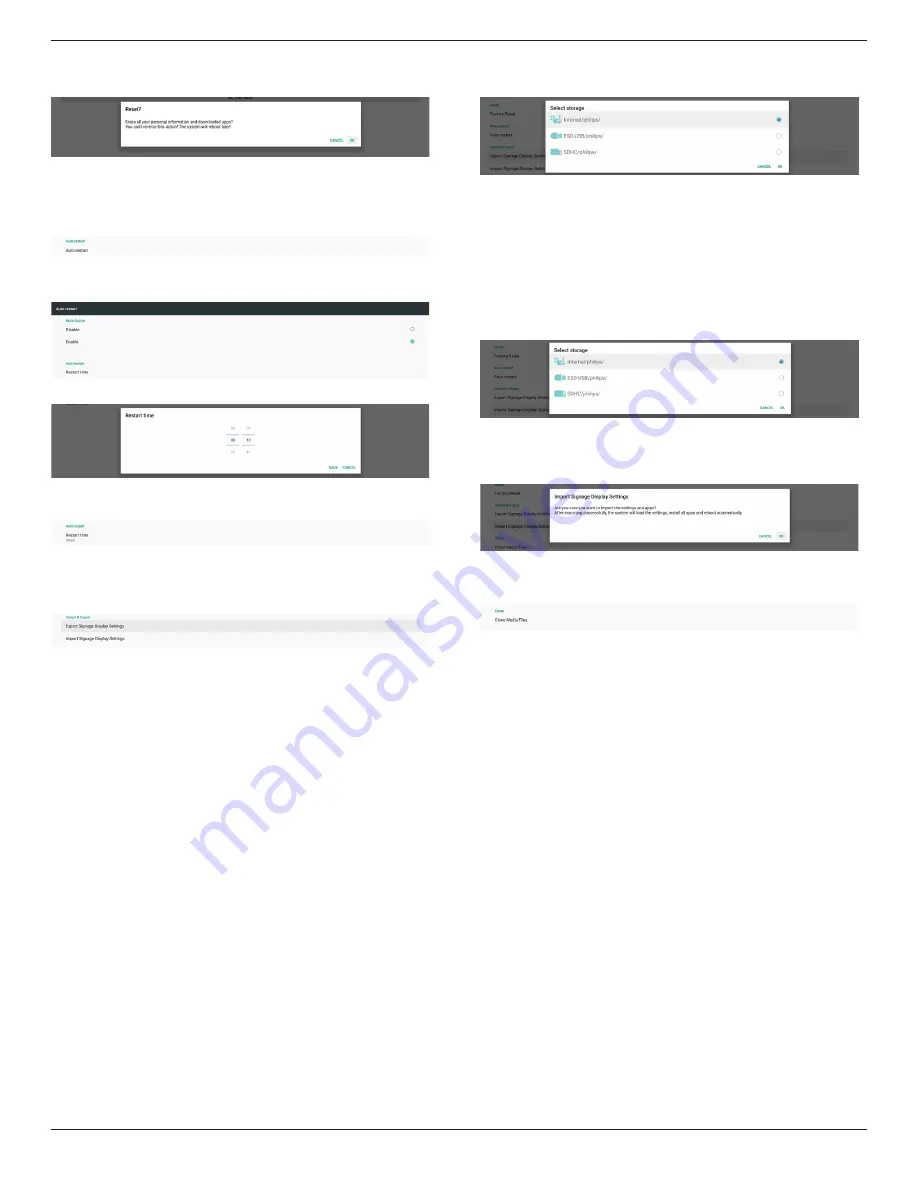
32BDL3550Q
37
action clears all data in the internal storage and it is not
recoverable.
Auto Restart
Auto Restart function allows the device to restart
automatically at the time you specify.
Select Disable/Enable auto restart feature from the Main
Switch.
Use the time picker to set auto restart time.
Click “Save” button and the time you set for auto restart will
display.
Import & Export
Settings -> Signage Display -> System Tools -> Import &
Export
This function allows you to import/export the settings and
3rd party APK from/to other device. Please note that:
(1). Export data to BDL3550Q-clone.zip file under
{storage}/philips/clone folder.
(2). Support old clone files method, and put files under
{storage}/philips/sys_backup:
AndroidPDMediaPlayerData.db
AndroidPDPdfData.db
menu_settings.db
settings_global.xml
settings_secure.xml
settings_system.xml
signage_settings.db
smartcms.db
Note that latest export data will archive all files into
ZIP file.
(3). “Signage Display Name” will not be imported/
exported.
Export Signage Display Settings
System exports database data and third party APKs into
{storage}/philips/clone/BDL3550Q-clone.zip file of the
selected storage (internal storage, SD card or USB storage).
Note:
If the selected storage (internal storage, USB or SD card)
does not contain Philips/folder, then the system will create
it automatically.
A list of all available storage (internal storage, SD card and
USB storage):
Import Signage Display Settings
Import database data from philips/clone/BDL3550Q-clone.
zip file of the selected storage (internal Storage, SD Card or
USB storage). System imports following data in ZIP file:
(1). Import Database in BDL3550Q-clone.zip
(2). Import 3
rd
party APK in BDL3550Q_clone.zip
A list of all available storage (internal storage, SD card and
USB storage):
A confirmation dialog box is displayed before importing the
settings and APKs. Click the “OK” button to start importing
the data.
Clone
Settings -> Signage Display -> System Tools -> Clone
Clone Media Files
This function allows you to copy the media files from the
selected source storage to the target storage.
(1). System clone files are under the following folder:
philips/photo
philips/music
philips/video
philips/cms
philips/pdf
philips/browser
(2). Clone CMS files (file extension is “.cms”):
Source storage
Source is internal storage
Check if there is CMS file on the FTP server.
If there is no CMS file on the FTP server, check
philips/ folder in source storage
Source is external storage (SD card or USB storage)
Check CMS file in root directory of storage
Target storage
Target is internal storage
CMS file will be saved to philips/ folder
Target is external storage (SD card or USB storage)
CMS file will be saved to root directory of storage
















































