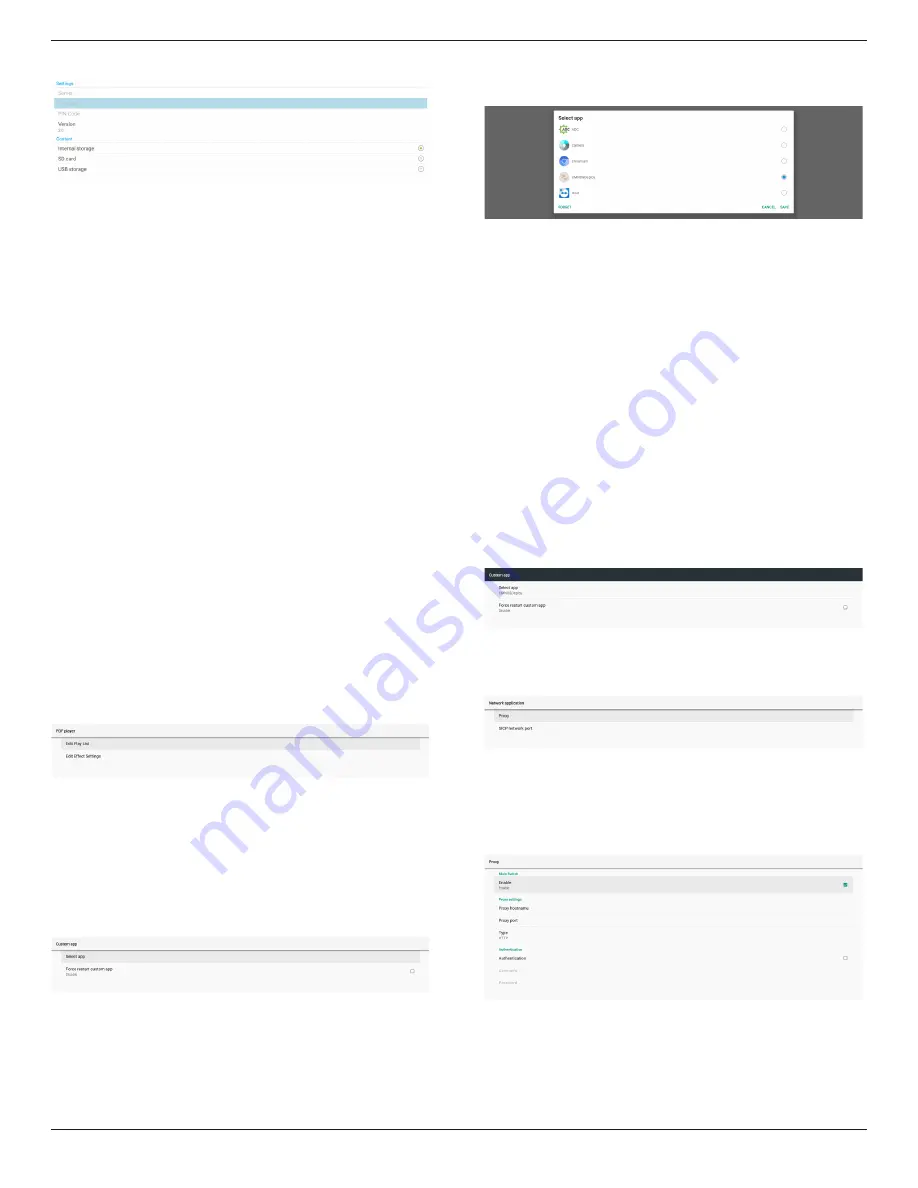
32BDL3550Q
35
CMND & Play APK settings activity
(1). Server
Set up CMND & Play Server IP address. Not available in
2.0 protocol.
(2). Account
Set up CMND & Play Server account, account format
should be [a-z] [A-Z] [0-9]. Not available in 2.0 protocol.
(3). PIN Code
Set up CMND & Play PIN code. Not available in 2.0
protocol.
(4). Version
Set up CMND & Play server protocol version.
(1). 2.0: Used for protocol version 2.0/2.2 (default)
(2). 3.0: Used for protocol version 3.0/3.1 (default when
user selects JP language in OOBE)
(5). Content
CMND & Play APK supports playback content from
internal storage (select “Internal Storage”) and external
storage (select “SD card” or “USB storage”). CMDN &
Play APK will search content from the selected storage.
The default setting is internal storage.
Please note that external storage cannot be removed
(plug-out) when CMND & Play is playing content. In
addition, the free disk space of the external storage
must be double of the CMS file size for extracting CMS
content.
PDF Player
Settings -> Signage Display -> Source Settings -> PDF Player
Open PDF Player APK’s edit play list activity and edit effect
settings activity.
Custom app
Settings -> Signage Display -> Source settings -> Custom
app
User can set up customer source APK. The selected APK will
be launched when switching into customer input source. If
customer source APK is not set, the system shows a black
screen when switching to customer input source.
Default is “CMND&Deploy” APK.
If a custom source APK is set, the APK name will be
displayed. Otherwise, it means that the custom App has not
been set.
Select APP
Select a specific APP for custom APP source.
Note:
The APKs pre-installed by the system will not be shown on
the list. Only the APKs that were installed manually will be
listed.
(1). FORGET button
Clear the custom source application. It will be shown in
gray if the customer source application has not been set.
(2). CANCEL button
Quit without saving changes.
(3). SAVE button
Click the “Save” button to select the APS as the custom
source application. It will be shown in gray if no available
application can be selected.
Force Restart Custom APP
When this feature is enabled, the system can monitor the
status of custom APP. If the custom APP doesn’t exist and
that boot on source is set to “Custom app”, the system will
then try to launch custom APP again.
Default setting is Disable.
5.1.2.4. Network Application
Settings -> Signage Display -> Network Application
Proxy
Settings -> Signage Display -> Network Application -> Proxy
Enable the proxy server by clicking the checkbox of “Enable”.
User can set up the host IP and port number of the proxy
server. The default setting is “Disable”.






























