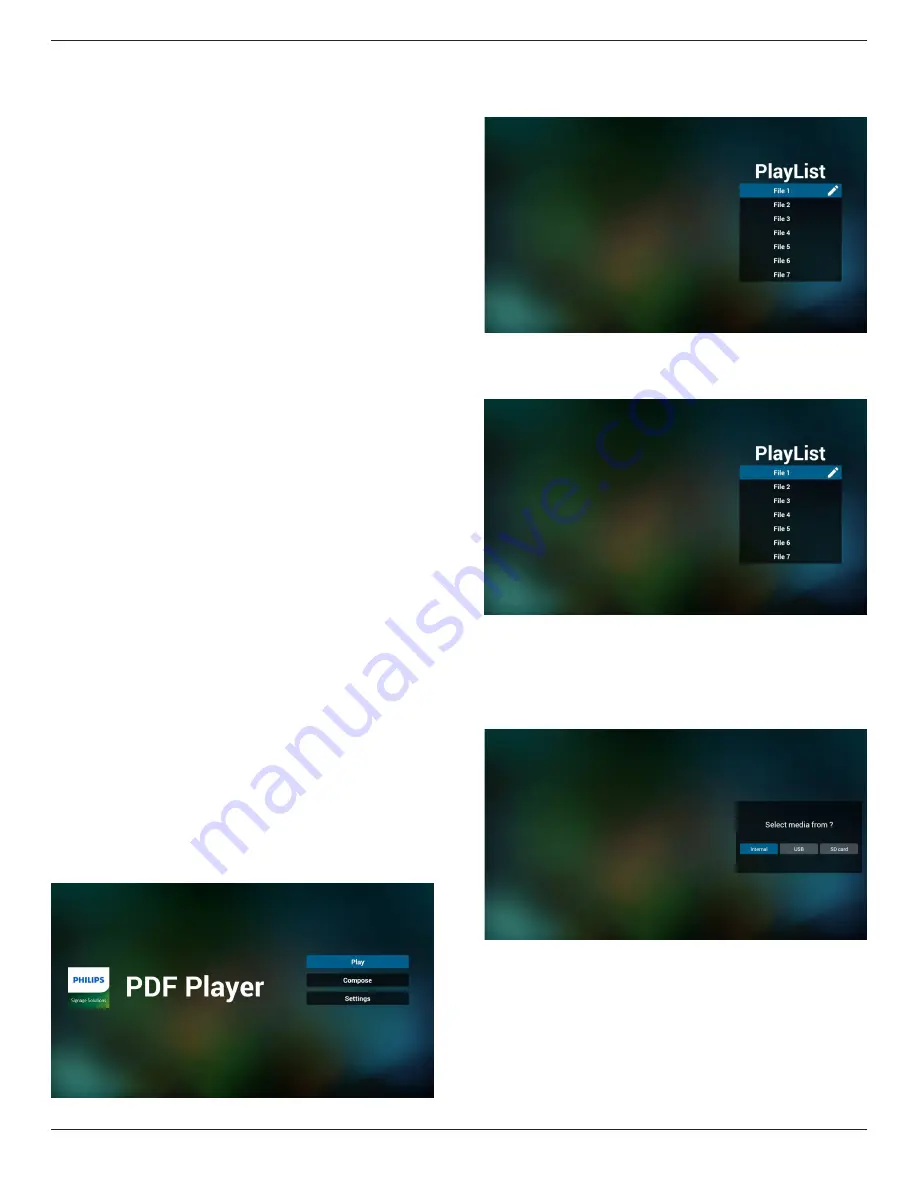
32BDL3550Q
24
4.6. PDF Player
4.6.1. Settings menu interaction with PDF
player:
1. Boot on source:
-
Input:
If you select PDF player source, platform will go to
PDF player automatically after the boot process is
completed.
-
Playlist:
Main page: go to the main page of PDF player.
Playlist 1 - Playlist 7: go to PDF player and
playback File1 - File7 of playlist automatically
2. Schedule:
-
Schedule list:
Set up to 7 schedules.
-
Enable:
Enable/disable schedule.
-
Start time:
Set start time.
-
End time:
Set end time.
-
Playlist:
1-7 : go to PDF player and playback File1 - File7 of
playlist automatically.
-
Days of the week:
Set Sunday, Monday, Tuesday, Wednesday,
Thursday, Friday, Saturday.
-
Every week:
Set a weekly schedule.
4.6.2. PDF Player introduction:
1. Main page of PDF Player, this page has three items:
“Play”, “Compose” and “Settings”.
Play: select playlist to play.
Compose: edit playlist.
Settings: set PDF Player properties.
2. Select “Play” on the main page, first you should choose
one playlist to play between FILE 1 and FILE 7.
The pencil icon means the playlist is non-empty.
3. Select “Compose” on the main page, first you should
choose one playlist to edit between File 1 and File 7. The
pencil icon means the playlist is non-empty.
4. If an empty playlist is chosen, the App will guide you
through selecting the media source.
All media files should be placed in /philips/ of root
directory.
For example,
pdfs : {root dir of storage}/philips/pdf/
















































