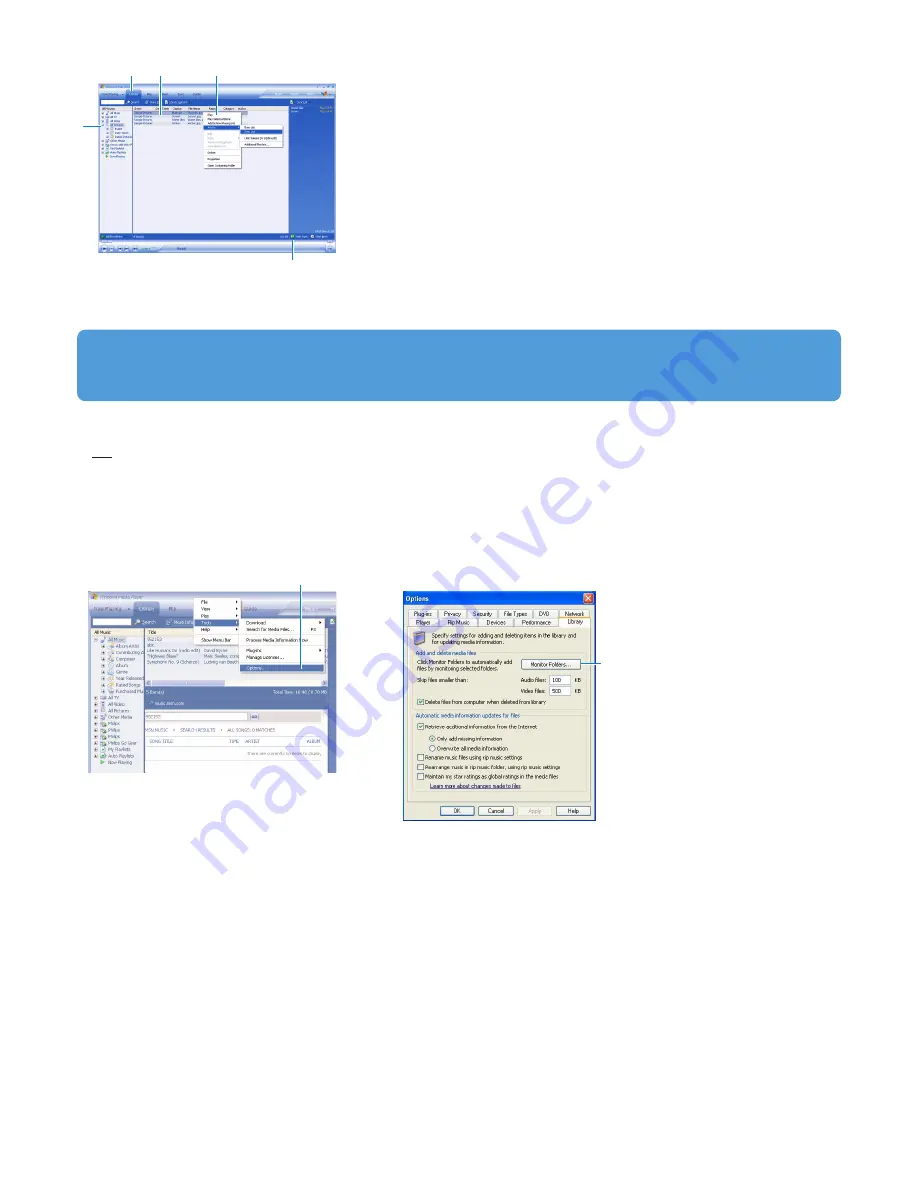
21
5 Select Library tab to access media library.
6 Click All Pictures on the left pane to display the list of pictures.
7 Click to highlight a picture you want to copy to your player.
8 Right click on the picture and select Add to > Sync List.
OR
Drag and drop the picture into the Sync List on the right pane.
9 Click Start Sync at the bottom of the screen to start synchronization.
> The progress will be displayed just above Start Sync.
A pop-up message will be displayed, notifying you of the synchronization progress.
When the pop-up message disappears, the transfer is completed and you can disconnect your player.
5
7
8
9
6
TIP To select multiple pictures, highlight a picture you want, then press and hold Ctrl of your computer keyboard, and
highlight the other pictures you wish to select. To select all pictures, highlight the first picture, then press and hold Shift of
your computer keyboard, and click the last picture in the list you wish to select.
To obtain the complete contents of your library for newly added content via Windows Media Player:
1 Select Tools > Options.
2 Select Library tab.
3 Select Monitor Folders option.
4 Add the folders in which you usually keep your music and pictures.
3
1















































