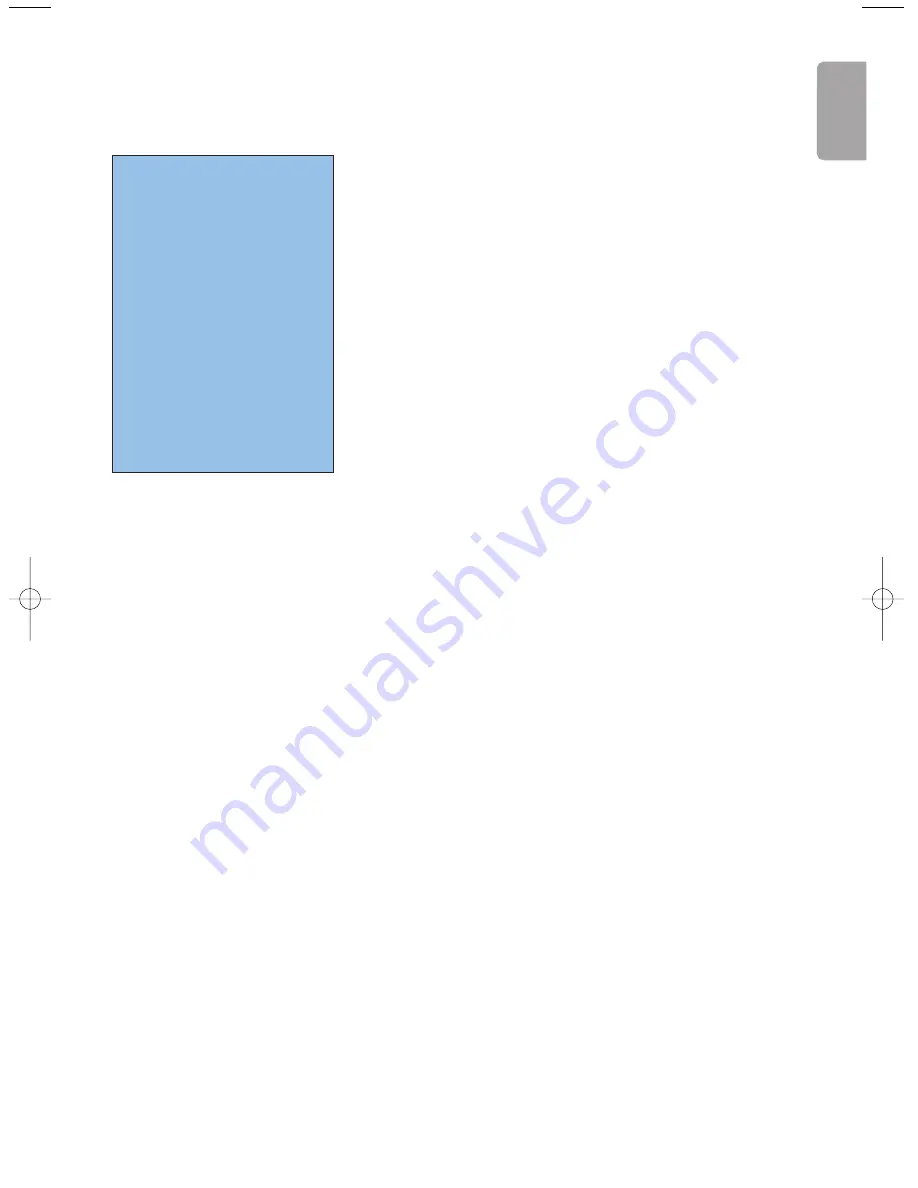
1
Contents
R
End of life directives
Philips is paying a lot of attention to
producing environmentally-friendly in
green focal areas.Your new TV contains
materials which can be recycled and
reused. At the end of its life specialised
companies can dismantle the
discarded TV to concentrate the
reusable materials and to minimise
the amount of materials to be
disposed of.
Your TV contains a (tolerated) small
amount of mercury. Please ensure you
dispose of your old TV according to
local regulations.
Help?
If this instruction manual does
not give an answer or if ‘Tips’ do
not solve your TV problem, you
can call your Local Philips
Customer or Service Centre. See
the supplied World-wide
guarantee booklet.
Please, have the Model and
Product number which you can
find at the back of your
television set or on the
packaging, ready, before calling
the Philips helpline.
Model: 29PT9221/93
Product No: ...........................................
Due to continuous product
improvements this manual is subject
to change without notice.
Preparation. . . . . . . . . . . . . . . . . . . . . . . . . . . . . . . . . . . . . 2
Keypad on top of the TV. . . . . . . . . . . . . . . . . . . . . . . . . . . 2
Use of the remote control RC4301 . . . . . . . . . . . . . . . . . . 3
To use the menus . . . . . . . . . . . . . . . . . . . . . . . . . . . . . . . . 5
Installation . . . . . . . . . . . . . . . . . . . . . . . . . . . . . . . . . . . . . 5
Select the menu language . . . . . . . . . . . . . . . . . . . . . . . . . 5
Store TV channels. . . . . . . . . . . . . . . . . . . . . . . . . . . . . . . . 6
Automatic installation
6
Manual installation
6
Give name
7
Reshuffle the programme list
7
Select Favourite TV channels
7
TV Setup. . . . . . . . . . . . . . . . . . . . . . . . . . . . . . . . . . . . . . . 8
General
8
Source 8
Demo . . . . . . . . . . . . . . . . . . . . . . . . . . . . . . . . . . . . . . . . . 8
TV menu . . . . . . . . . . . . . . . . . . . . . . . . . . . . . . . . . . . . . . . 9
Picture menu
9
Sound menu
10
Features menu
10
Teletext . . . . . . . . . . . . . . . . . . . . . . . . . . . . . . . . . . . . . . . 11
Switch Teletext on and off
11
Select a Teletext page
11
Previously selected teletext page
12
Select the index teletext page
12
Select subpages
12
Special teletext functions
12
Hypertext
12
Select continuous subtitles
12
Teletext menu. . . . . . . . . . . . . . . . . . . . . . . . . . . . . . . . . . 13
Connect Peripheral Equipment . . . . . . . . . . . . . . . . . . . . 14
Recorder (vcr-dvd+rw)
14
Side connections
16
To select connected equipment
17
Video equipment keys . . . . . . . . . . . . . . . . . . . . . . . . . . . 17
Record with your recorder . . . . . . . . . . . . . . . . . . . . . . . 18
Before calling service . . . . . . . . . . . . . . . . . . . . . . . . . . . . 19
Tips . . . . . . . . . . . . . . . . . . . . . . . . . . . . . . . . . . . . . . . . . . 20
English
2393.2 en.qxd 06-09-2004 11:19 Pagina 1


















