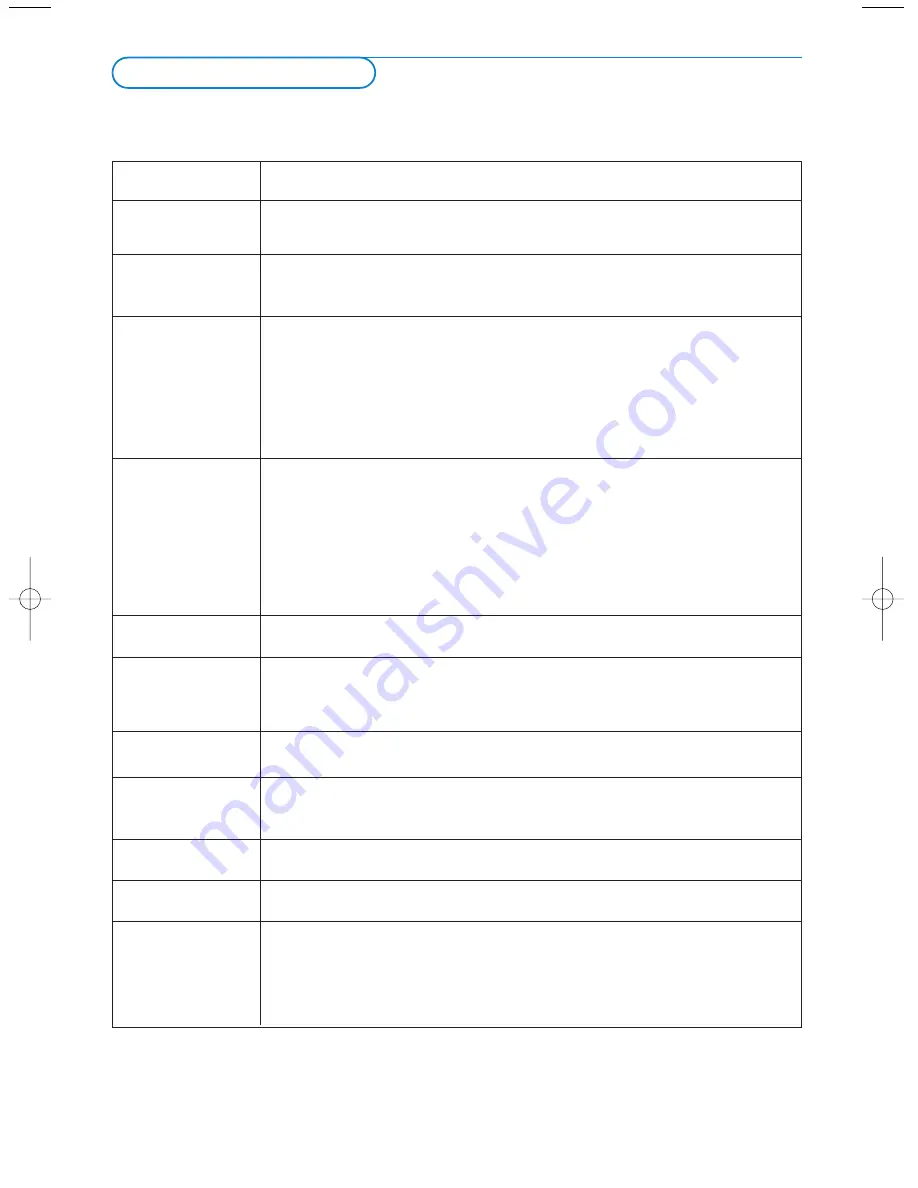
19
Before Calling Service
If your problem is not solved
:
Turn your TV off and then on again.
Never attempt to repair a defective TV yourself
.
Check with your dealer or call a TV technician.
Please make these simple checks before calling service.These tips may save you time and money since charges for
television installation and adjustments of customer controls are not covered under your warranty.
Symptoms
Items to Check and Actions to follow
“Ghost” or double
• This may be caused by obstruction to the antenna due to high rise buildings or
images
hills. Using a highly directional antenna may improve the picture.
No power
• Check that the television’s AC power cord is plugged into the mains socket.
• Unplug the television, wait for 60 seconds, then re-insert plug into the mains
socket and switch on the television again.
No picture
• Check antenna connections at the rear of the television to see if it properly
connected to the television input terminal. Is it properly secured to the
appropriate antenna plug on the TV ?
• Possible broadcast station trouble.Try another channel.Try running the
Automatic installation.
• Adjust the contrast and brightness settings.Try another smart picture setting.
• Check the
v
key on the remote control to make sure the correct signal
source is selected.
Good picture but
• Increase the volume.
no sound
• Check that the television is not muted, press the
¬
key on the remote
control.
• When no signal is detected, the television automatically switches off the sound.
This is proper operation and does not indicate a malfunction.
• If you have attempted to hookup peripheral equipments, check the audio jack
connections.
• Check if the headphone is not plugged in.
• Check if the channel is broadcasting good quality sound.
Good sound but poor
Adjust the contrast and brightness settings.
colour or no picture
Try another smart picture setting.
Poor picture
Sometimes, poor picture quality occurs when having activated an S-VHS camera
or camcorder, connected ot the right side of your TV and another device is
connected to
AV1
or
AV2
at the same time. In this case, switch off one of the
other equipments.
Snowish picture and
Check the antenna connection.
noise
Disturbed picture
When selecting
AV3
or
AV4
and no signal is detected, the picture shows a
on
AV3
or
AV4
disturbed behaviour.This is completely normal and should not to be worried
about.
Horizontal dotted
• This may be caused by electrical interference (hairdryer, nearby neon lights, etc.)
line
• Switch off the equipment.
One white line
Switch off the television immediately and consult a qualified service personnel.
across the screen
Television not
• Check whether the batteries are working. Replace if necessary.
responding to
• Clean the remote control sensor lens on the television.
remote control
• Operating range between television and remote control should not be > 240”.
• You can still use the
M
key and the -/+ keys at the top of the TV.
• Press the
v
key to be sure your remote control is in the TV mode.
2393.2 en.qxd 06-09-2004 11:19 Pagina 19




















