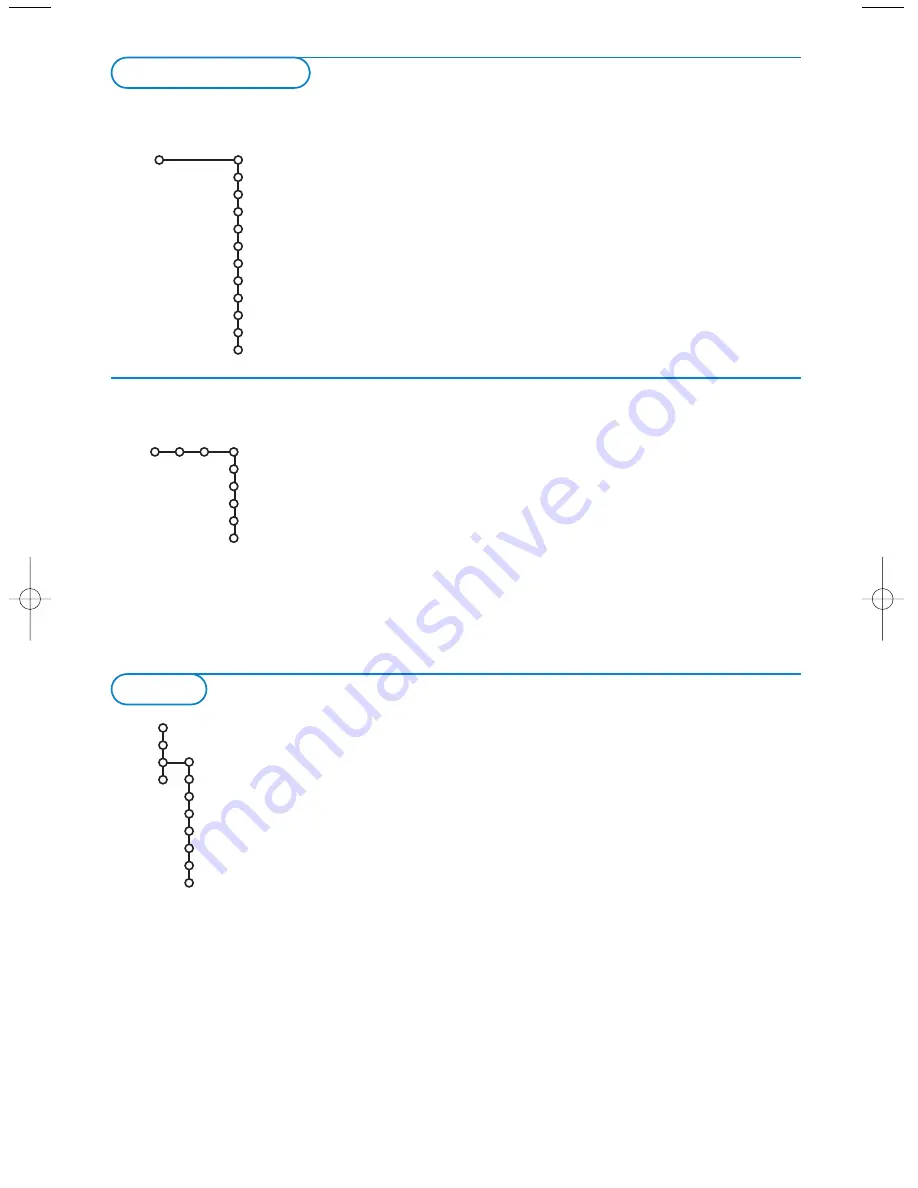
8
This menu allows you to change various settings that are
presumably adjusted less frequently than most other settings.
Press the
i
key on the remote control to get information
about the selected menu item.
Set/Change code
&
Select
Set
or
Change code
with the cursor down.
é
If no code exists yet, the menu item is set to
Set code
. Follow
the instructions on screen.
If a code has previously been entered, the menu item is set to
Change code
. Follow the instructions on screen.
All number combinations from 0000 to 9999 are valid numbers.
General
Install TV Setup
General
Menu background
Smart surf
Factory settings
Tilt adjust
OSD
Programme title
Teletext 2.5
Auto surround
Set/Change code
Colour
PLL
Setup
The Demo menu allows to demonstrate the TV features
separately or in a continuous loop.
&
Select
Demo
in the Main menu with the cursor down.
é
Select
Auto demo
or one of the features with the
cursor right and press the
OK
key on the remote
control.
If
Auto demo
has been selected the demo will
automatically present all the features sequentially in a
loop.
Press one of the cursor keys to stop the Auto demo.
If one of the features has been selected, this particular
feature demo will run one time only, until activated
again, and the Demo menu will reappear.
Select Dealer Demo
Select
Digital processing
,
Light sensor
and
3D Y/C
Comb filter On
or
Off
to really see the difference in
picture quality.
In Dealer Demo mode it is possible to change channels
with
-P+
and to adjust the volume.
Note: the Dealer Demo is not part of the automatic
sequence and can only be activated separately.
Demo
Auto demo
Teletext
Install
Main menu
Picture
Speakers
Active control
Dealer demo - Digital processing
- Light sensor
- 3D Y/C Comb filter
TV
Setup
Demo
Install
Source
This menu allows you to select the peripheral you
connected to one of the external inputs.
&
Select
Source
with the cursor right.
é
Press the cursor down to select one of the
external inputs.
“
Press the cursor right to enter the list of
names of peripherals attached to the selected
input.
‘
Select the peripheral device with the cursor
up/down.
Once you have selected the source, e.g.VCR, this
AV-input will automatically be selected when your
remote control is in VCR mode and when you
press the
v
key on the remote control. See p. 17.
Source
AV1
AV2
AV3
AV4
Side
Setup
2393.2 en.qxd 06-09-2004 11:19 Pagina 8

























