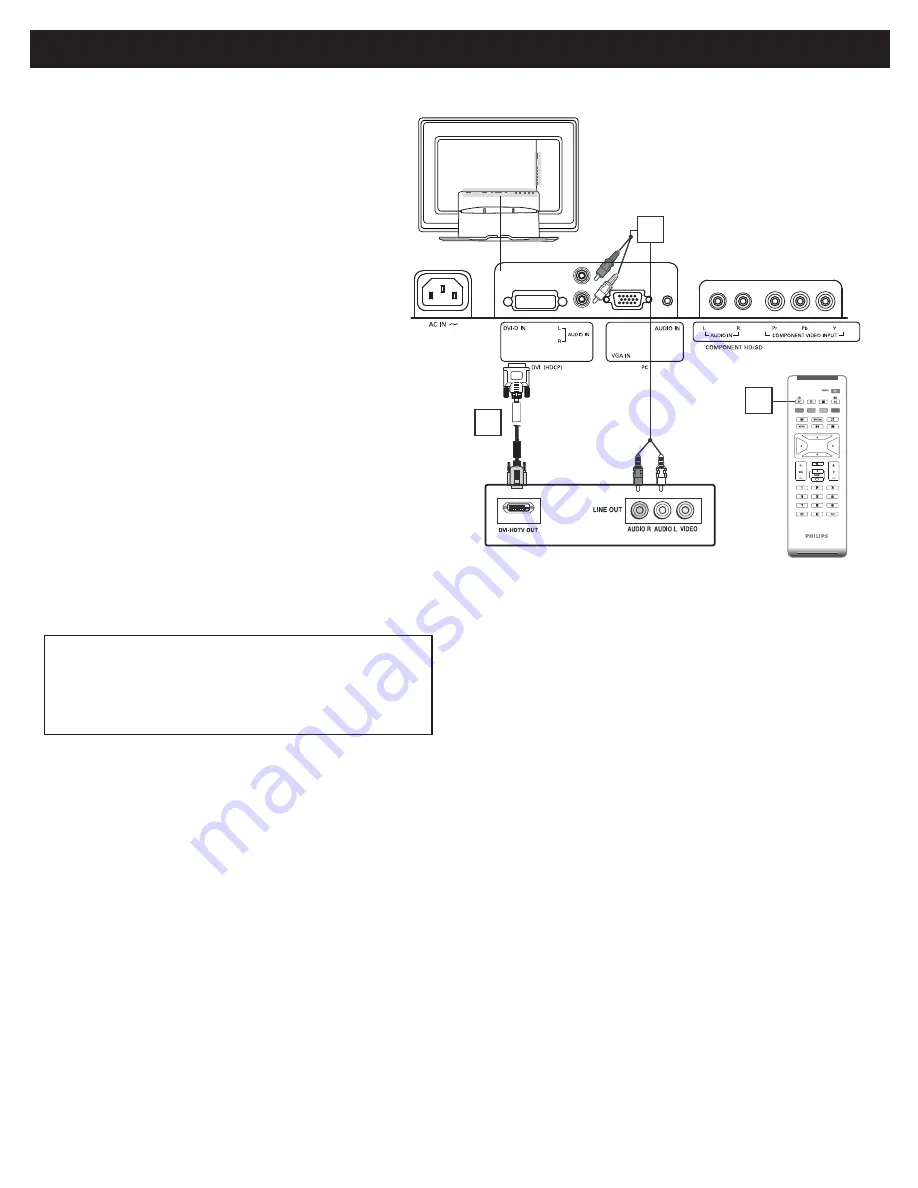
9
Connect the digital DVI output of your HD
device (e.g. DVD player, Set Top Box..) to the DVI
connector of the DVI IN connection.
Connect the AUDIO cable (if audio is present) to
the Audio outputs of your HD device and to the
AUDIO R (right) and L (left) inputs of the DVI IN
connection.
Use AV+ button on the remote control to select
DVI to watch the programs.
Your LCD TV offers Digital Video Interface
(DVI) with High Defi nition Copy Protection
(HDCP) connections. This feature allows a
digital connection between set-top boxes and
the LCD TV, creating a more vibrant image.
DVI HDCP technology allows content provid-
ers the ability to utilize the full bandwidth of
high defi nition signals.
1
2
Disconnect all power sources before making any
connections.
DVI is a specifi c digital input allowing encrypted transmission of
uncompressed HD content. DVI includes HDCP (High-Bandwidth Digital
Content Protection), which is supported by Hollywood, satellite providers,
and most of the consumer electronics industry. DVI is gaining monumentum
and quickly becoming an industry standard for the consumer to view high
defi nition material while keeping content protected.
Note:
1. Proper working is only guaranteed with DVI compliant consumer
products.
2. Digital devices from different manufactures have the possibility
of differing output standards which may cause diffi culties for the
television to properly display.
3. It is not recommended to connect your PC to LCD TV via DVI
connection, since the LCD TV may not support the PC display
mode you are using.
Digital Satellite Receiver with DVI connector
(1080i/720p/480p)
2
1
3
3
D
IGITAL
S
ATELLITE
R
ECEIVER
WITH
DVI
CONNECTOR




























