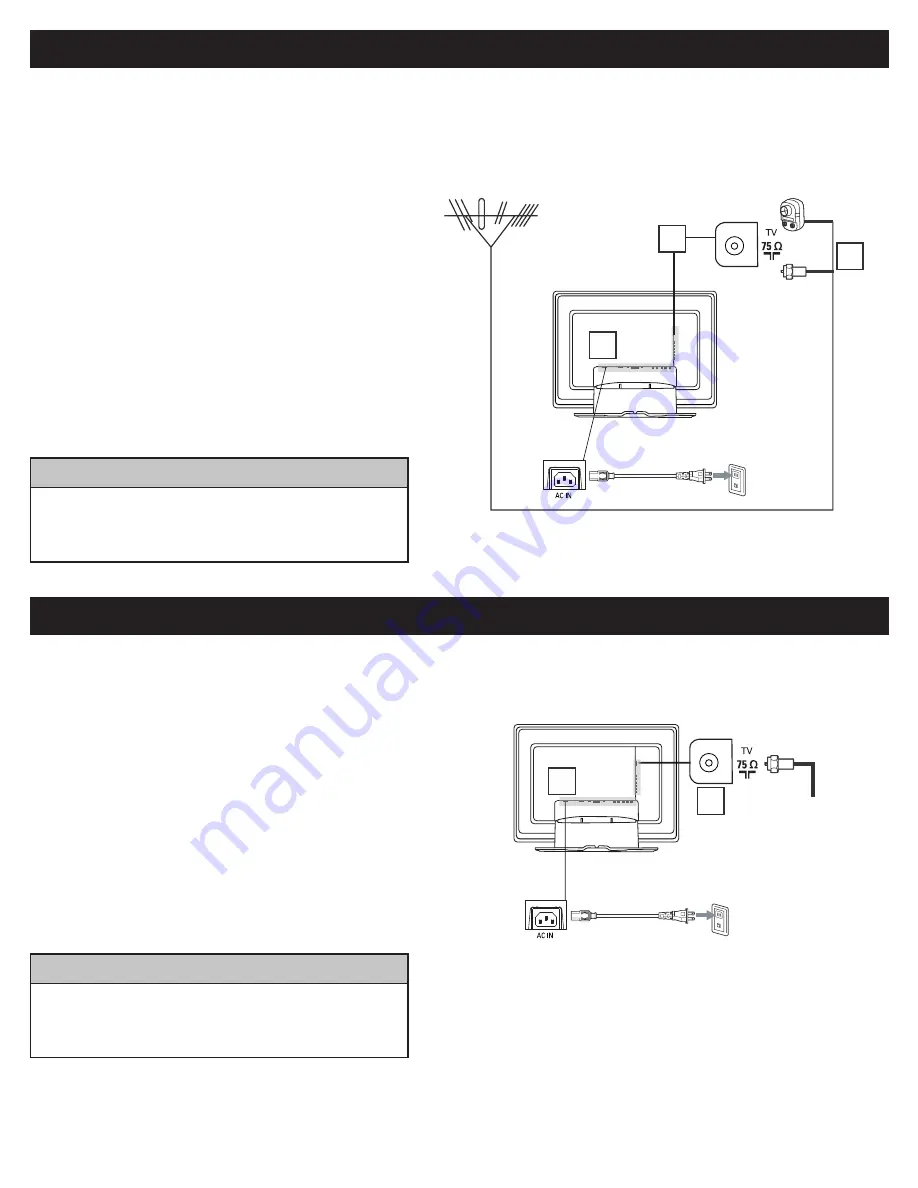
4
A
NTENNA
TV
A combination antenna receives normal broadcast channels (VHF 2–13 and UHF 14–69). Your connection is easy because there is only
one 75 Ω (ohm) antenna jack on the side of your TV, and that’s where the antenna goes.
Outdoor or Indoor Antenna
(Combination VHF/UHF)
Twin-lead wire
to 300-75
Ω
adpter
or
Antenna
with 75
Ω
cable
1
2
Wall outlet
3
B
ASIC
C
ABLE
TV C
ONNECTION
The Cable TV singal
from Cable Company
75
Ω
coaxial cable
Rear Jack panel of Television
Wall outlet
2
1
If your antenna has a round cable (75 ohm) on the end, then
you’re ready to connect it to the LCD TV. If your antenna
has fl at, twin-lead wire (300 ohm), you fi rst need to attach
the antenna wires to the screws on a 300- to 75-ohm
adapter(not supplied).
Connect the antenna (or adapter) to one end of the
supplied L-Adapter as shown, and connect the other end of
the L-Adapter to the TV jack on the side of the LCD TV.
Plug the power cable into AC inlet on LCD TV set. Plug the
power cable into an outlet and switch TV set on.
Run the AUTO PROGRAM function to set up the TV for the
broadcast or cable channels available in your area. If you do
not run the auto program function to set up the channels ,
your television may not operate properly.
1
2
3
4
• Remember, an antenna or cable TV signal must fi rst be connected to
your LCD TV.
• Please make sure that you have selected the TV mode with AV+ key
on your remote control, before installing TV channels.
H
ELPFUL
H
INT
Your Cable TV input into your home may be a single (75 ohm) cable or use a cable box decoder. In either case the connection is very
simple. Follow the steps below to connect your cable signal to your new television.
Direct cable connections:
Connect the Cable TV signal to one end of the supplied
L-Adapter as shown, and connect the other end of the
adapter to the TV jack on the LCD TV.
Plug the power cable into AC inlet on LCD TV set. Plug the
power cable into an outlet and switch TV set on.
Run the AUTO PROGRAM function to set up the TV for the
broadcast or cable channels available in your area. If you do
not run the auto program function to set up the channels ,
your television may not operate properly.
1
2
3
• Remember, an antenna or cable TV signal must fi rst be connected to
your LCD TV.
• Please make sure that you have selected the TV mode with AV+ key
on your remote control, before installing TV channels.
H
ELPFUL
H
INT




























