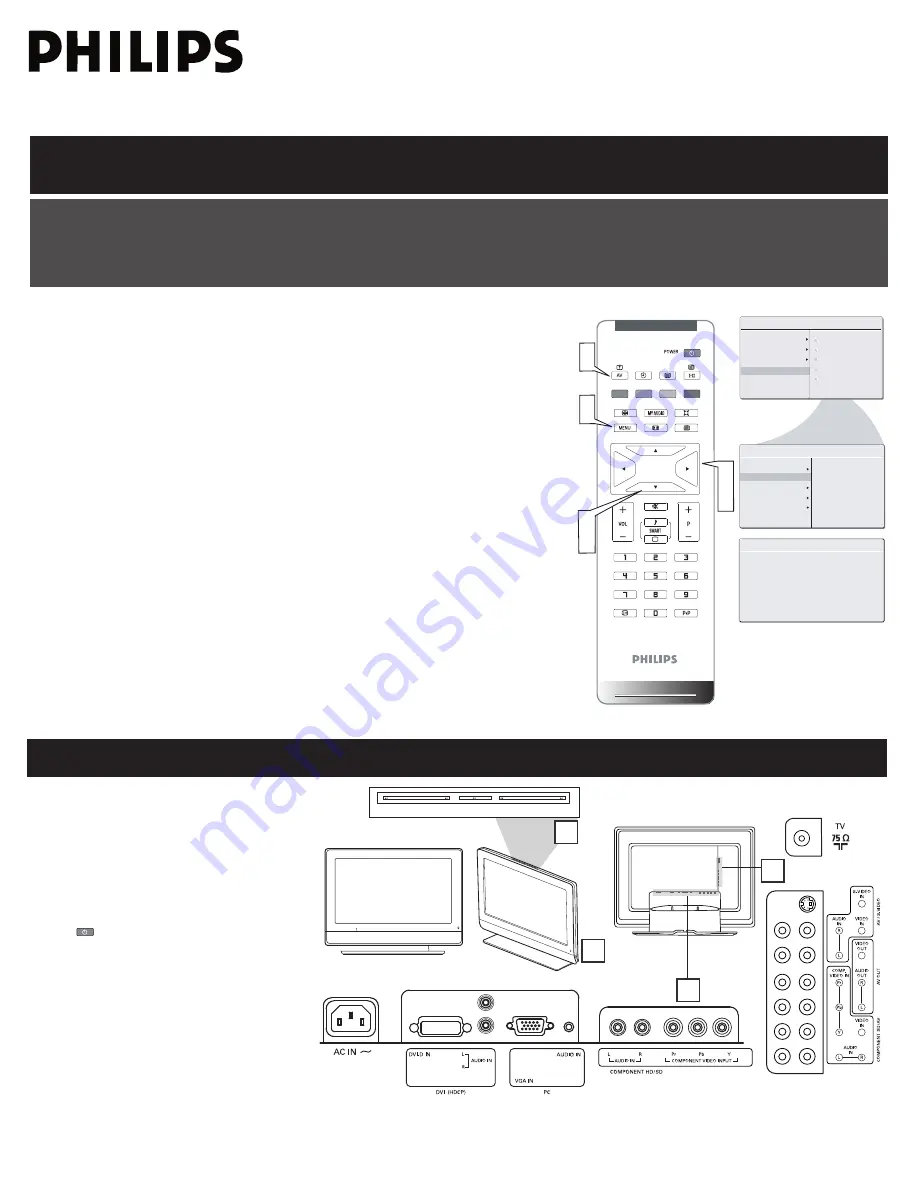
2
Quick Use and Hookup Guide
TV C
HANNEL
I
NSTALLATION
Immediately after unpacking and plugging in your new television, run the auto program function
to set up the TV for the broadcast or cable channels available in your area. If you do not run the
auto program function to set up the channels , your television may not operate properly.
P
RESENTATION
OF
THE
LCD TV
1
2
3
4
3
2
-
Volume
+
-
Channel
+
Menu
1
4
AUTO STORE
PLEASE WAIT
PROG.FOUND
0
INSTALL
LANGUAGE
START?
MAIN CONTROLS
PICTURE
AUDIO
FEATURES
INSTALL
AUTO PROGRAM
FREQUENCY
MHZ
MANUAL STORE
CHANNEL SETTING
LANGUAGE
AUTO PROGRAM
FACTORY RESET
MANUAL STORE
CHANNEL SETTING
FACTORY RESET
2
3
4
1
3
5
1
Television Keys
• / - : To adjust sound level.
• C / - : To select programs.
• MENU : To access or close onscreen
menu.
Power button, LED light and infrared
sensor
•
: To switch the TV on or off.
• Aim remote control at infrared sensors
to activate TV controls.
Rear connectors
Remove the cable cover to access the
connectors at the rear of the LCD TV.
Bottom connectors
Located at the bottom of the set.
Please follow these steps to install TV channels:
Select a TV source via AV+ button on your remote control.
Press the CURSOR RIGHT button to confi rm.
Press MENU button on your remote control to open the onscreen menu.
Press CURSOR DOWN to move to INSTALL, press CURSOR RIGHT on your
remote control to enter INSTALL.
Press CURSOR DOWN to move to AUTO PROGRAM.
Press CURSOR RIGHT to start auto install the TV Channels.
1
2
3
4
For more detailed explanation of AUTO PROGRAM, please refer to
AUTO PROGRAM section on page 5.
5










