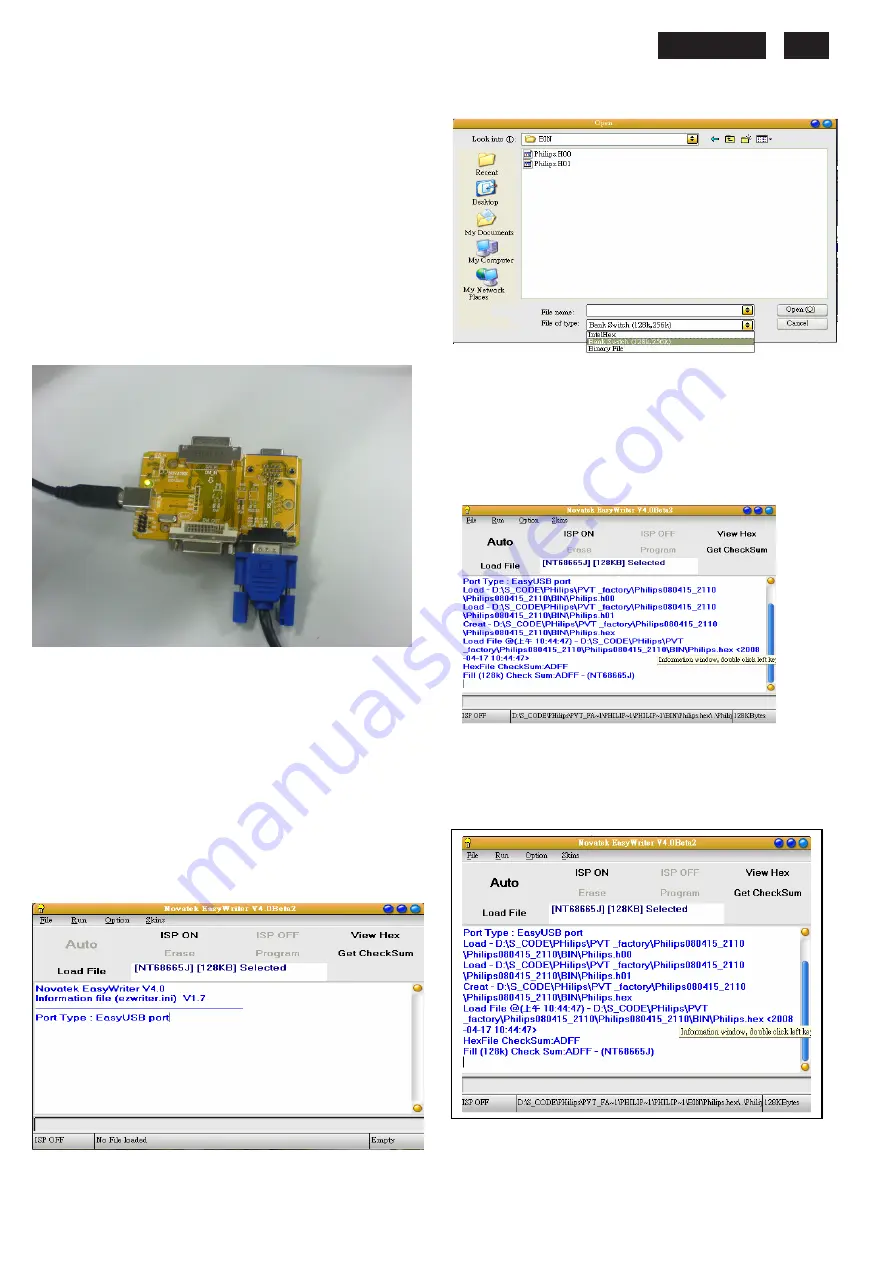
231E LCD
15
Electrical instructions
(FW)
F/W upload instruction
Configuration and procedure (ISP Tool)
"ISP Tool" software is provided by NOVATEK to upgrade
the firmware of Scaler IC. It is a windows-based program,
which cannot be run in MS-DOS.
System and equipment requirements:
1. An i486 (or above) personal computer or compatible.
2. Microsoft operation system Windows 98/2000/XP.
3. ISP software " EasyUSB Writer V4.0 ".
(Need to install, it can not be performed directly.Double
press“EasyUSB Writer V4.0.exe”to start installing,then
chose the path that you want to install ,then it will perform
automatically.)
4. Firmware uploading tool, as shown in Fig1.
Fig1
* Connect the firmware uploading tool as Fig.1 shown.
* Before the servicer perform the ISP Tool program, the
Communicating connection must be well done.The USB
port connects to the computer. VGA port connects to the
Monitor
.
* When the connection fixed, power on the monitor.
Setup and perform the ISP Tool program
1. Save the software in your PC, and create a shortcut
on the desktop.
2. Double click the ISP Tool. exe icon at the desktop then
appears window as shown in Fig. 2.
Fig. 2
3. Press the “Load File”button then select the path that
save hex file , then chose file type as “Bank
Switch(128K,256K)”as shown
:
Fig3
4. Double press the “H00” file or “H01 file” ,then it acquires
the hex file automatically, and a message will be showed in
the dialog box to notice the operator. At this moment,
please verify the checksum of the hex file with the firmware
control table to make sure the suitable file will be used.
Mentioned firmware control table will be provided by
suppliers shown in Fig. 4.
Fig4
5. Press the “ISP ON” button ,then the dialog box will has the
information “ISP ON”,else has the information “ISP Fail”.If the
information is“ISP Fail ,check the connectivity ,then try it
again as shown in Fig. 5.
Fig. 5.
6. Press “
Auto
”button of the toolbox. Program will perform
the loading process automatically. When the loading process
completed, and the dialog box appeared the message of
Programing Success. If Program perform fail ,resume step 5.
Summary of Contents for 231E1HSB
Page 12: ...231E1 LCD 12 Wiring diagram ME ...
Page 23: ...231E LCD 23 220EW9 LCD 23 Schematic Diagram Scaler Board Power ...
Page 24: ...231E1 LCD 24 Schematic Diagram VGA Input ...
Page 25: ...231E LCD 25 220EW9 LCD 25 Schematic Diagram DVI Input ...
Page 26: ...231E1 LCD 26 Schematic Diagram Scaler Board Scaler ...
Page 27: ...231E LCD 27 220EW9 LCD 27 Schematic Diagram Power Board ...
Page 28: ...231E1 LCD 28 Layout side View Scaler Board 1 ...
Page 30: ...231E1 LCD 30 Layout side View Power Board ...
Page 31: ...231E LCD 31 220EW9 LCD 31 Exploded View ...
Page 39: ...231E LCD 39 General Trouble Shooting Guide ...
Page 41: ...231E LCD 41 General Trouble Shooting Guide Continued 1 ...
Page 43: ...231E LCD 43 General Trouble Shooting Guide ...
Page 44: ...231E1 LCD 44 General Trouble Shooting Guide 5 ...
Page 45: ...231E LCD 45 General Trouble Shooting Guide 6 ...
Page 46: ...231E1 LCD 46 General Trouble Shooting Guide 7 ...
Page 47: ...231E LCD 47 General Trouble Shooting Guide 8 ...
Page 48: ...231E1 LCD 48 General Trouble Shooting Guide 9 ...
Page 49: ...231E LCD 49 General Trouble Shooting Guide 10 ...
Page 50: ...231E1 LCD 50 General Trouble Shooting Guide 11 ...
Page 51: ...231E LCD 51 General Trouble Shooting Guide 12 ...
Page 52: ...231E1 LCD 52 General Trouble Shooting Guide 13 ...
Page 69: ...231E LCD 69 END ...






























