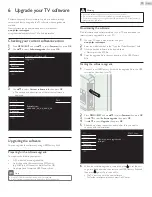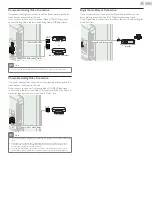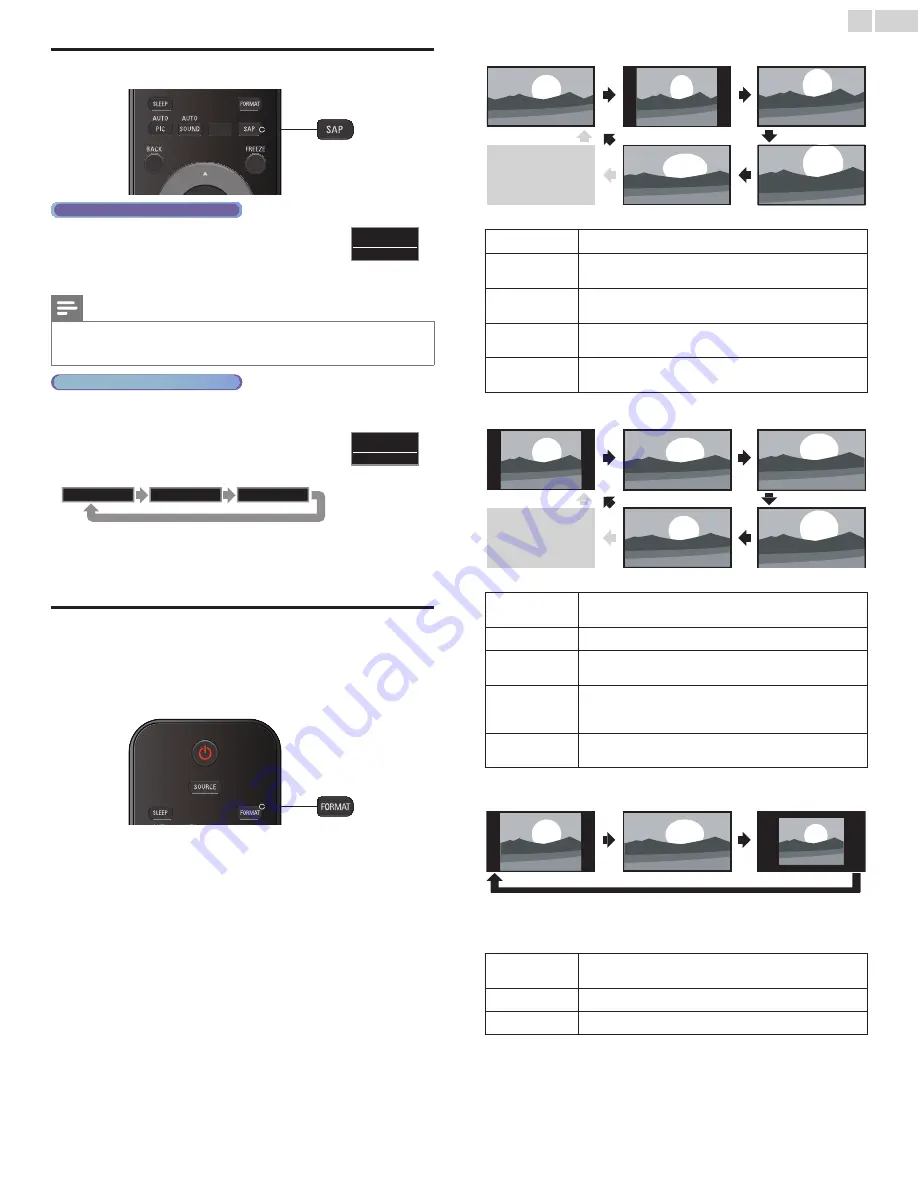
English
16
Switching audio mode
DigitalTVoperation
1
Press
SAP
to display the currently selected
language and the number of available languages.
11.1
English 1/3
2
Press
SAP
repeatedly to cycle through the available audio languages.
Note
•
Available languages differ depending on the broadcast.
•
Other
is displayed when the audio language cannot be acquired or the acquired
languages are other than English, French or Spanish.
Analog/CableTVoperation
1
Press
SAP
to display the currently selected audio mode.
2
While receiving an MTS broadcast, press
repeatedly to cycle through the available audio
channels.
11
SAP / STEREO
e.g.)
When all audio are available
SAP
/ STEREO
SAP
/ MONO
SAP /
STEREO
STEREO
: Outputs stereo-audio
SAP
: Outputs second audio program
MONO
: Outputs mono-audio
Changing picture format
Display modes can be selected when your TV receives a 16:9 or 4:3
video signal.
Three types of display modes can be selected for a PC Input signal.
Press
FORMAT
repeatedly to switch the TV aspect ratio.
For 16:9 video signal
Normal
Movie expand
4:3
Wide
Zoom
Full
can also be selected
after
Wide
if an HDMI
device is selected. This
picture format similarly
displays like
Normal
.
Full
(HDMI device only)
Normal
Original size.
4:3
Shortened horizontally.
Sidebars appear on both edges of the screen.
Movie expand
Vertically stretched to fill the screen.
This only crops out the top of the picture.
Zoom
Maximum size without changing its horizontal and vertical
ratio.
Wide
Horizontally stretched picture.
This crops out the left and right sides of the picture.
For 4:3 video signal
Full
(HDMI device only)
Normal
Movie expand
16:9
Wide
Zoom
Full
can also be selected
after
Wide
if an HDMI
device is selected. This
picture format similarly
displays like
16:9
.
Normal
Original size.
Sidebars appear on both edges of the screen.
16:9
Stretched horizontally to fill the screen.
Movie expand
Stretched more vertically at the top of the screen.
This crops out the top of the picture.
Zoom
Maximum size that is more vertically stretched to fill the
screen.
This crops out the top and bottom of the picture.
Wide
Original size and the edges stretched horizontally to fill the
screen.
For PC Input signal
Normal
Unscaled
Full
•
This unit can also be connected to your PC that has a DVI terminal. Use an HDMI-DVI
conversion cable for this Video connection and it requires Stereo mini 3.5mm plug Audio
cable for Analog Audio signal as well.
•
Refer to 16:9 video signal on this page if PC has HDMI Output.
Normal
Proportionately stretched picture.
Sidebars appear on both edges of the screen.
Full
Stretched out of proportion to fill the screen.
Unscaled
Original size.