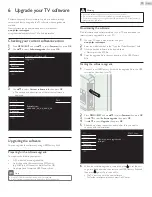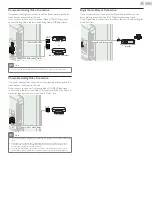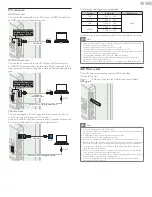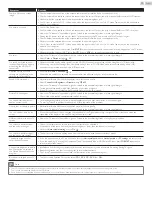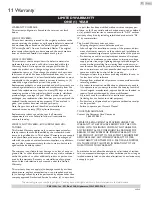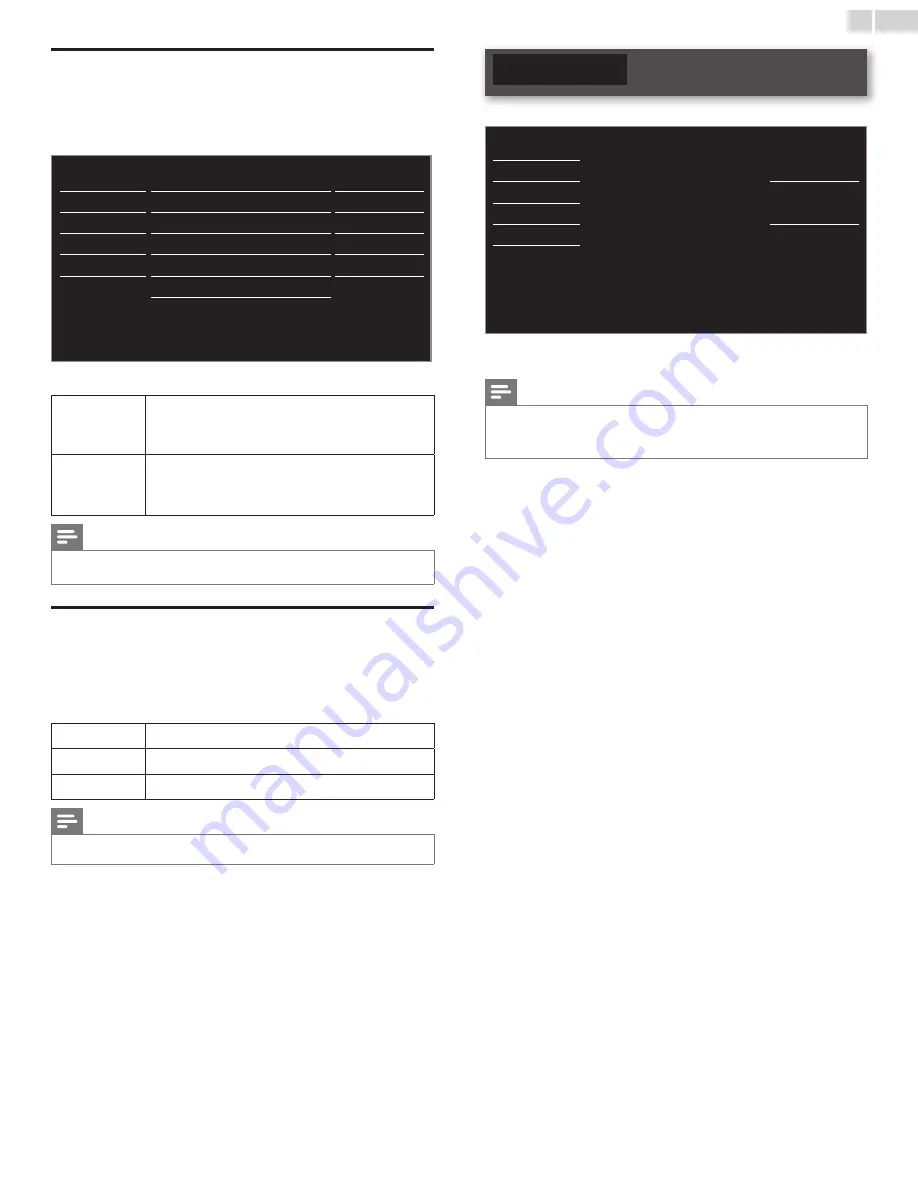
English
27
Setting your location to home
You can set the location of your TV to
Home
or
Retail
. Choosing
Home
gives you full flexibility to change predefined settings for picture and sound.
1
Use ▲▼ to select
Location
, then press
OK
.
Picture
Caption settings
Sound
Child lock
Setup
PC settings
Features
EasyLink
Language
Location
Home
USB
E-sticker
--
Software upgrade
2
Use ▲▼ to select
Home
or
Retail
, then press
OK
.
Retail
The unit will be set up with predefined settings for
retail displays. In this setting, the power consumption
may possibly exceed the limit requirement of the
ENERGY STAR
®
qualification.
Home
This setting is ENERGY STAR
®
qualified.
The unit is set to maximize the energy efficiency for home
setting and it can be adjusted through a choice of picture
and sound quality according to your preference.
Note
•
You must set
Home
. Otherwise, personalized picture and sound settings will not be
memorized after the unit goes into Standby mode.
E-sticker
When you set
Location
to
Retail
store, E-sticker (Electronic Sticker) is
displayed. E-sticker can be Turned Off using procedure below.
1
Use ▲▼ to select
E-sticker
, then press
OK
.
2
Use ▲▼ to select
Off
, then press
OK
.
Off
You can Turn Off E-sticker.
Top
E-sticker is displayed on top of the TV screen.
Bottom
E-sticker is displayed on bottom of the TV screen.
Note
•
If you select
Home
, E-sticker will not be displayed.
Language
1
Press
MENU / EXIT
and use
▲▼
to select
Language
, then press
OK
.
Picture
Sound
Select your menu language.
English
Setup
Features
Seleccione el idioma para el menú.
Español
Language
USB
Sélectionnez la langue du menu.
Français
2
Use ▲▼ to select
English
,
Español
or
Français
, then press
OK
.
Note
•
If you need the English menu instead of the Spanish or French menu’s, press
MENU / EXIT
.
Use
▲▼
to select
Idioma
or
Langue
, then press
OK
.
Use
▲▼
to select
English
then press
OK
.
Press
MENU / EXIT
to exit the main menu.