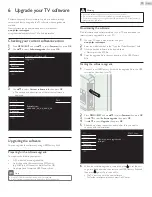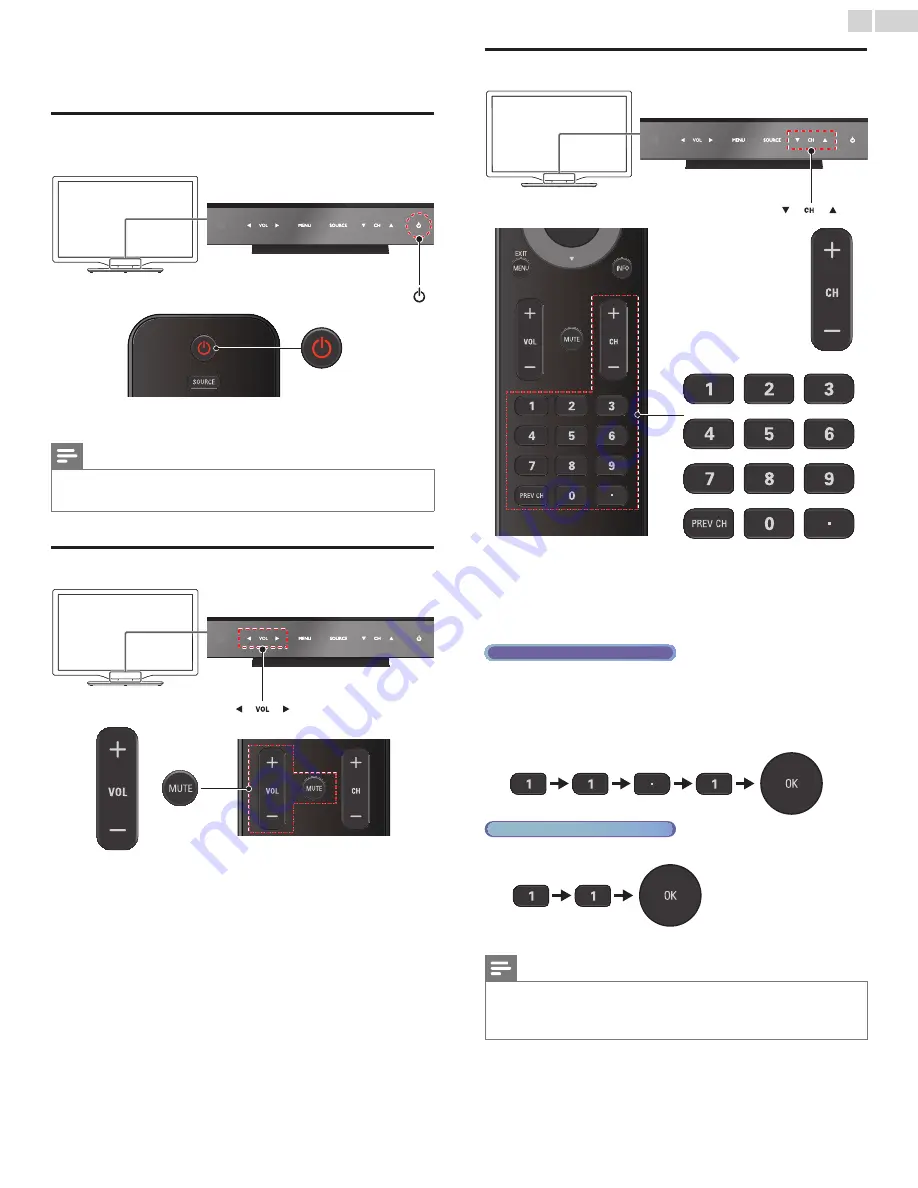
English
14
4 Use your TV
Switching on your TV and putting it in standby
mode
To Turn Power On or to Turn Standby On
• Touch or press
.
on the front panel or the remote control.
Note
•
Energy consumption contributes to air and water pollution. When the AC power
cord is plugged in, your TV consumes energy. Your TV has very low standby power
consumption.
Adjusting volume
To increase or decrease volume
• Touch
VOL
◄(down) / ►(up) on the front panel or press
VOL + / −
on the remote control.
To mute or unmute sound
• Press
MUTE
on the remote control to mute the sound.
• Press
MUTE
again or
VOL + / −
to recover the original sound.
Switching channels
To select Channels by using CH ▲/▼ or CH + / −
• Touch
CH
▲(up) / ▼(down)
on the front panel or press
CH + / −
on the remote control.
To select Channels by using the NUMBER buttons
DigitalTVoperation
• For Digital channels, press a number followed by a dot “•” and the
corresponding sub channel number.
– When selecting Digital channel 11.1
Be sure to press
•
before entering the subchannel number.
Analog/CableTVoperation
– When selecting cable or Analog channel 11
Press
PREV CH
to return to the previously viewed channel.
Note
•
To select the non-memorized channels, use
the NUMBER buttons.
•
No Signal
will appear on the TV screen after the subchannel broadcast is over.
•
Audio only program
message will appear on the TV screen, when you receive only
sound signal.