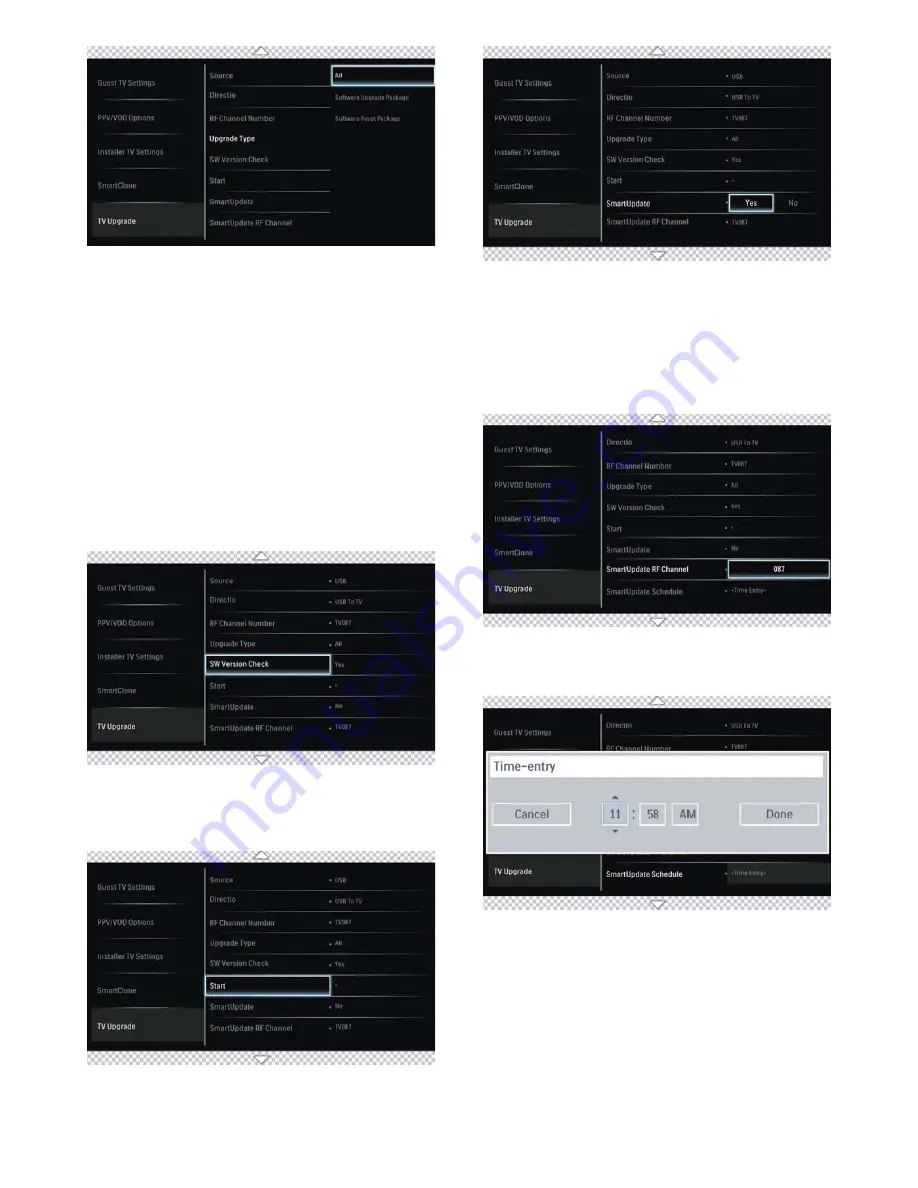
25
■
Upgrade Type: “All”, ”Software Upgrade Package”,
“Software Asset Package”
■
This section Select the type of software to be upgraded
to the TV.
• If set to ALL, then all software types (Software Upgrade
Package and Software Asset Package) will be upgraded
automatically.
• If set to Software Upgrade Package, there is an option
to selectively upgrade individual software components
such as main software, standby software and back-end
software.
• If set to Software Asset Package, there is an option
to selectively upgrade individual software assets
such as Hotel Logo, Channel Logo, Welcome Logo,
Customizable UI, Programmable UI and SmartModule
Clone Data.
■
SW Version Check: “Yes”, “No” - If set to Yes, this
feature causes the TV to perform a version check of
the TV upgrade software to ensure that only a newer
version will be installed.
■
Start - This function will initiate the TV upgrading
process.
■
SmartUpdate: “Yes”, “No” - This function enables/
disables the SmartUpdate feature of the TV. If set to Yes,
then SmartUpdate will automatically check for new TV
upgrades daily, at the time specified in the SmartUpdate
Schedule step below, and upgrade the TV software
and/or clone data if newer versions are found. Like all
previous RF download functions, this too requires a PSG
to be installed in the property head end.
■
SmartUpdate RF Channel: This function selects the
RF channel number where the TV will search for
SmartUpdate data (if SmartUpdate is enabled).
■
SmartUpdate Schedule : This function allows Entering
the time of the day when the TV will search for
SmartUpdate data (if SmartUpdate is enabled).






































