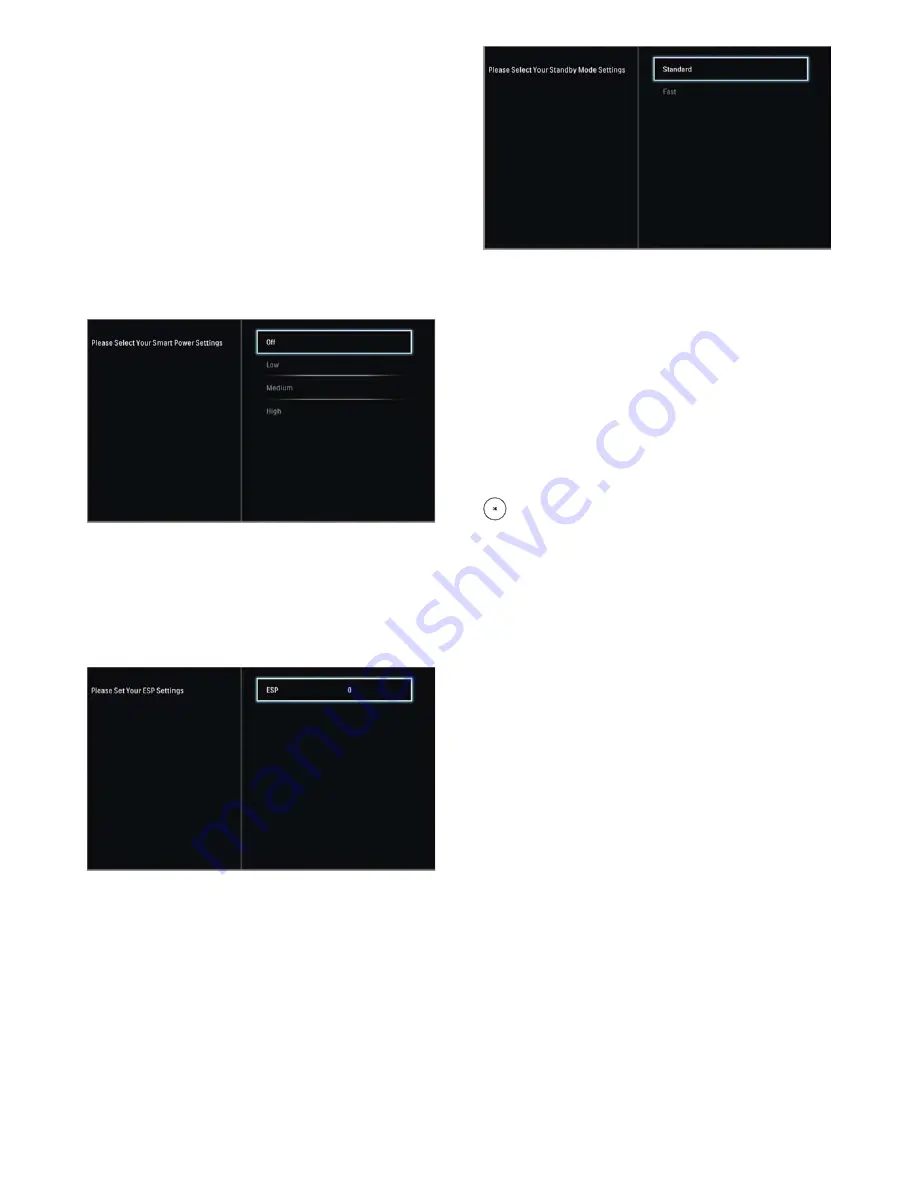
12
»
Press OK to select one of the four colors. The TV is
con
fi
gured to respond to the RC that is set to the
same color.
»
Press the color button (same color as above) on the
guest RC simultaneously to set to the selected color.
»
Press OK for
fi
ve seconds while pointing to the TV.
The TV displays the RC color and the TV color on
the screen. If they do not match, program the TV
and the RC again.
• In this way, each TV responds to only one RC that is set
to the same color of the TV itself.
■
Energy Saving Settings:
This option allows you
to set the Energy Saving Features. For the
“Energy
Saving Settings”
option, you can do the setting for
following options in sub-menu:
• Select Your Smart Power Settings: “Off ”, “Low”,
“Medium”, “High”.
• This feature enables the customization of the power
consumption of the TV. Set to High, savings in power
consumption is typically around 50% as compared to
when set to Off at maximum backlight setting.
• Default setting is “Off ”.
• Set Your ESP Settings.
• This feature enables the customization of the duration
(in hours) in which TV will automatically turn off if
there is no user interaction via remote control or
keyboard. Setting this to 0 disables the function; this is
the default setting.
• Select Your Standby Mode Settings: “Standard”, “Fast”.
• This feature enables the customization of the TV
standby behavior.
• Set to Standard, the TV will consume the least power
during standby, but startup time will be longer and
hospitality communication is not possible while the TV
is in standby mode.
• Set to Fast, the TV will be best performing in terms
of turn-on time and hospitality communication is also
available while in Standby, but power consumption will
be higher.
When above 4 settings are done, select “Done” and press
to confirm the “Smar t Install Finished” is OK.















































