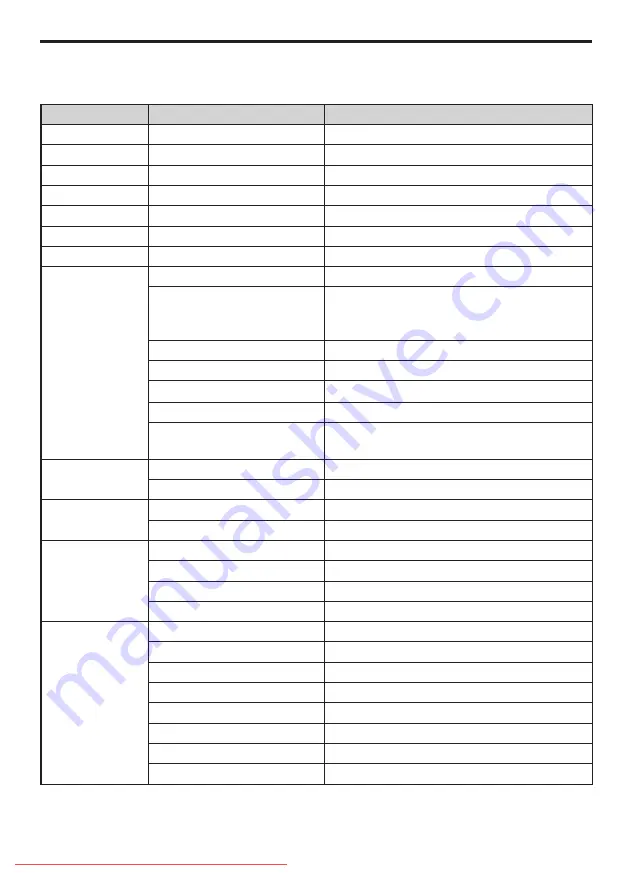
Professional mode options
This paragraph describes the functionality of each item in the Professional mode setup menu.
Layer 1
Layer 2
Layer 3
PBS settings
PBS mode
Off / On
Application
Hospitality / Signage
Consumer setup
Action
Smartloader / USB to TV
Action
TV to Smartloader / USB
Action
Store
Action
Reset
0~60
Switch on settings
Maximum volume
0 ~ 60
Switch on picture format
Auto format / Super zoom / 4:3 / Subtitle Zoom
/ Movie expand 14:9 / Movie expand 16:9 / Wide
screen / Unscaled
Low power standby (Green / Fast) Fast / Green
Power on
On / Standby / Last status
Smart power
Off / Low / Medium / High
Display message
Off / On
Set ID (Only available in Signage
mode)
Serial Xpress Adress ID range: 0~63
Switch on volume
Last status
Off / On
User defined
0 ~ 60
Switch on channel
Last status
Off / On
User defined
[List of channels]
Welcome message
Line 1
Edit
Line 2
Edit
Clear
Action
Message Time-out
20 sec / 25 sec / 30 sec
Control settings
Local KB block
Off / On / All
RC lock
Off / On
OSD display
Off / On
High security mode
Off / On
Auto scart
Off / On (EXT 1 / EXT 2 / Power scart)
HDMI-CEC in
Off / On
USB break in
Off / On
Monitor out
Off / On






























