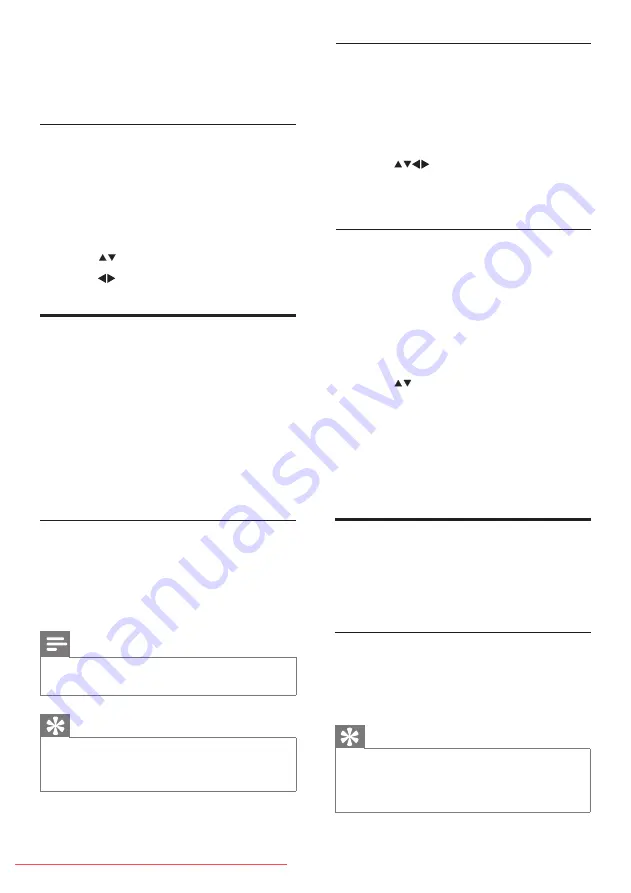
Use EPG
1
When watching TV, press
a
GUIDE
.
The EPG planner screen appears.
»
2
Press
MENU
.
The program guide menu appears.
»
3
Press
to select an option, and then
press
OK
to confirm it.
4
Press
EXIT
to exit the EPG menu.
Use the EPG options menu
Use the EPG options menu to set or clear
reminders, change day and access other useful
EPG options.
1
Press
a
GUIDE
.
2
Press
b
(OPTIONS)
.
The EPG menu appears.
»
3
Press
to select one of the following
options.
[Show info]
•
•
[Search by genre]
4
Press
OK
to enter or activate the option.
5
Press
EXIT
to exit the EPG menu.
4
Press
OK
to confirm your choice.
5
Press
TELETEXT
to exit the Teletext
options menu.
Select Teletext subpages
A Teletext page can hold several subpages.
Subpages are displayed on a bar next to the
main page number.
1
Press
TELETEXT
.
The Teletext screen appears.
»
2
Press
to select a Teletext page.
3
Press to enter a subpage.
Use the Electronic
Programme Guide
EPG is an on-screen guide available for digital
channels. EPG allows you to:
View a list of digital programmes being
•
broadcast
View upcoming programmes
•
Group programmes by genre
•
Switch on EPG
1
When watching TV, press
a
GUIDE
.
The EPG planner screen appears
»
displaying information about the
scheduled programmes.
Note
EPG data is available only in selected countries
•
and can take some time to load.
Tip
Press
•
a
GUIDE
to switch between EPG and
channel grid. (Channel grid will only appear in
some specific modes).
Use Timers
You can set timers to switch the TV on or
switch to standby at a specified time.
Automatically switch the TV to
standby (Sleep timer)
Sleep timer switches the TV to standby after a
pre-defined period of time.
Tip
You can always switch off your TV earlier or
•
reset the Sleep timer during the countdown.
Press
•
SLEEP
on the Guest remote control to
quick access the Sleep timer menu.
















































