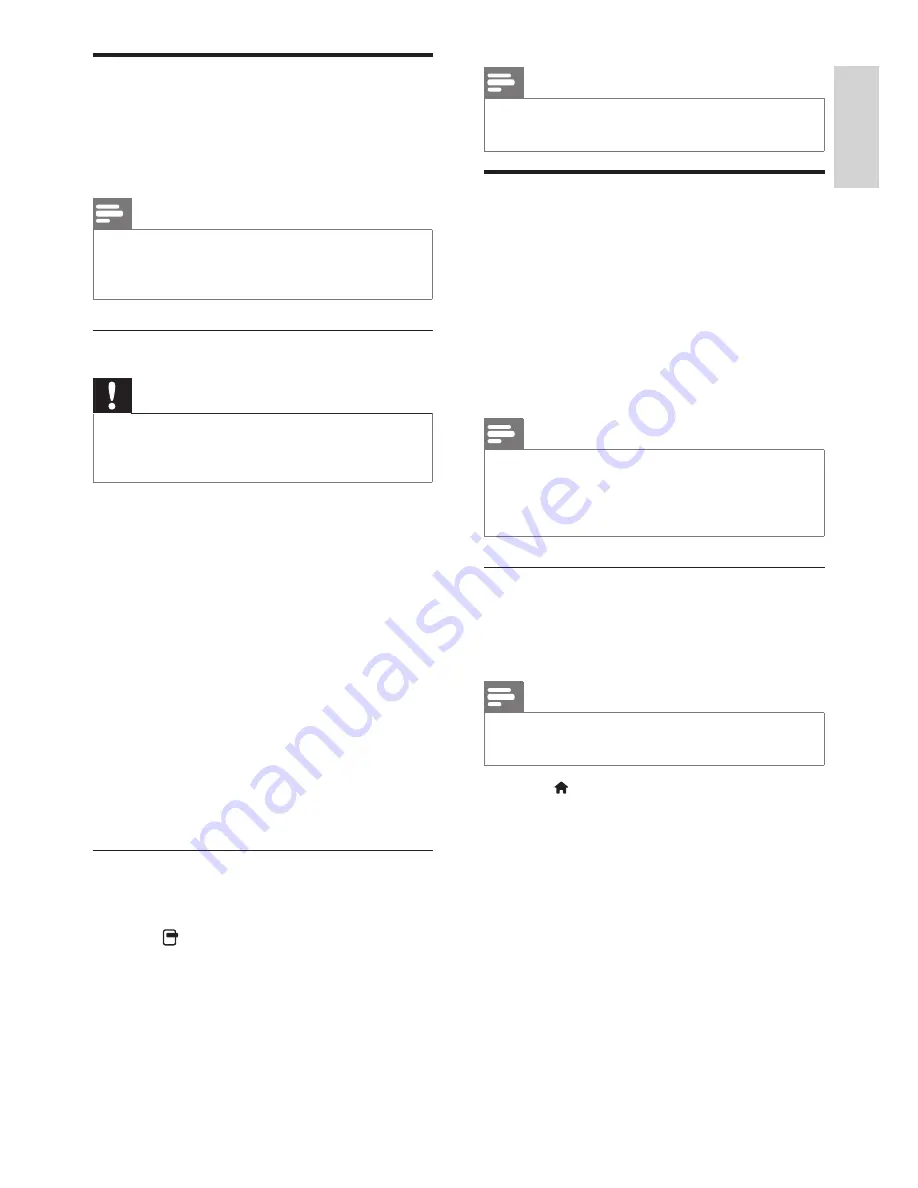
7
EN
English
Note
•
This menu option is available only if the CAM is
inserted and activated correctly.
Use Philips EasyLink
Get the most out of your HDMI-Consumer
Electronic Control (CEC) compliant device with
Philips EasyLink enhanced control features.
To enable Philips EasyLink, you need to:
• Connect an HDMI-CEC compliant device
through HDMI
• Configure the HDMI-CEC compliant
device properly
• Switch on EasyLink
Note
•
The EasyLink-compliant device must be
switched on and selected as the source.
•
Philips does not guarantee 100% interoperability
with all HDMI CEC devices.
Switch on or off EasyLink
When you play an HDMI-CEC compliant
device, the TV switches on from standby, and
switches to the correct source.
Note
•
If you do not intend to use Philips EasyLink,
switch it off.
1. Press .
2. Select
[Setup]
>
[TV settings]
>
[EasyLink]
>
[EasyLink]
.
3. Select
[On]
or
[Off]
, then press
OK
.
Use a Conditional Access
Module
A Conditional Access Module (CAM) is
provided by digital TV service operators to
decode digital TV channels.
Note
•
Refer to the documentation from your service
operator on how to insert a smart card into the
Conditional Access Module.
Insert and activate a CAM
Caution
•
Be sure to follow the instructions described
below. Wrong insertion of a CAM may damage
both the CAM and your TV.
1. Switch off the TV and disconnect it from
the power outlet.
2. Following the directions printed on the
CAM, gently insert the CAM into the
COMMON INTERFACE
at the side of the
TV.
3. Push the CAM in as far as it will go.
4. Reconnect the TV to the power outlet.
5. Turn on the TV and wait for the CAM to
be activated. This may take several minutes.
Do not remove the CAM from the slot
when in use — this action deactivates
digital services.
Access CAM services
1. Insert and activate the CAM.
2. Press
OPTIONS
.
3. Select
[Common interface]
.
È
Applications provided by the digital TV
service operator are displayed.
Summary of Contents for 221TE5
Page 39: ......
























