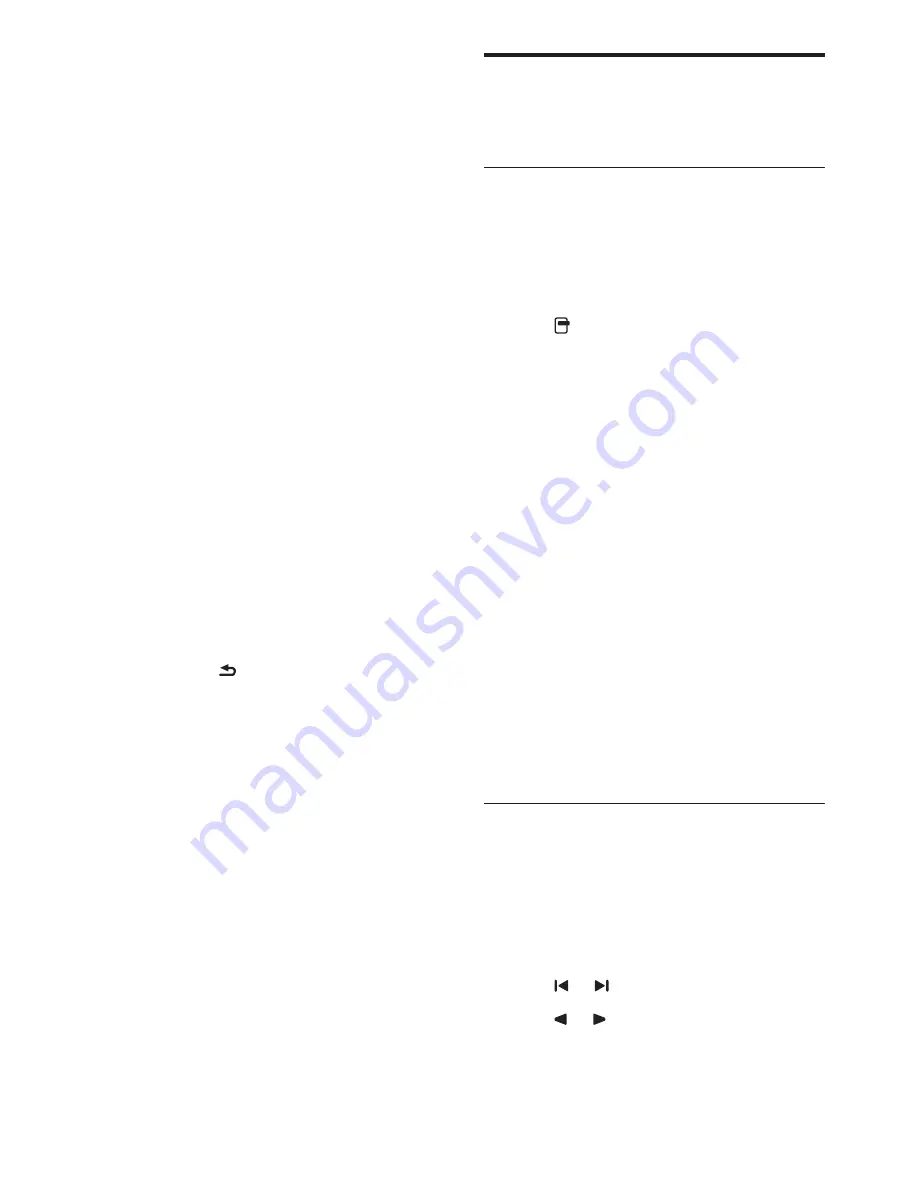
22
EN
Use advanced teletext
features
Access the teletext options menu
Access the teletext features through the
teletext options menu.
1. Press
TEXT
.
È
The teletext screen appears.
2. Press
OPTIONS
.
È
The teletext options menu appears.
3. Select one of the following options, then
press
OK
.
•
[Freeze page]
/
[Unfreeze page]:
Freeze/unfreeze the current page.
•
[Dual screen]
/
[Full screen]:
Switch
between full screen and dual screen
teletext.
•
[T.O.P. overview]:
Switch on Table of
Pages teletext broadcasts
•
[Enlarge]
/
[Normal view]:
Switch
between enlarged and normal view of
teletext pages.
•
[Reveal]:
Hide or reveal hidden
information on a page, such as
solutions to riddles or puzzles.
•
[Cycle subpages]:
If subpages are
available, automatically display each
subpage in sequence.
Select teletext subpages
A teletext page can contain several subpages.
Subpages are displayed next to the main page
number.
1. Press
TEXT
.
È
The teletext screen appears.
2. Press or to select a teletext page.
3. Press
or to enter a subpage.
•
[Primary Teletext]:
If the selected
teletext is broadcasting, it is selected
by default.
•
[Secondary Teletext]:
If the primary
teletext is not broadcasting, the
secondary teletext will be displayed.
•
[Hearing impaired]:
Enable or disable
hearing impaired subtitles.
•
[Visually impaired]:
Some digital
TV channels broadcast special audio
adapted for people who are visually
impaired. The normal audio is mixed
with extra commentary. Select an
option:
•
[Off]:
Turn off visually impaired
audio.
•
[Speakers]:
Hear visually impaired
audio from speakers only
•
[Headphone]:
Hear visually impaired
audio from headphones only.
•
[S headphone]:
Hear
visually impaired audio from both
speakers and headphone.
•
[Volume visually impaired]:
Adjust the
volume of visually impaired audio.
•
[Preferred audio format]:
Set the
preferred audio format.
4. To exit, press .
Summary of Contents for 221TE5
Page 39: ......
















































