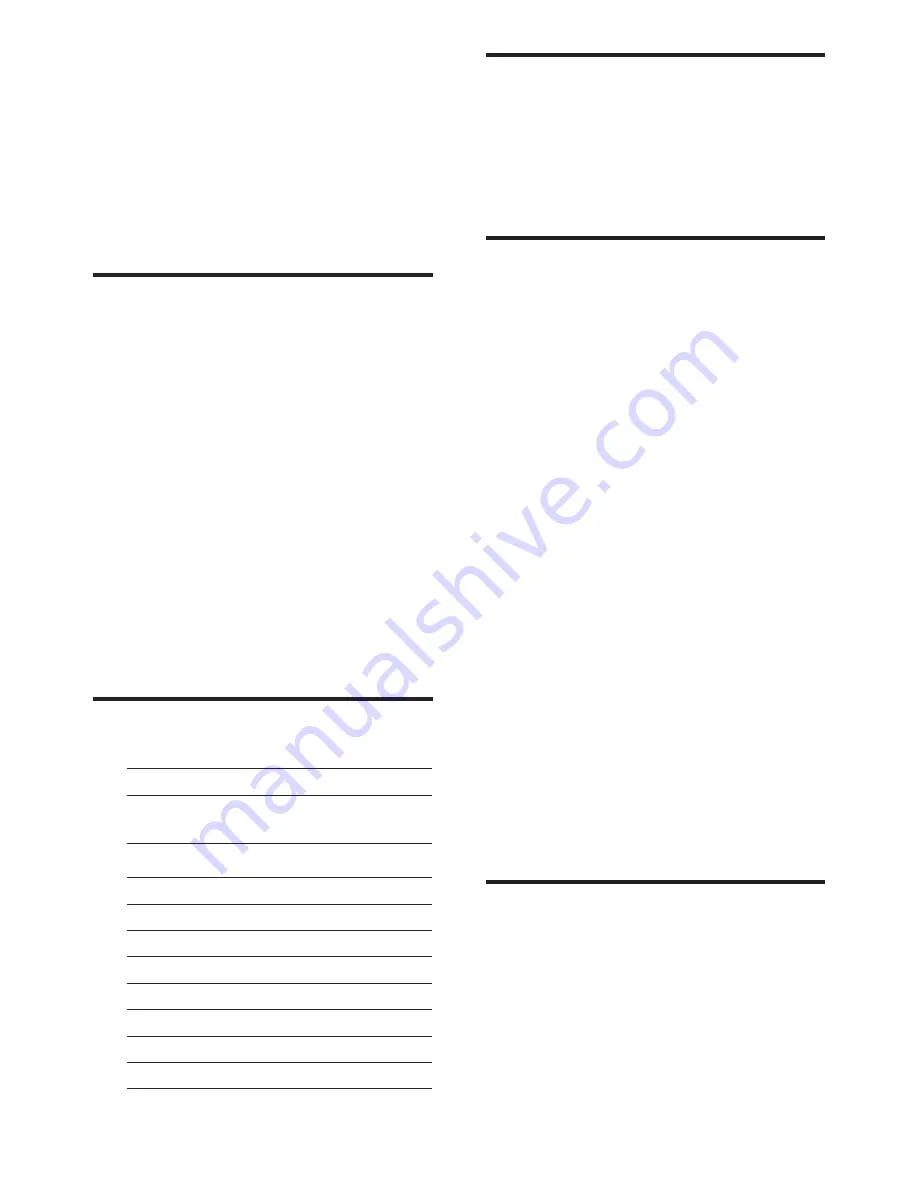
14
EN
Sound
• Output power (RMS): 3W x 2
• Sound Enhancement: Incredible Surround,
Smart Sound
• Sound System: Mono, Stereo, Nicam
Stereo
Convenience
• Ease of Installation: Plug & Play, Automatic
Tuning System (ATS)
• Ease of Use: On Screen Display, Program
List, Side Control
• Remote control type: Philips Remote
control
• On-Screen Display languages: Bulgarian,
Croatian, Czech, Danish, Dutch, English,
Estonian, Finnish, French, German, Greek,
Hungarian, Italian, Kazakh, Latvian,
Lithuanian, Norwegian, Portuguese,
Polish, Romanian, Russian, Serbian, Slovak,
Slovenian, Spanish, Swedish, Turkish,
Ukraine
• Other convenience: VESA mount
(75x75mm)
• Screen Format Adjustments: 4:3, Movie
expand 14:9, Movie expand 16:9, Subtitle
Zoom, Super Zoom, Wide Screen, Auto
(WSS)
• SmartPicture: Personal, Vivid, Natural,
Cinema, Game, Energy saving, Standard,
Photo, Custom
• SmartSound: Personal, Standard, News,
Cinema, Game, Drama, Sports
• Teletext: 1000 page Smart Text
Stand
• Tilt: 0/+15 degree
6 Product
information
Product information is subject to change
without notice. For detailed product
information, go to www.philips.com/support.
Picture/Display
• LCD panel type: TFT-LCD
• Backlight type: W-LED system
• Diagonal screen size:
• 221TE5: 21.5 inch / 54.6 cm
• 241TE5: 23.6 inch / 59.9 cm
• Aspect ratio: 16:9, Widescreen
• Panel resolution: 1920 x 1080
• Response time (typical): 5 ms
• Brightness: 250 cd/m²
• SmartContrast: 20000000:1
• Viewing angle: 170º (H) / 160º (V),
@ C/R > 10
• Contrast ratio (typical): 1000:1
• Picture enhancement: Progressive scan
• Screen enhancement: Anti-Reflection
coated screen
Supported Display Resolution
•
Computer formats
Resolution
Refresh rate
Optimum 1920 x
1080
60 Hz
•
Video formats
Resolution
Refresh rate
480i
60Hz
480p
60Hz
576i
50Hz
576p
50Hz
720p
50, 60Hz
1080i
50, 60Hz
1080p
24, 50, 60Hz
Summary of Contents for 221TE5
Page 39: ......
















































