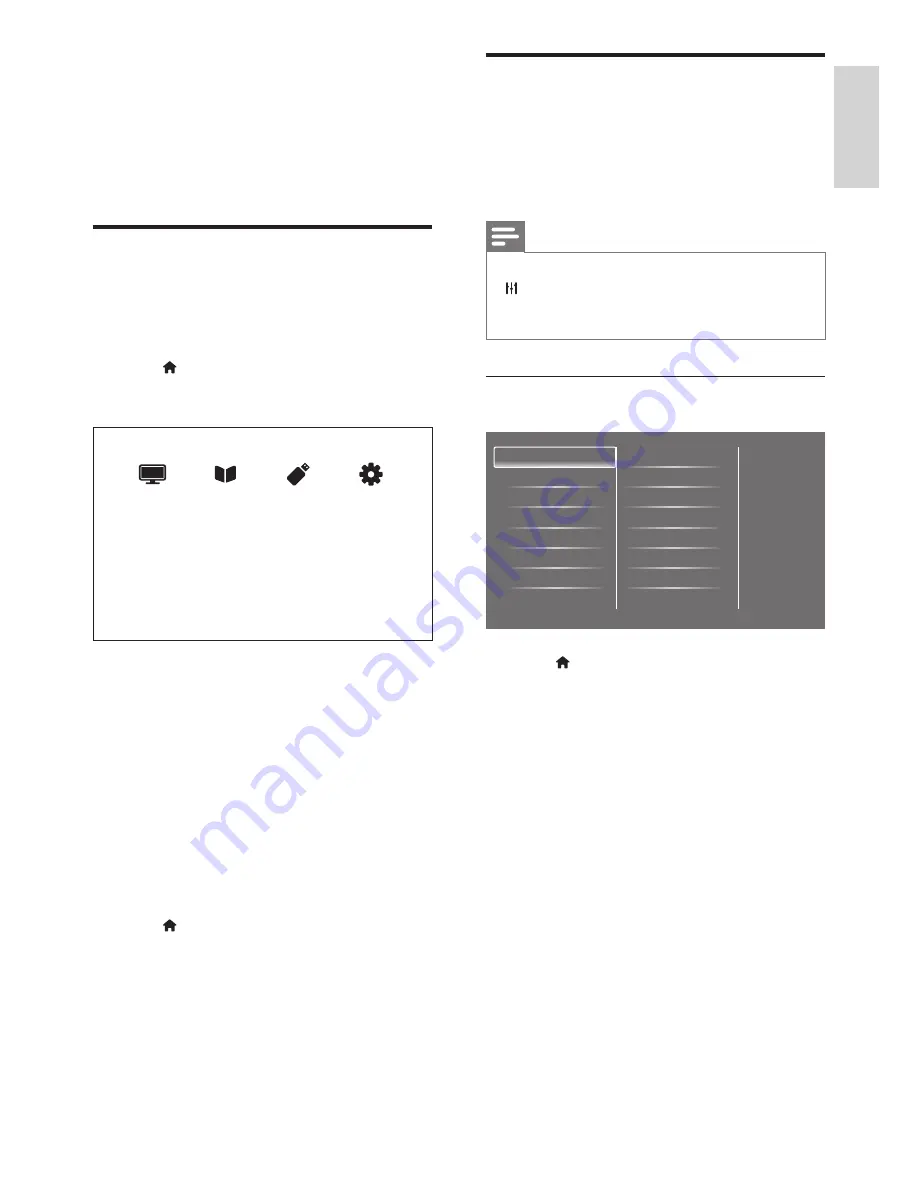
19
EN
English
Change picture and sound
settings
Change picture and sound settings to suit your
preferences. You can apply pre-defined settings
or change settings manually.
Note
•
While you watch TV or external devices, press
ADJUST
, then select
[Smart picture]
or
[Smart sound]
for quick access to picture and
sound settings.
Manually adjust picture settings
Smart picture
Reset
Contrast
Brightness
Colour
Sharpness
Noise reduction
Tint
Picture
Sound
EasyLink
Preferences
Factory settings
Reinstall TV
Picture
1. Press .
2. Select
[Setup]
>
[TV settings]
>
[Picture]
,
then press
OK
.
3. Select one of the following settings, then
press
OK
.
•
[Smart picture]:
Access predefined
smart picture settings.
•
[Reset]:
Reset to factory default
settings.
•
[Contrast]:
Adjust the intensity
of backlight areas, while the video
contents are kept unchanged.
•
[Brightness]:
Adjust the intensity and
details of dark areas.
•
[Colour]:
Adjust colour saturation.
•
[Sharpness]:
Adjust sharpness in the
image.
•
[Noise reduction]:
Filter and reduce
noise in an image.
8 Settings
This chapter describes how to change settings
and customize functions.
Access TV menus
Menus help you to install channels, change
picture and sound settings and access other
features.
1. Press .
È
The menu screen appears.
Watch TV
Programme guide
Browse USB
Setup
2. Select one of the following, then press
OK
.
•
[Watch TV]:
If a source other than
antenna is selected, switch back to the
antenna source.
•
[Programme guide]:
Access the
electronic programme guide.
•
[Browse USB]:
If a USB device
is connected, access the content
browser.
•
[Setup]:
Access menus to change
picture, sound and other settings.
3. Press to exit.
Summary of Contents for 221TE5
Page 39: ......















































