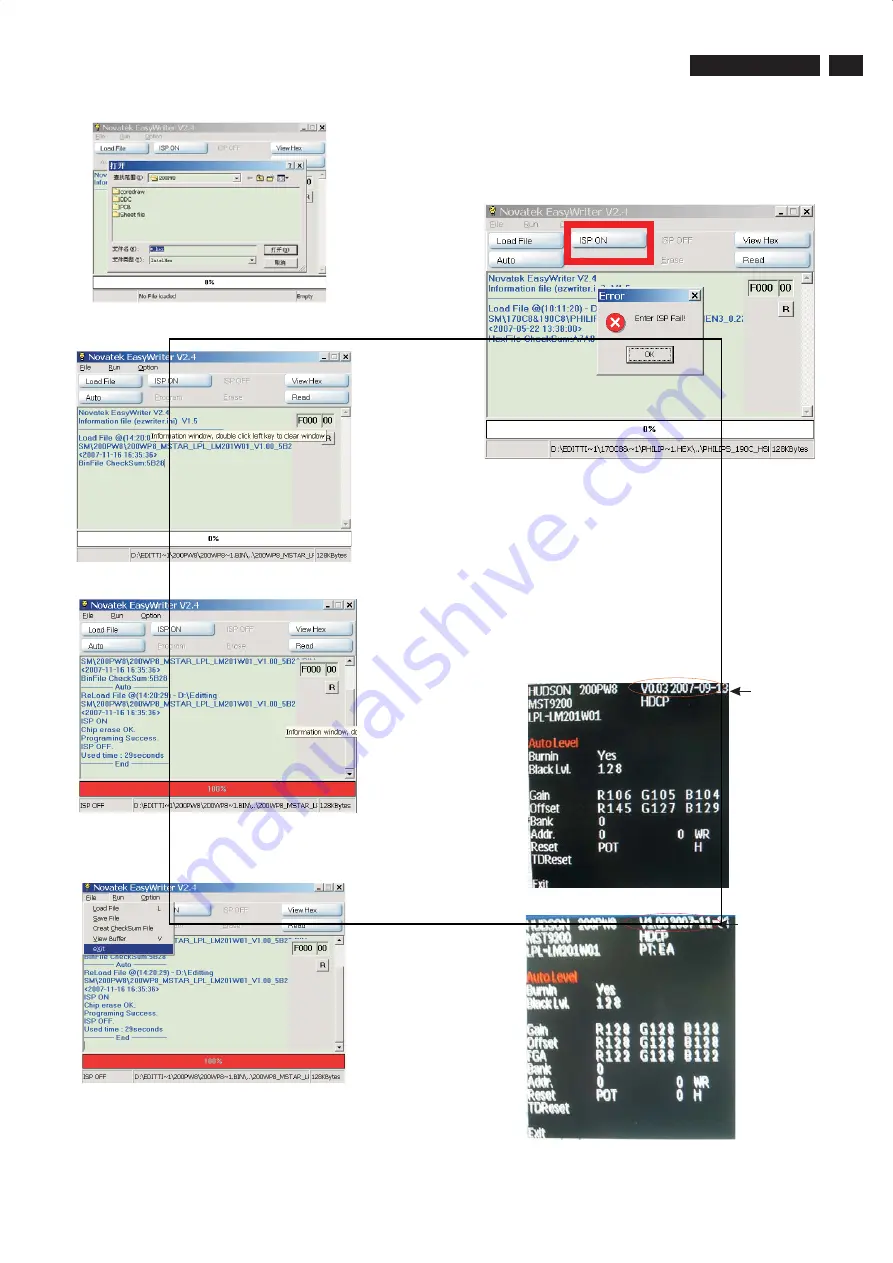
27
ISP Instruction
HUDSON 8
Fig. 8
If there is a warring message coming as shown in Fig 12. , you
have to check the AC power, Video cable, or Novatek MCU.
Fig. 11
Fig. 13
4
Press the file --> exit to end program , as shown in Fig. 11.
4) Turn off the monitor, exit the factory mode.
Fig. 14
3).Press "OK" button, choose"Factory" come on the OSD
menu.You will find, after upgrade, the version have already
changed from The former"HUDSON 200PW8 V0.003 2007-09-
13" to the Present "HUDSON 200PW8 V1.00 2007-11-08” as
shown in Fig. 13 and Fig. 14.
[Push "AUTO" & "OK" buttons at the same time and hold them]
+[Press "power" button untill comes out "Windows screen" ]
=> then release all buttons.
3
Press the AUTO to running program , the firmware be updated
as shown in Fig. 9~10.
Fig. 12
Factory
Mode
indicator
Factory
Mode
indicator
Summary of Contents for 200PW8ES/00
Page 31: ...31 HUDSON 8 Wiring Diagram h t t p w w w w j e l n e t ...
Page 32: ...32 HUDSON 8 Block Diagram h t t p w w w w j e l n e t ...
Page 40: ...Scaler Board Layout 1 top left 40 HUDSON 8 h t t p w w w w j e l n e t ...
Page 41: ...41 HUDSON 8 Scaler Board Layout 1 top right h t t p w w w w j e l n e t ...
Page 42: ...Scaler Board Layout 1 bottom left 42 HUDSON 8 h t t p w w w w j e l n e t ...
Page 43: ...43 HUDSON 8 Scaler Board Layout 1 bottom right h t t p w w w w j e l n e t ...
Page 44: ...44 HUDSON 8 Scaler Board Layout 2 h t t p w w w w j e l n e t ...
Page 52: ...52 HUDSON 8 Key Board Layout h t t p w w w w j e l n e t ...
Page 82: ...82 HUDSON 8 Different Parts List This chapter will be updated h t t p w w w w j e l n e t ...
















































