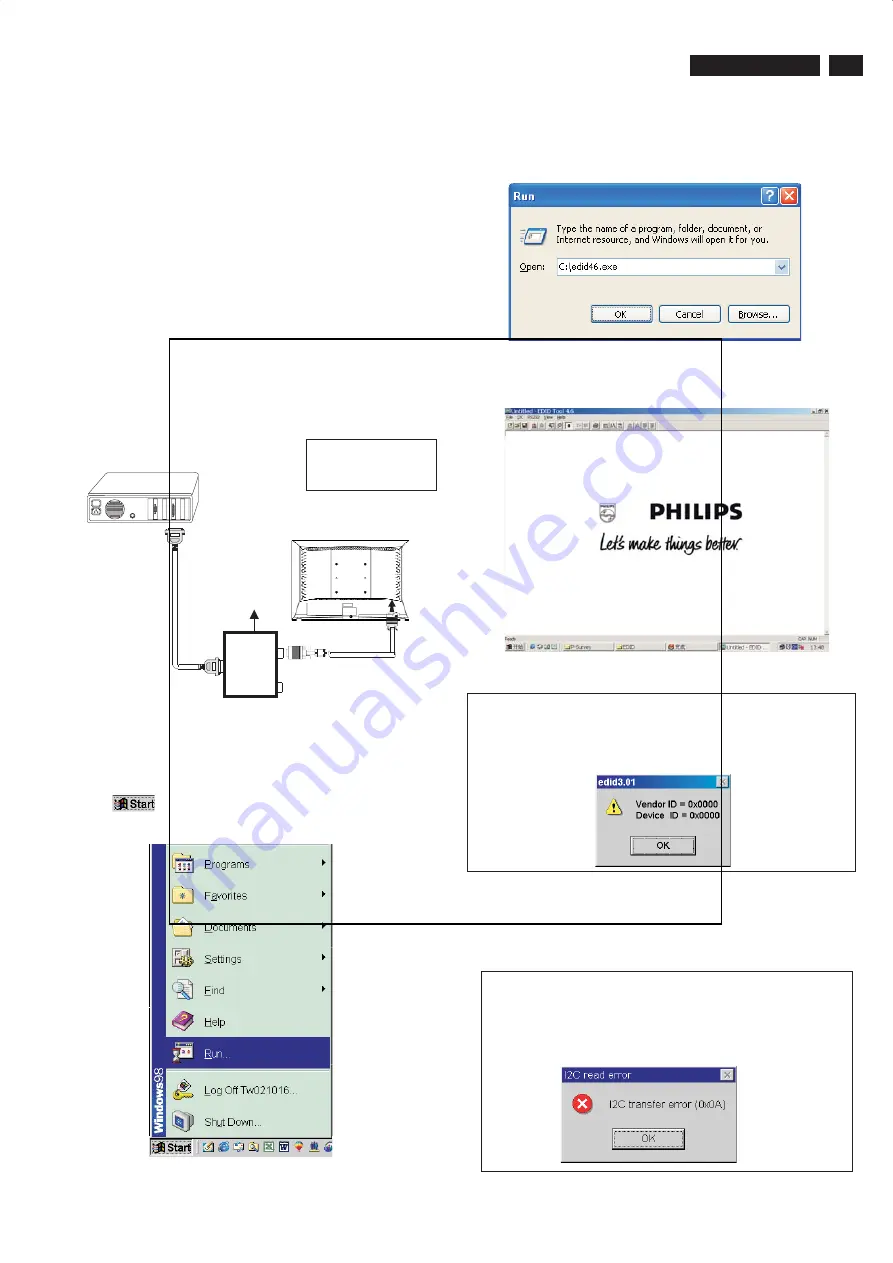
17
DDC Instructions
HUDSON 8
Step 3: Installation of EDID46.EXE
Method 1: Start on DDC program
Start Microsoft Windows.
1. The Program"EDID46.EXE" in service manual cd-rom be copyed to C:\ .
2. Click
, choose Run at start menu of Windows as shown
In Fig. 5.
Fig. 5
4. Click OK button. The main menu appears (as shown in Fig. 7).
This is for initialize alignment box.
Fig. 6
3. At the submenu, type the letter of your computer's hard disk drive
followed by :EDID46 (for example, C:\EDID46, as shown in Fig. 6).
Note 2: During the loading, EDID46 will verify the EDID data which just
loaded from monitor before proceed any further function, once
the data structure of EDID can not be recognized, the following
error message will appear on the screen as below. Please
confirm following steps to avoid this message.
1. The data structure of EDID was incorrect.
2. DDC IC that you are trying to load data is empty.
3. Wrong communication channel has set at configuration setup
windows.
4. Cables loosed or poor contact of connection.
1
Fig. 8
Note 1: If the connection is improper, you will see the following error
message (as shown in Fig. 8) before entering the main menu.
Meanwhile, the (read EDID) function will be disable. At this
time, please make sure all cables are connected correctly and
fixedly, and the procedure has
been performed properly.
Fig. 9
Configuration and procedure
There is no Hardware DDC (DDC IC) anymore. Main EEPROM stores
all factory settings and DDC data (EDID code) which is also called
Software DDC. The following section describes the connection and
procedure for Software DDC application. The main EEPROM can be re-
programmed by enabling '' factory memory data write'' function on the
DDC program (EDID46.EXE).
Initialize alignment box
In order to avoid that monitor entering power saving mode due
to sync will cut off by alignment box, it is necessary to initialize
alignment box before running programming software
(EDID46.EXE). Following steps show you the procedures and
connection.
Step 1: Supply 8-12V DC power source to the Alignment box by
plugging a DC power cord .
Step 2: Connecting printer cable and D-Sub cable of monitor as Fig. 4
PC
Summary of Contents for 200PW8ES/00
Page 31: ...31 HUDSON 8 Wiring Diagram h t t p w w w w j e l n e t ...
Page 32: ...32 HUDSON 8 Block Diagram h t t p w w w w j e l n e t ...
Page 40: ...Scaler Board Layout 1 top left 40 HUDSON 8 h t t p w w w w j e l n e t ...
Page 41: ...41 HUDSON 8 Scaler Board Layout 1 top right h t t p w w w w j e l n e t ...
Page 42: ...Scaler Board Layout 1 bottom left 42 HUDSON 8 h t t p w w w w j e l n e t ...
Page 43: ...43 HUDSON 8 Scaler Board Layout 1 bottom right h t t p w w w w j e l n e t ...
Page 44: ...44 HUDSON 8 Scaler Board Layout 2 h t t p w w w w j e l n e t ...
Page 52: ...52 HUDSON 8 Key Board Layout h t t p w w w w j e l n e t ...
Page 82: ...82 HUDSON 8 Different Parts List This chapter will be updated h t t p w w w w j e l n e t ...
















































