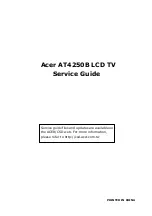Service Modes, Error Codes, and Fault Finding
EN 21
LC7.2E LB
5.
Figure 5-14 Upgrade ready
When the software upgrade has been successful, switch OFF
the TV, remove the PC Card Adapter, and restart the TV with
the Power switch at the side of the TV.
The TV will now start up with the new software.
Verifying that the Software Has Been Upgraded
Successfully
Verify that the software is upgraded to the new version by
following the procedure outlined in the section “Verifying the
current version of the TV software”.
5.7
Fault Finding and Repair Tips
Notes:
•
It is assumed that the components are mounted correctly
with correct values and no bad solder joints.
•
Before any fault finding actions, check if the correct options
are set.
5.7.1
NVM Editor
In some cases, it can be convenient if one directly can change
the NVM contents. This can be done with the “NVM Editor” in
SAM mode. With this option, single bytes can be changed.
Caution:
•
Do not change the NVM settings without
understanding the function of each setting, because
incorrect NVM settings may seriously hamper the
correct functioning of the TV set!
•
Always write down the existing NVM settings, before
changing the settings. This will enable you to return to the
original settings, if the new settings turn out to be incorrect.
Table 5-3 NVM editor overview
5.7.2
Load Default NVM Values
It is possible to download default values automatically into the
NVM in case a blank NVM is placed or when the NVM first 20
address contents are “FF”. After the default values are
downloaded, it is possible to start-up and to start aligning the
TV set. To initiate a forced default download the following
action has to be performed:
1.
Switch “off” the TV set with the mains cord disconnected
from the wall outlet (it does not matter if this is from “Stand-
by” or “Off” situation).
2.
Short-circuit the SDM jumpers on the SSB (keep short
circuited).
3.
Press “P+” or “CH+” on the local keyboard (and keep it
pressed).
4.
Reconnect the mains supply to the wall outlet.
5.
Release the “P+” or “CH+” when the set is “on” or blue LED
is blinking.
When the downloading has completed successfully, the set
should be into Stand-by, i.e. red LED on.
Alternative method (1):
1.
Go to SAM.
2.
Select NVM Editor.
3.
Select ADR (address) to 1 (dec).
4.
Change the VAL (value) to 170 (dec).
5.
Store the value.
6.
Do a hard reset to make sure new default values took
place.
Alternative method (2):
It is also possible to upload the default values to the NVM with
ComPair in case the SW is changed, the NVM is replaced with
a new (empty) one, or when the NVM content is corrupted.
After replacing an EEPROM (or with a defective/no EEPROM),
default settings should be used to enable the set to start-up and
allow the Service Default Mode and Service Alignment Mode to
be accessed.
5.7.3
Start-up/Shut-down Flowcharts
Important note for DVB sets:
•
When you put a DVB set into Stand-by mode
with an RC
,
the set will go to “Semi Stand-by” mode for 5 minutes. This,
to facilitate “Off the Air download” (OAD). If there is no
activity within these 5 minutes, the set will switch to Stand-
by mode. In “Semi Stand-by” mode, the LCD backlight and
Audio Amplifier are turned “off” but other circuits still work
as normal. The customer might think the set is in Stand-by.
However, in real Stand-by mode, only the uP and the NVM
are alive and all other circuits are switched “off”.
•
If you press t
he mains switch
at the local key board in a
DVB set, the set will switch to Stand-by mode.
On the next pages you will find start-up and shut-down
flowcharts, which might be helpful during fault finding.
Please note
that some events are only related to PDP sets,
and therefore not applicable to this LCD chassis.
Hex
Dec
Description
.ADR
0x000A
10
Existing value
.VAL
0x0000
0
New value
.Store
Store?
G_16221_005.ep
s
241006