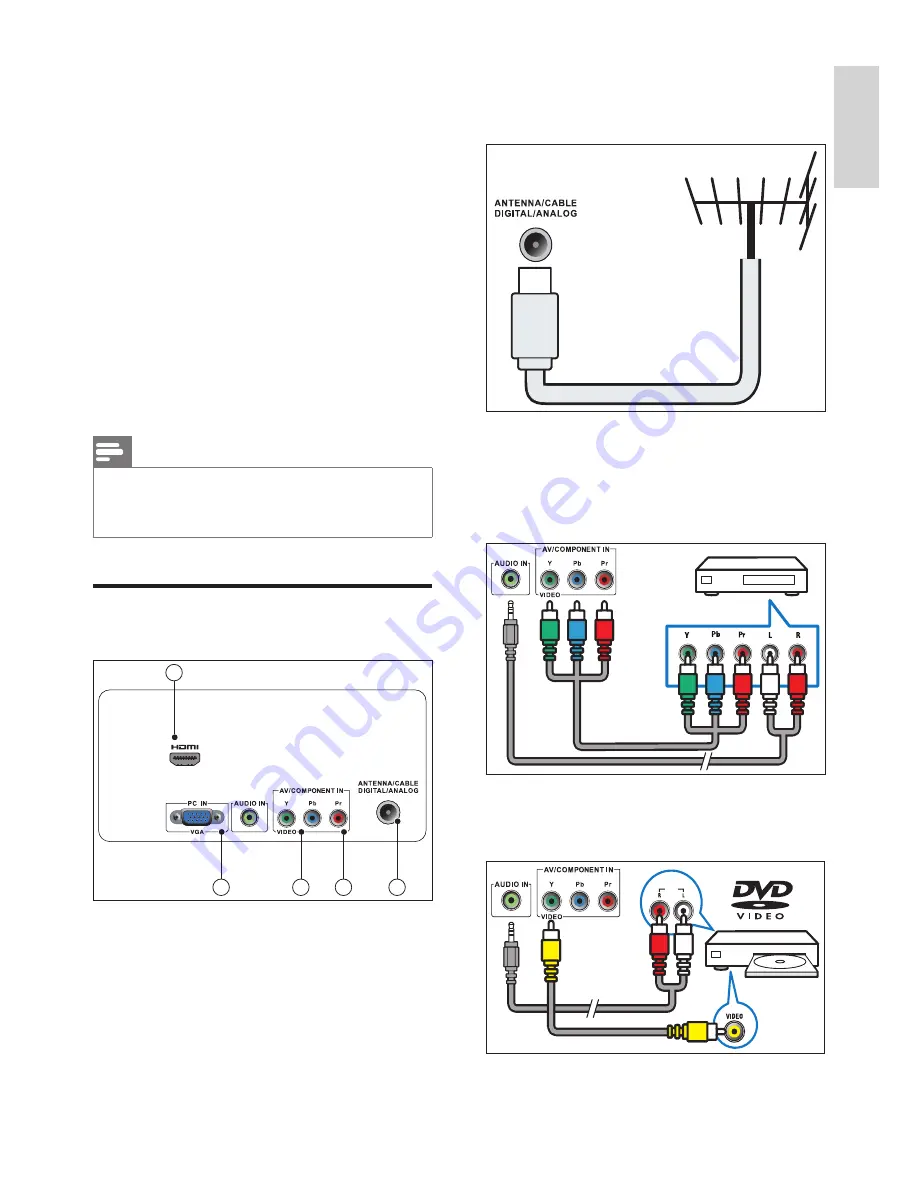
5
EN
English
a
TV ANTENNA
Signal input from an antenna, cable or
satellite.
b
COMPONENT INPUT (Y Pb Pr)
Analogue audio and video input from
analogue or digital devices such as DVD
players or game consoles.
c
AV INPUT
Audio and video input from an AV device.
AUDIO
OUT
3 Get started and
connect your
devices
Congratulations on your purchase, and
welcome to Philips! To fully benefit from the
support that Philips offers, register your product
at www.philips.com/welcome.
This section describes how to connect
various devices with different connectors and
supplements examples provided in the Quick
Start Guide.
Note
•
Different types of connectors may be used to
connect a device to your monitor, depending on
availability and your needs.
Back connector
3
4
2
1
5








































